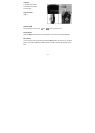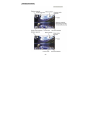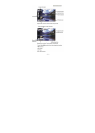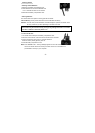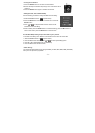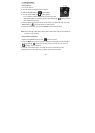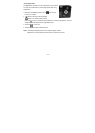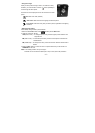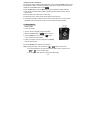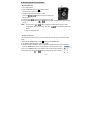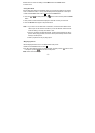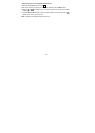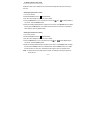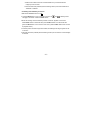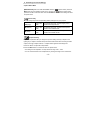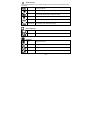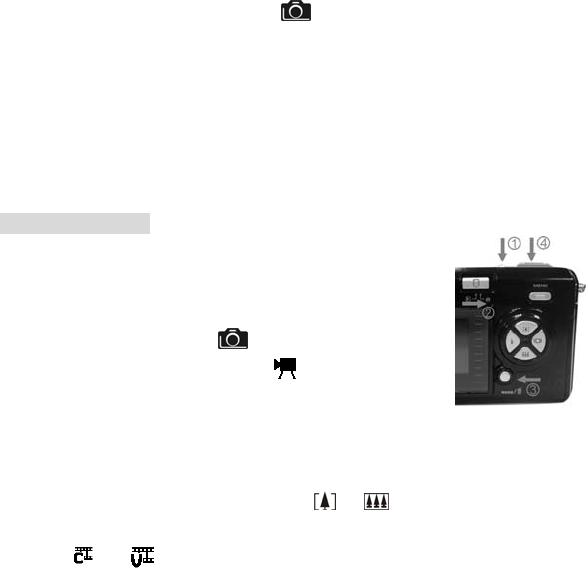
- 13 -
• Putting Yourself in the Picture
The Self Timer creates a default delay between the time you press the Shutter button and the
time the picture is taken. This setting is ideal when you want to include yourself in the picture.
1.Make sure the Function switch is set to
.
2.Press the Menu button Press the Menu button and then press ▼ to select [Selftimer].
3.Press ◄ or ► to select [10SEC], [15SEC], [20SEC]. Press the Menu button to return to
capture status.
3.Place the camera on a flat surface or use a tripod.
4.Compose the picture, then press the Shutter button all the way down.
6. The red Self Timer light, located on the front of the camera, blinks for 10,15,20 seconds
(selectable) and you will see the counter on the LCD before the picture is taken.
8. Taking Videos
• Taking a Video
1.Turn on the camera.
2. The LCD monitor will display image and symbols.
3. Slide the Function switch to (Capture Function).
4. Press the Mode button once, the icon appears
on the LCD monitor. (Video Mode)
5. Frame your subject on the LCD, then press the Shutter
button to take the video.
6.Press the Shutter button again to stop recording.
Note: 1. During recording, user can press the / button for zoom in/out.
2. The video resolution is CIF (320 x240) and VGA (640 X 480). It’s will show icon
“ ” or “ ” on LCD in Video mode.
3. You can select video resolution use the [Video Resolution] .