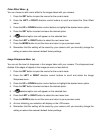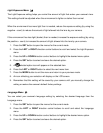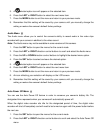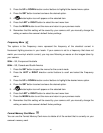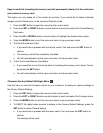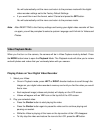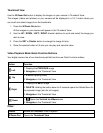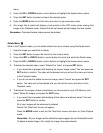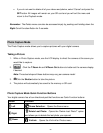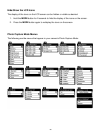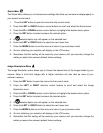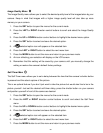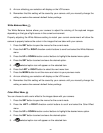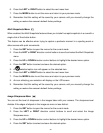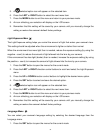24
menu.
3. Press the UP or DOWN direction control buttons to highlight the desired menu option.
4. Press the SET button to select and save the desired option.
5. Press the MODE button to exit the menu and return to your previous mode.
6. Any image that is locked will display a lock symbol on the LCD screen when viewing that
image in the Playback mode. Videos that are not locked will not display the lock symbol.
Remember: Protected/Locked videos cannot be deleted.
Delete Menu
While in the Playback mode, you can delete videos from your camera using the Delete menu.
1. View the image you would like to delete.
2. Press the SET button to open the menus for the current mode.
3. Press the LEFT or RIGHT direction control buttons to scroll and select the Delete menu.
4. Press the UP or DOWN direction control buttons to highlight the desired menu option.
5. To delete the selected video, select “Delete This Video” and press SET button.
If you would like to proceed with deleting the current image: select „Yes‟ and press the
SET button to confirm. The video will be deleted and you will exit the menu and return
to the Playback mode.
If you do not want to delete the current image, select „Cancel‟ and press the SET
button. The video will not be deleted and you will exit the menu and return to the
Playback mode.
6. To delete all the images (videos and photos) you have saved on your SD Memory card,
select „Delete All Images‟ and press the SET button.
If you would like to proceed with deleting all the videos and photos, select „Yes‟ and
press the SET button to confirm.
All of your images will be permanently deleted.
A blank „No Files Exist‟ screen will appear.
Press the MODE button to exit the „No Files Exist‟ screen and return to Video Capture
mode.
Remember: All your images will be deleted except images that are Protected/Locked.
To delete a locked image, first unlock the image, then select delete.