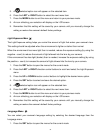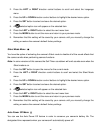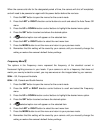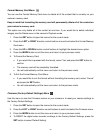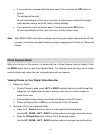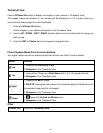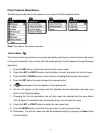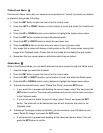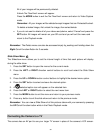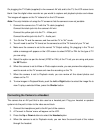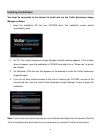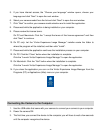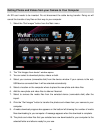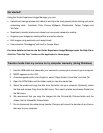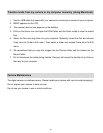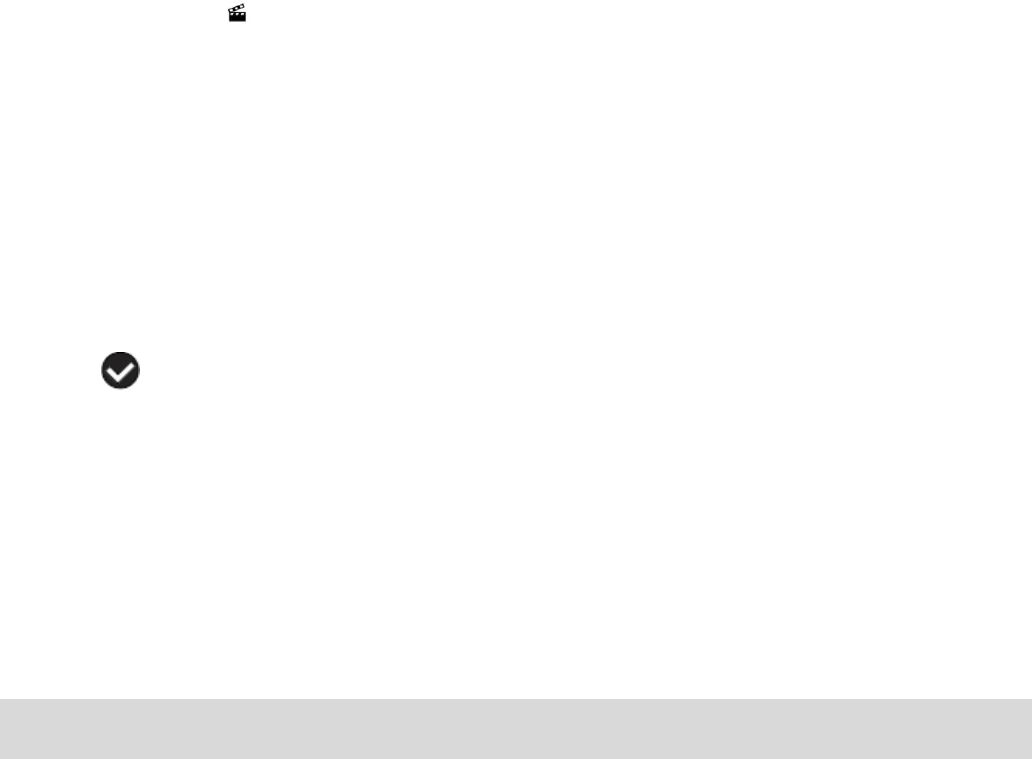
39
All of your images will be permanently deleted.
A blank „No Files Exist‟ screen will appear.
Press the MODE button to exit the „No Files Exist‟ screen and return to Video Capture
mode.
Remember: All your images will be deleted except images that are Protected/Locked.
To delete a locked image, first unlock the image, then select delete.
If you do not want to delete all of your videos and photos, select „Cancel' and press the
SET button. All images will remain on your SD card and you will exit the menu and
return to the Playback mode.
Remember: The Delete menu can also be accessed simply by pushing and holding down the
Right Quick Function Button for 3 seconds.
Slide Show Menu
The Slideshow menu allows you to set the interval length of time that each picture will display
during the slide show.
1. Press the SET button to open the menus for the current mode.
2. Press the LEFT or RIGHT direction control buttons to scroll and select the Slide Show
menu.
3. Press the UP or DOWN direction control buttons to highlight the desired menu option.
4. Press the SET button to select and save the desired option.
5. A selected option icon will appear on the selected item.
6. Press the LEFT or RIGHT button to select the next menu item.
7. Press the MODE button to exit the menu and return to your previous mode.
8. Press any button to exit the slide show and return to the previous mode.
Remember: You can view a Slide Show of all the pictures taken with your camera by pressing
the UP Quick Function button while in the Photo Playback mode.
Connecting the Camera to a TV
The camera has an AV port to use your larger TV screen in place of the camera`s LCD screen.