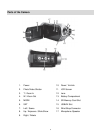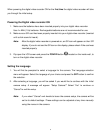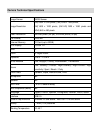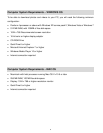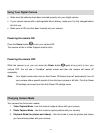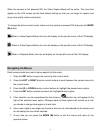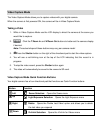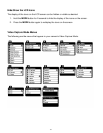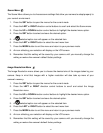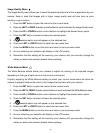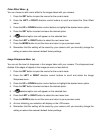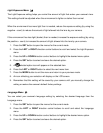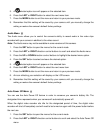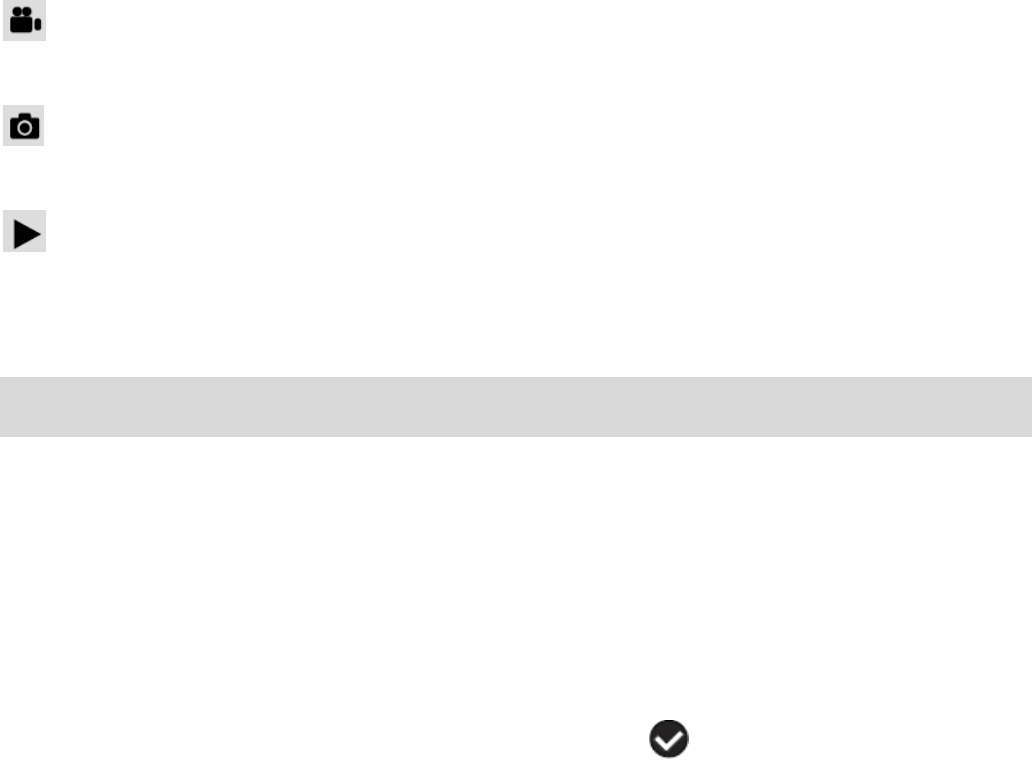
11
When the camera is first powered ON, the Video Capture Mode will be active. The icons that
appear on the LCD screen are the best default settings so that you can begin to capture and
enjoy clear quality videos and photos.
To change the active camera mode, make sure the camera is powered ON and press the MODE
(M) button.
When in Video Capture Mode, this icon will display on the top-left corner of the LCD display
When in Photo Capture Mode, this icon will display on the top-left corner of the LCD display
When in Playback Mode, this icon will display on the top-left corner of the LCD display
Navigating the Menus
Each camera mode has a set of menus specific to that mode.
1. Press the SET button to open the menus for the current mode.
2. Press the LEFT or RIGHT direction control buttons to scroll between the various menus for
the current mode.
3. Press the UP or DOWN direction control buttons to highlight the desired menu option.
4. Press the SET button to select and save the highlighted menu option.
5. If the selection can be remembered by the camera, a selection icon will appear to the
right of the selected menu option. Changes made to these options will remain as is until
you decide to change them again at a later time.
6. Some menu options are single-use functions that are not remembered by the camera and
do not display this icon when selected.
7. At any time you can press the MODE (M) button to exit the menus and return to the
previous screen.