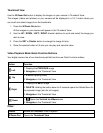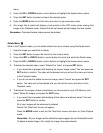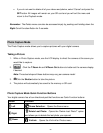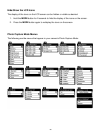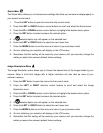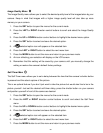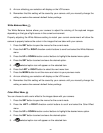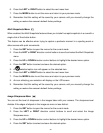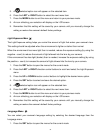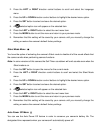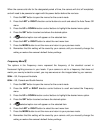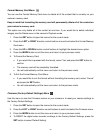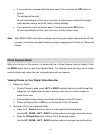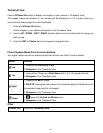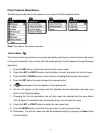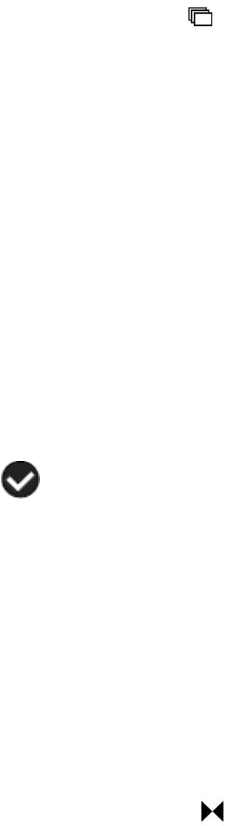
30
6. Press the LEFT or RIGHT button to select the next menu item.
7. Press the MODE button to exit the menu and return to your previous mode.
8. Remember that this setting will be saved by your camera until you manually change the
setting or restore the camera‟s default factory settings.
Multi Snapshots Menu
When enabled, the Multi Snapshots feature allows you to take five rapid snapshots in a row with a
single click of the shutter button.
This feature can be effective when trying to capture a particular moment in a sporting event or
other scenes with quick movements.
1. Press the SET button to open the menus for the current mode.
2. Press the LEFT or RIGHT direction control buttons to scroll and select the Mulit Snapshots
menu.
3. Press the UP or DOWN direction control buttons to highlight the desired menu option.
4. Press the SET button to select and save the desired option.
5. A selected option icon will appear on the selected item.
6. Press the LEFT or RIGHT button to select the next menu item.
7. Press the MODE button to exit the menu and return to your previous mode.
8. An icon reflecting your selection will display on the LCD screen
9. Remember that this setting will be saved by your camera until you manually change the
setting or restore the camera‟s default factory settings.
Image Sharpness Menu
You can set the level of sharpness in the images taken with your camera. The sharpness level
dictates if the edges of objects in the image are more or less distinct.
1. Press the SET button to open the menus for the current mode.
2. Press the LEFT or RIGHT direction control buttons to scroll and select the Image
Sharpness menu.
3. Press the UP or DOWN direction control buttons to highlight the desired menu option.
4. Press the SET button to select and save the desired option.