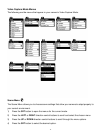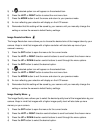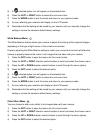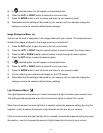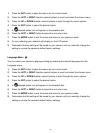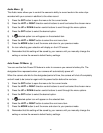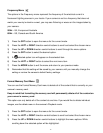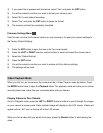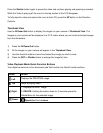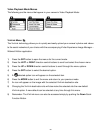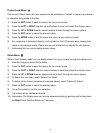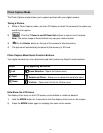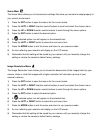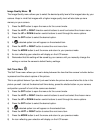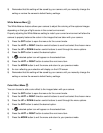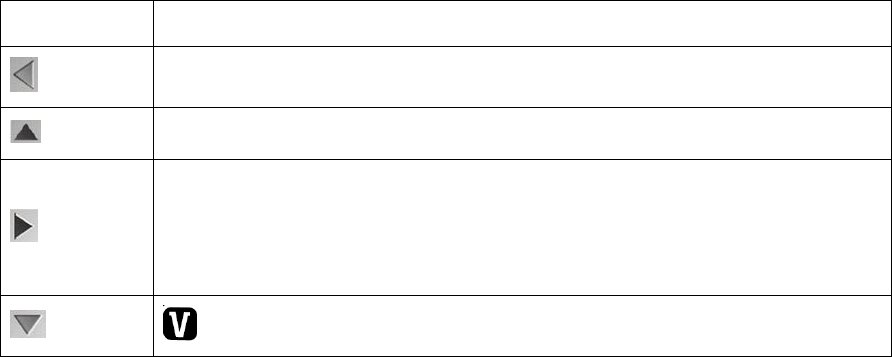
19
Press the Shutter button again to pause the video and continue playing and pausing as needed.
While the Video is playing all the icons on the top section of the LCD disappear.
To fully stop the video and restore the icons to the LCD, press the UP button on the Direction
Controls.
Thumbnail View
Use the W/Zoom Out button to display the images on your camera in Thumbnail View. The
images on your camera will be displayed in a 3 X 3 matrix where you can scroll and select images
from the thumbnails.
1) Press the W/Zoom Out button
2) All the images on your camera will appear in the Thumbnail View.
3) Use the direction buttons to scroll and select the image you wish to view.
4) Press the SET or Shutter button to enlarge the image full size.
Video Playback Mode Quick Function Buttons
Your digital camera has a four-directional pad that functions as Quick Function buttons.
Button
Action
Left
Displays the PREVIOUS image
Up
Stops a playing video
Right
1. Displays the NEXT image
2. DELETE: Holding the button down for 3 seconds opens the
Delete Menu for the selected image.
Down
Opens the ViviLink menu