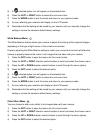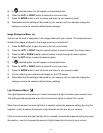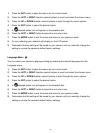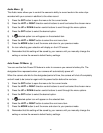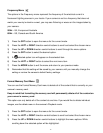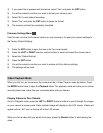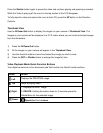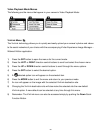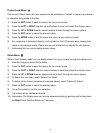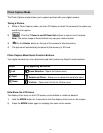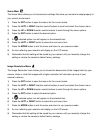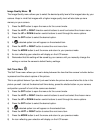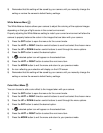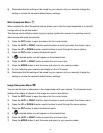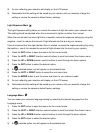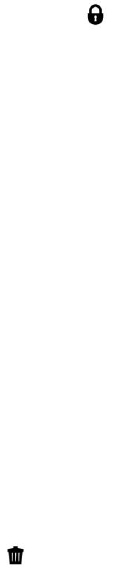
21
Protect/Lock Menu
Pictures and Videos taken with your camera can be protected or “locked” to prevent any deletion
or alteration being made to the files.
1) Press the SET button to open the menus for the current mode.
2) Press the LEFT or RIGHT direction control buttons to scroll and select the chosen menu.
3) Press the UP or DOWN direction control buttons to scroll through the menu options.
4) Press the SET button to select the desired option.
5) Press the MODE button to exit the menu and return to your previous mode.
6) Any image that is locked will display a lock symbol on the LCD screen when viewing that
image in the playback mode. Videos that are not locked will not display the lock symbol.
7) Remember that you cannot delete locked videos.
Delete Menu
While in the Playback mode, you can delete videos from your camera through the delete menu.
1) View the image you would like to delete.
2) Press the SET button to open the menus for the current mode.
3) Press the LEFT or RIGHT direction control buttons to scroll and select the chosen menu.
4) Press the UP or DOWN direction control buttons to scroll through the menu options.
5) To delete this one video, select “Delete This Video”.
6) To delete all the videos (including all unlocked videos) select “Delete All Videos”.
7) Press the SET button to select the desired option.
8) You will be asked to confirm your selection.
9) The videos will be deleted as desired.
10) Remember: The Delete menu can also be accessed simply by pushing and holding down
the Right Quick Function Button for 3 seconds.