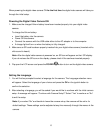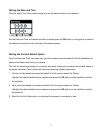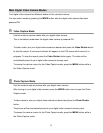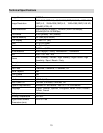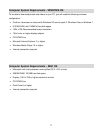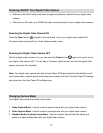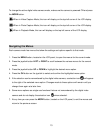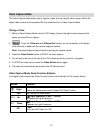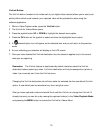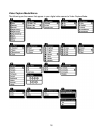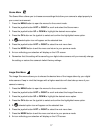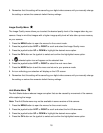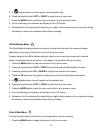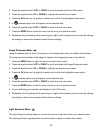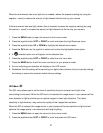14
Video Capture Mode
The Video Capture Mode allows you to capture videos with your digital video camera. When the
digital video camera is first powered ON, the camera will be in Video Capture Mode.
Taking a Video
1. While in Video Capture Mode, use the LCD display to direct the digital video camera at the
scene you would like to capture.
2. Press the T/Zoom In and W/Zoom Out buttons (on the top section of the digital
video camera) to better set the camera display if desired.
Note: The actual shape of these buttons may vary per camera model.
3. Press the Video Shutter button to START the video capture.
4. You will see a red icon at the top of the LCD indicating that the record is in progress.
5. To STOP the video record, press the Video Shutter button again.
6. The video will automatically be saved to the SD Memory card.
Video Capture Mode Quick Function Buttons
Your digital video camera has Quick Function buttons controlled by the OK joystick button.
Button
Function
Right
Delete
Opens the Delete menu to the „Delete This Video?‟ option
Left
No Function in Video Mode
EV + Up
Light Exposure (-3.0EV ~ +3.0EV)
Increases the Light Exposure +
EV- Down
Light Exposure (-3.0EV ~ +3.0EV)
Reduces the Light Exposure -
OK
Flash
Turns the LED Flash On / Off