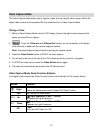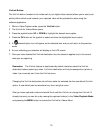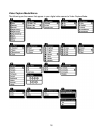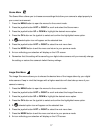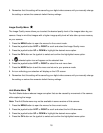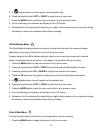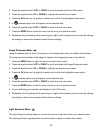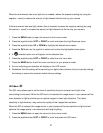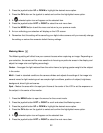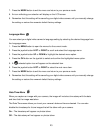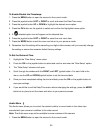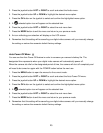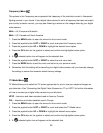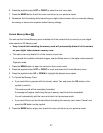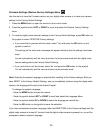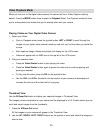22
3. Press the joystick button UP or DOWN to highlight the desired menu option.
4. Press the OK button on the joystick to select and confirm the highlighted menu option.
5. A selected option icon will appear on the selected item.
6. Press the joystick button LEFT or RIGHT to select the next menu item.
7. Press the MODE button to exit the menu and return to your previous mode.
8. An icon reflecting your selection will display on the LCD screen.
9. Remember that this setting will be saved by your digital video camera until you manually change
the setting or restore the camera‟s default factory settings.
Metering Menu
The Metering setting will affect how your camera focuses when capturing an image. Depending on
your selection, the camera will be more sensitive to focusing on particular areas in the display and
adjust the image color and lighting accordingly.
Center – Averages the light metered from the entire frame, but giving greater weight to the subject
in the center
Multi – Used in standard conditions the camera divides and adjusts the settings of the image into
several zones for light metering such as complex light conditions, position of subject, brightness,
background, direct light and scenes
Spot – Meters the area within the spot point frame at the center of the LCD to set the exposure on
the subject in the center of the monitor.
1. Press the MENU button to open the menus for the current mode.
2. Press the joystick button LEFT or RIGHT to scroll and select the Metering menu.
3. Press the joystick button UP or DOWN to highlight the desired menu option.
4. Press the OK button on the joystick to select and confirm the highlighted menu option.
5. A selected option icon will appear on the selected item.
6. Press the joystick button LEFT or RIGHT to select the next menu item.