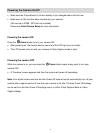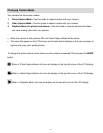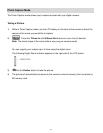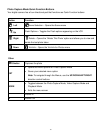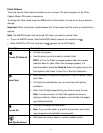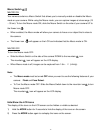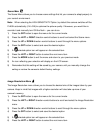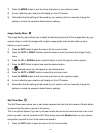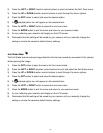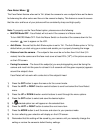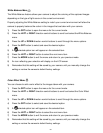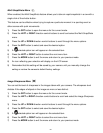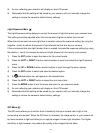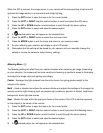19
Scene Menu
The Scene Menu allows you to choose scene settings that let your camera to adapt properly to
your current environment.
Note: When selecting the HIGH SENSITIVITY Option, by default the camera switches off the
FLASH automatically (if it’s ON) to optimize the picture quality. If however, you would like to
override it and manually turn ON the flash – you can do so.
1) Press the SET button to open the menus for the current mode.
2) Press the LEFT or RIGHT direction control buttons to scroll and select the Scene menu.
3) Press the UP or DOWN direction control buttons to scroll through the menu options.
4) Press the SET button to select and save the desired option.
5) A selected option icon will appear on the selected item.
6) Press the LEFT or RIGHT button to select the next menu item.
7) Press the MODE button to exit the menu and return to your previous mode.
8) An icon reflecting your selection will display on the LCD screen.
9) Remember that this setting will be saved by your camera until you manually change the
setting or restore the camera’s default factory settings.
Image Resolution Menu
The Image Resolution menu allows you to choose the desired size of the images taken by your
camera. Keep in mind that images with a higher resolution will also take up more of your
camera’s memory.
1) Press the SET button to open the menus for the current mode.
2) Press the LEFT or RIGHT direction control buttons to scroll and select the Image Resolution
menu.
3) Press the UP or DOWN direction control buttons to scroll through the menu options.
4) Press the SET button to select and save the desired option.
5) A selected option icon will appear on the selected item.
6) Press the LEFT or RIGHT button to select the next menu item.