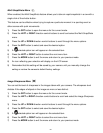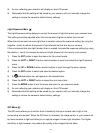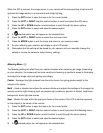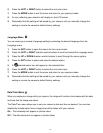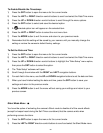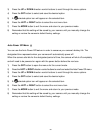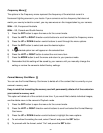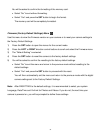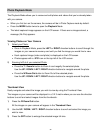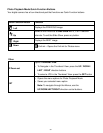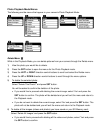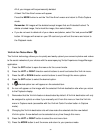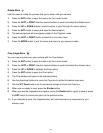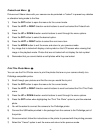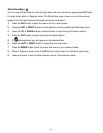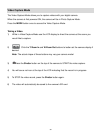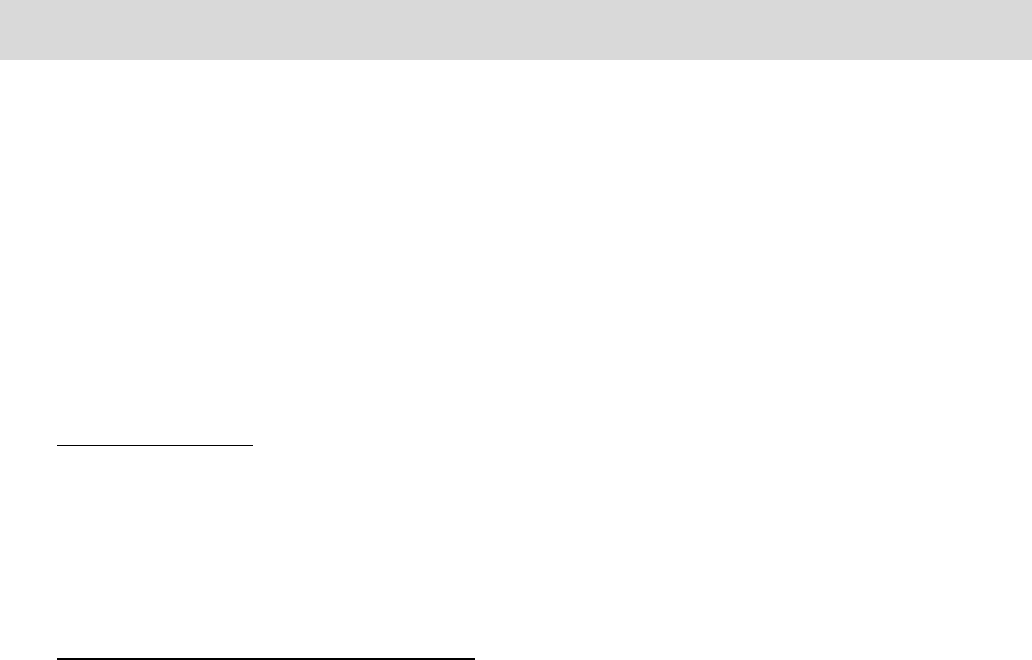
32
Photo Playback Mode
The Playback Mode allows you to review and edit photos and videos that you’ve already taken
with you camera.
When you first turn on the camera, the camera will be in Photo Capture mode by default.
Press the MODE button twice to open the Playback Mode.
The latest captured image appears on the LCD screen. If there are no images stored, a
message (No File) appears.
Viewing Photos on Your Camera
1) Select your Photo:
Once in Playback Mode, press the LEFT or RIGHT direction buttons to scroll through the
images on your camera’s memory card until you find the image you would like to view.
Each captured image (video and photo) is displayed on the LCD screen.
Photos appear with a ‘JPG’ icon on the top left of the LCD screen.
2) Zooming In/Out of your selected Photo:
Press the T / Zoom In button to Zoom In and magnify the selected photo.
Use the UP / DOWN / LEFT / RIGHT direction buttons to navigate around the photo.
Press the W/Zoom Out button to Zoom Out of the selected photo.
Use the UP / DOWN / LEFT / RIGHT direction buttons to navigate around the photo.
Thumbnail View
Easily navigate and select the image you wish to view by using the Thumbnail View.
The images on your camera will be displayed in a 3 X 3 matrix where you can use the direction
buttons to scroll and select images from the thumbnails.
1) Press the W/Zoom Out button.
All the images on your camera will appear in the Thumbnail View.
2) Use the UP / DOWN / LEFT / RIGHT direction buttons to scroll and select the image you
wish to view.
3) Press the SET button to enlarge the selected image full size.