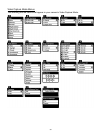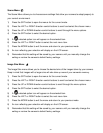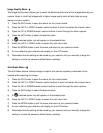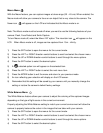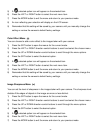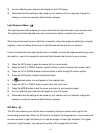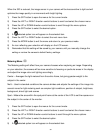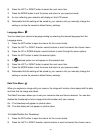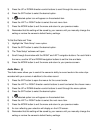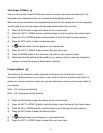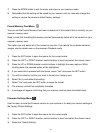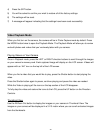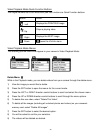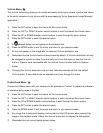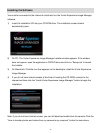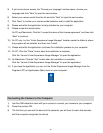41
3) Press the UP or DOWN direction control buttons to scroll through the menu options.
4) Press the SET button to select the desired option.
5) A selected option icon will appear on the selected item.
6) Press the LEFT or RIGHT button to select the next menu item.
7) Press the MODE button to exit the menu and return to your previous mode.
8) Remember that this setting will be saved by your camera until you manually change the
setting or restore the camera‟s default factory settings.
To Set the Date and Time:
1) Highlight the “Date Setup” menu option.
2) Press the SET button to select the desired option.
3) The “Date Setup” submenu will open.
4) Scroll through the window with the RIGHT and LEFT navigation buttons. For each field in
the menu, use the UP and DOWN navigation buttons to set the time and date.
5) Press the MODE button to exit the menu and return to your previous screen.
Audio Menu
The Audio menu allows you to control the camera‟s ability to record audio in the video clips
recorded with your camera in addition to the video record.
1) Press the SET button to open the menus for the current mode.
2) Press the LEFT or RIGHT direction control buttons to scroll and select the chosen menu.
3) Press the UP or DOWN direction control buttons to scroll through the menu options.
4) Press the SET button to select the desired option.
5) A selected option icon will appear on the selected item.
6) Press the LEFT or RIGHT button to select the next menu item.
7) Press the MODE button to exit the menu and return to your previous mode.
8) An icon reflecting your selection will display on the LCD screen.
9) Remember that this setting will be saved by your camera until you manually change the
setting or restore the camera‟s default factory settings.