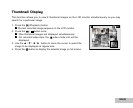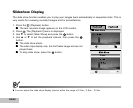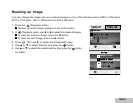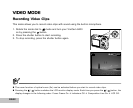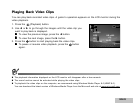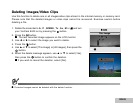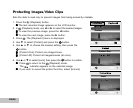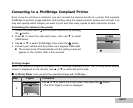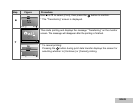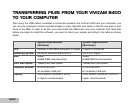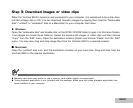EN-47
Connecting to a PictBridge Compliant Printer
Even if you do not have a computer, you can connect the camera directly to a printer that supports
PictBridge to perform image selection and printing using the camera monitor screen and controls. You
may also specify which images you want to print and how many copies of each should be printed.
Connecting the camera to the printer
1. Rotate the mode dial to and turn your camera on by pressing
the button.
2. Press X to select the [Set-up2] menu, then use T to select
[USB Mode].
3. Use S or T to select [PictBridge], then press the button.
4. Connect your camera and the printer via a supplied USB cable.
The screen turns off automatically and the setting screen wil
appear on the monitor after a few seconds.
Printing images
When the camera is properly connected to a PictBridge compliant printer, the [Printing Mode Select]
screen is displayed on the monitor. Use S or T to select the print mode.
In [Print] Mode: Lets you print the specified image with PictBridge.
Step Figure Procedure
1
Use S or T to select the [Print] mode, then press the button.
* The [Print Paper] screen is displayed.
Print
Printing Mode Select
Select :
Set :
OK
PictBridge
PC
USB Mode
Set :
OK
2 / 2