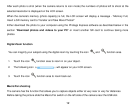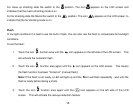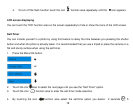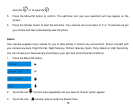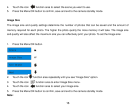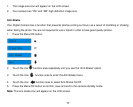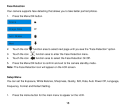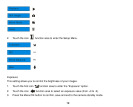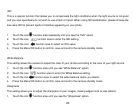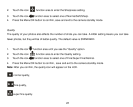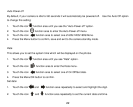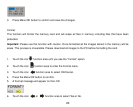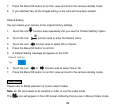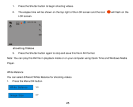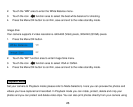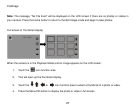ISO
This is a special function that allows you to compensate the light conditions when the light source is not good
and you also specifically do not wish to use a flash or tripod. When using ISO sensitization, please choose the
low value ISO to prevent spots or blotches appearing on your photo.
function area repeatedly until you see the “ISO” option. 1. Touch the icon
2. Touch the icon
function area to enter the ISO setting.
3. Touch the icon
function area to select an ISO value.
4. Press the Menu/OK button to confirm, save and exit to the camera standby mode.
White Balance
This setting allows the camera to adjust the color of your photos according to the color of your light source.
1. Touch the icon function area until you see “White Balance” option.
2. Touch the icon
function area to enter the White Balance setting.
3. Touch the icon
function area to select the white balance option you desire.
4. Press the Menu/OK button to confirm, save and exit to the camera standby mode.
Sharpness
This setting allows you to adjust the sharpness of your images, making edges more or less distinct.
1. Touch the icon
function area until you see the “Sharpness” option.
20