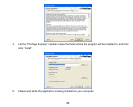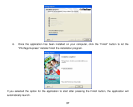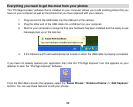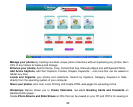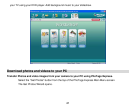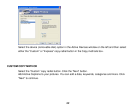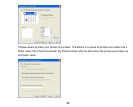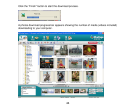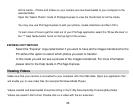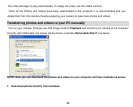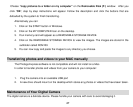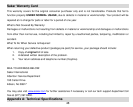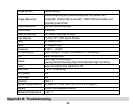Q: I have taken photos but my computer says, “No photos in camera.” What do I do?
A: First ensure that you have in fact taken photos. Press the Shutter/OK button a few times to take some
sample photos and then try downloading them again.
If you still get a “no photos” error this may mean that your computer may not meet the minimum system
requirements.
System Requirements:
At least a Pentium III 300Mhz, AMD Athlon 300Mhz or a Celeron 400MHz or higher as well as at least 128 MB
ram. Please note that the older AMD K6 processors will not work. More information about determining your
computer’s specifications can be found in the General Computer Information section.
If you have determined that your computer meets the minimum system requirements and that you do have
pictures in your camera, follow the steps below to reinstall the software.
Software Re-installation
1. First install the software. Click on Start, Settings, Control Panel and Add/Remove programs. There is one
programs you will need to remove –PhoTags Express. After removing, restart your computer. If your
camera is connected, disconnect it.
2. Now reinstall the software. Insert the CD that came with your camera. It should automatically run the
installation.
3. Restart the computer.
4. Once your computer is back up, plug the camera into your computer’s USB port.
5. Right-click on the “My Computer” icon. Select properties.
50