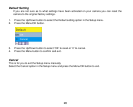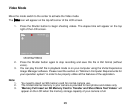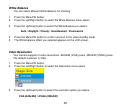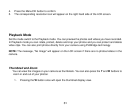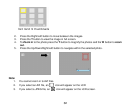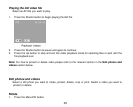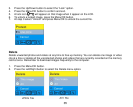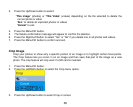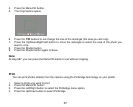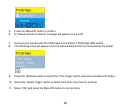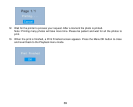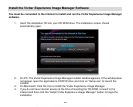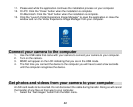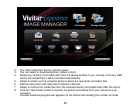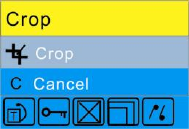
36
3. Press the Up/Down button to select:
“This image” (photos) or “This Video” (videos) depending on the file selected to delete the
current photo or video
“ALL” to delete all unprotect photos or videos
“Cancel” to exit.
4. Press the Menu/OK button.
5. The Delete confirmation message will appear to confirm the deletion.
6. Press the Right/Left button to select “Yes” or “No” if you delete one or all photos and videos.
7. Press the Menu/OK button to confirm and exit.
Crop Image
Crop your photos to show only a specific portion of an image or to highlight certain focal points.
The Crop feature lets you zoom in on an image and then save that part of the image as a new
photo. The crop feature will only work if a SD card is inserted.
1. Press the Menu/OK button.
2. Press the Left/Right button to select the Crop menu option.
3. Press the Up/Down button to select Crop or cancel.