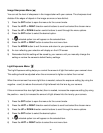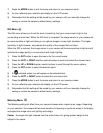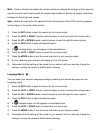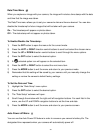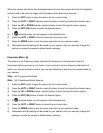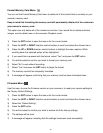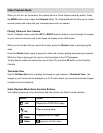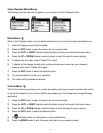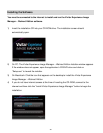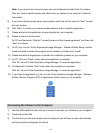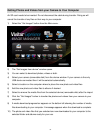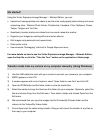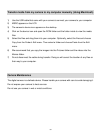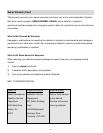48
7) An icon will appear on the image with the selected ViviLink destination site.
8) Remember that the ViviLink feature is deactivated by default. A ViviLink destination will only
be assigned to a photo or video if you manually set it from this menu or from the ViviLink
menu in Capture mode (accessible with the ViviLink Quick-Function button in Capture
mode).
9) Changing the ViviLink destination site will also make the selected site the new default
ViviLink option. A new default can be selected at any time through this menu.
Protect/Lock Menu
Pictures and Videos taken with your camera can be protected or “locked” to prevent any deletion
or alteration being made to the files.
1) Press the SET button to open the menus for the current mode.
2) Press the LEFT or RIGHT direction control buttons to scroll and select the chosen menu.
3) Press the UP or DOWN direction control buttons to scroll through the menu options.
4) Press the SET button to select the desired option.
5) Press the MODE button to exit the menu and return to your previous mode.
6) Any image that is locked will display a lock symbol on the LCD screen when viewing that
image in the playback mode. Videos that are not locked will not display the lock symbol.
7) Remember that you cannot delete locked videos.