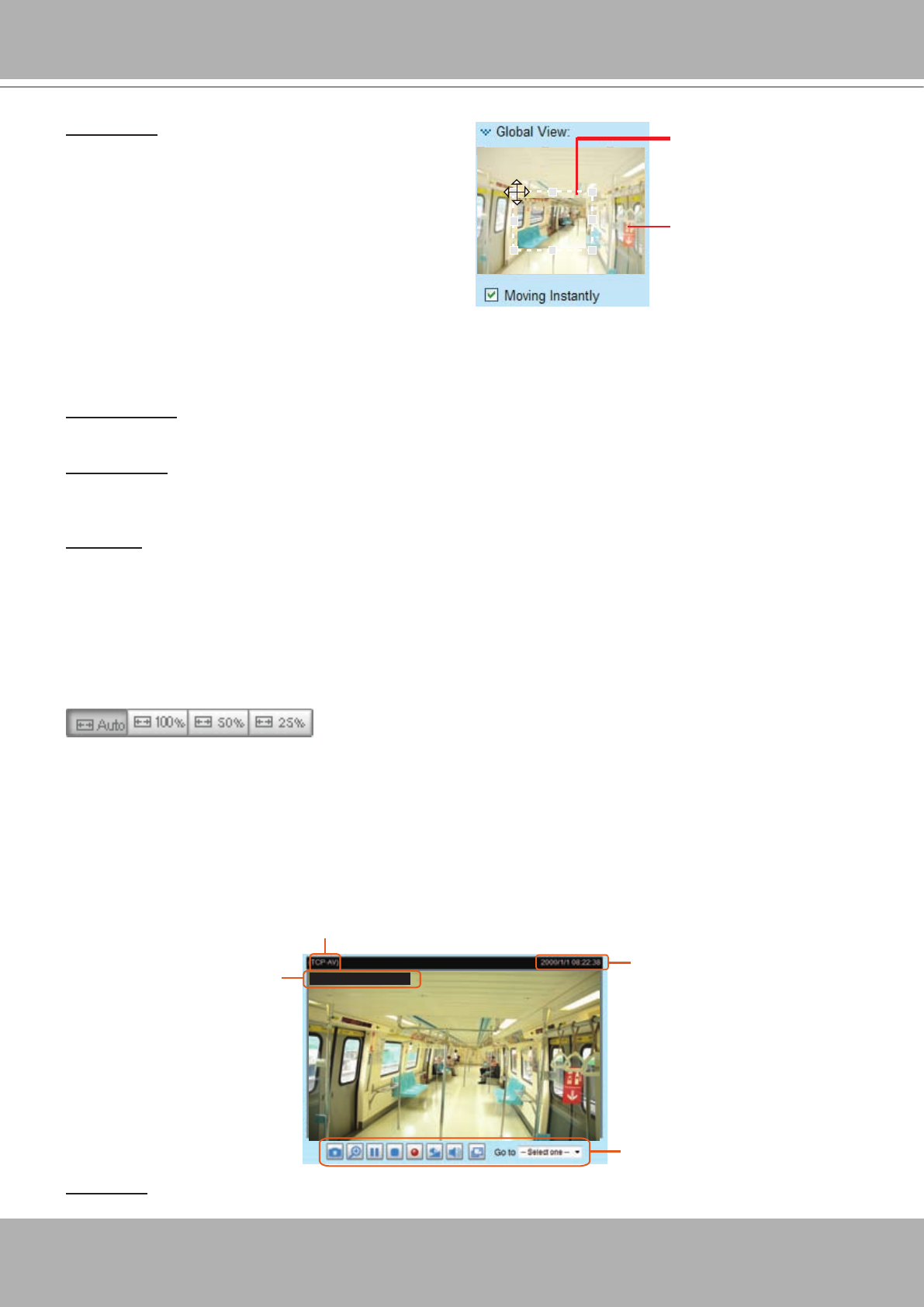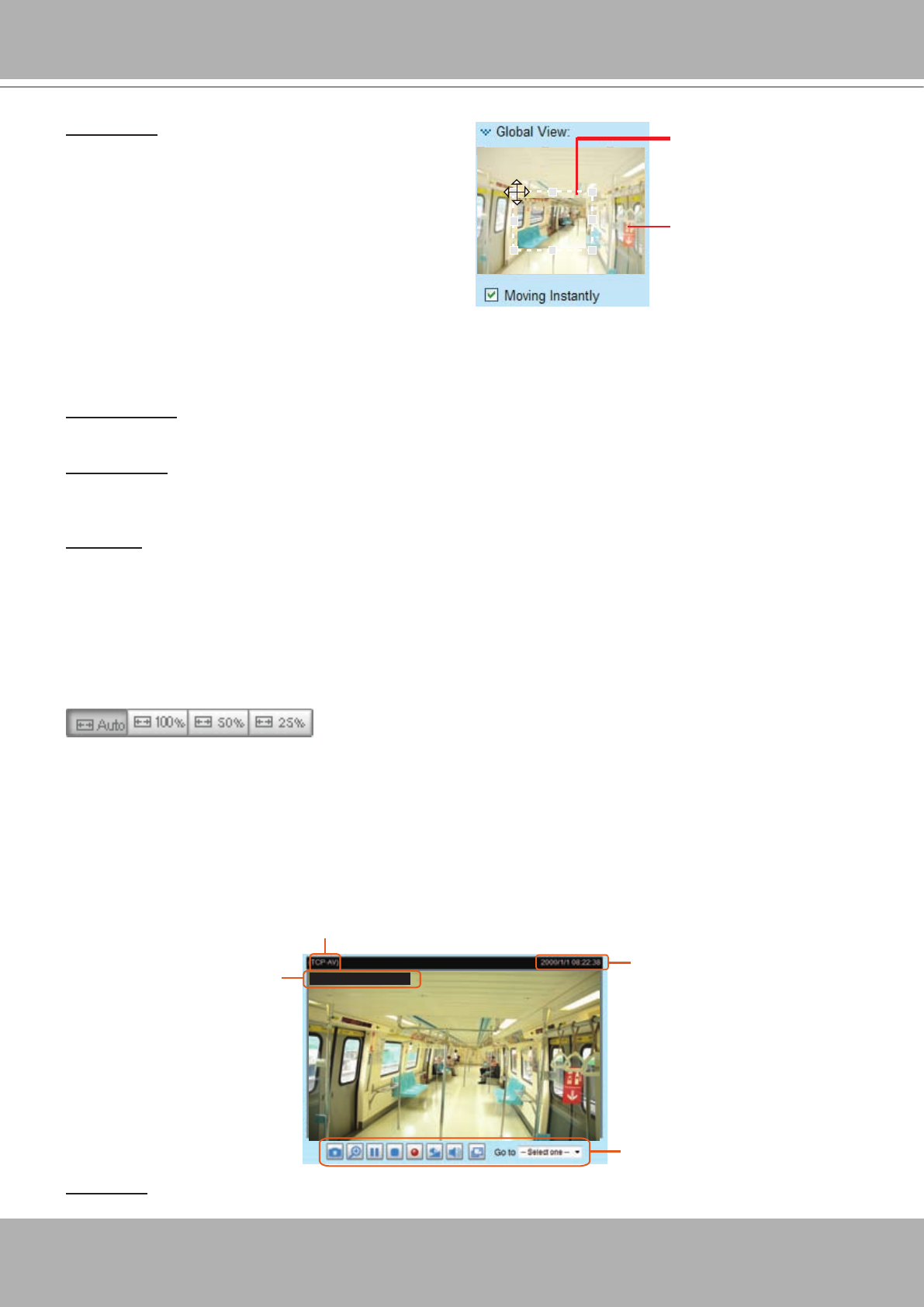
VIVOTEK
20 - User's Manual
Conguration Area
Client Settings: Click this button to access the client setting page. For more information, please refer to
Client Settings on page 22.
Conguration: Click this button to access the conguration page of the Network Camera. It is suggested
that a password be applied to the Network Camera so that only the administrator can configure the
Network Camera. For more information, please refer to Conguration on page 24.
Language: Click this button to choose a language for the user interface. Language options are available
in: English, Deutsch, Español, Français, Italiano,
日本語
, Português,
簡体中文
, and
繁體中文
.
Hide Button
You can click the hide button to hide the control panel or display the control panel.
Resize Buttons
:
Click the Auto button, the video cell will resize automatically to t proportionally with the current browser
window.
Click 100% is to display the original homepage size.
Click 50% is to resize the homepage to 50% of its original size.
Click 25% is to resize the homepage to 25% of its original size.
Live Video Window
■ The following window is displayed when the video mode is set to MPEG-4:
Video Title: The video title can be congured. For more information, please refer to Video Settings on
page 53.
Video and Audio Control Buttons
MPEG-4 Protocol and Media Options
Time
Title and Time
Video 11:46:50 2011/05/17
Global View: Click on this item to display the Global
View window. The Global View window contains
a full view image (the largest frame size of the
captured video) and a oating frame (the view region
of the current video feed). The oating frame allows
users to control the e-PTZ function (Electronic
Pan/Tilt/Zoom). For more information about e-PTZ
operation, please refer to E-PTZ Operation on page
67. For more information about how to set up the
viewing region of the current video stream, please
refer to Viewing Windows on page 58.
The region being
displayed on the live
view window
The largest frame size