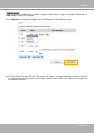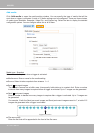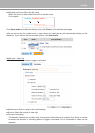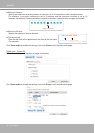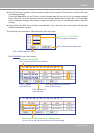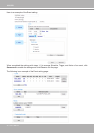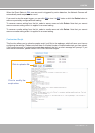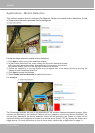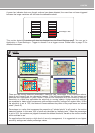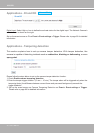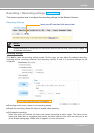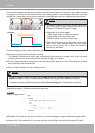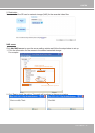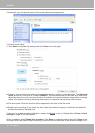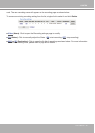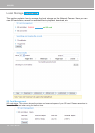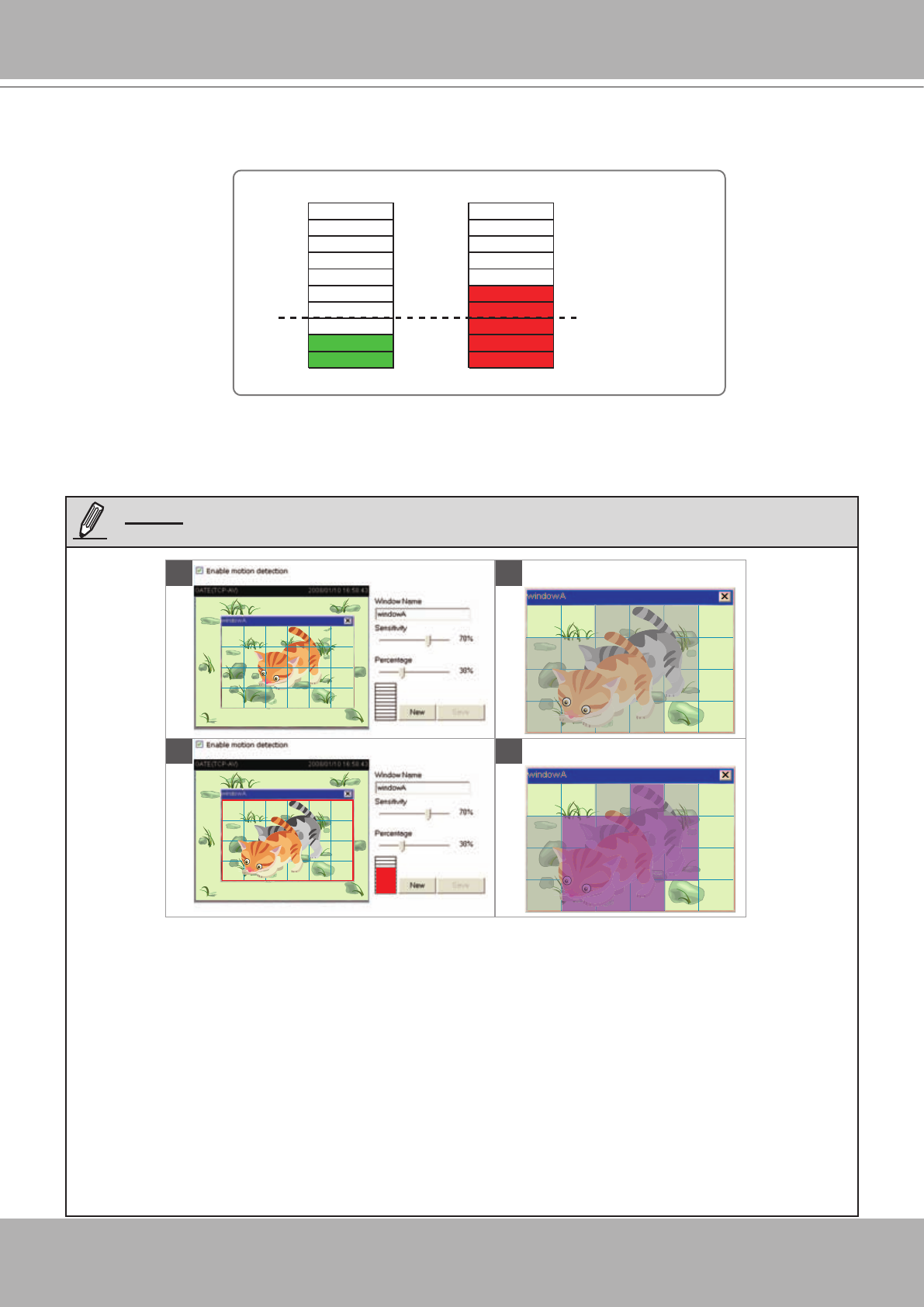
VIVOTEK
User's Manual - 93
A green bar indicates that even though motions have been detected, the event has not been triggered
because the image variations still fall under the dened threshold.
This motion detection window will also be displayed on the Event Settings page. You can go to
Application > Event Settings > Trigger to choose it as a trigger source. Please refer to page 76 for
detailed information.
► How does motion detection work?
There are two motion detection parameters: Sensitivity and Percentage. In the illustration above,
frame A and frame B are two sequential images. Pixel differences between the two frames are
detected and highlighted in gray (frame C) and will be compared with the sensitivity setting.
Sensitivity is a value that expresses the sensitivity to moving objects. Higher sensitivity settings
are expected to detect slight movements while smaller sensitivity settings will neglect them. When
the sensitivity is set to 70%, the Network Camera denes the pixels in the purple areas as “alerted
pixels” (frame D).
Percentage is a value that expresses the proportion of “alerted pixels” to all pixels in the motion
detection window. In this case, 50% of pixels are identied as “alerted pixels”. When the percentage
is set to 30%, the motions are judged to exceed the dened threshold; therefore, the motion window
will be outlined in red.
For applications that require a high level of security management, it is suggested to use higher
sensitivity settings and smaller percentage values.
Percentage = 30%
A
B D
C
NOTE: