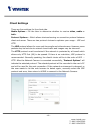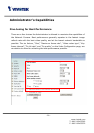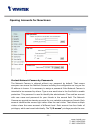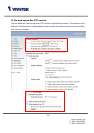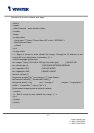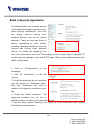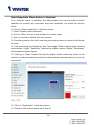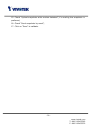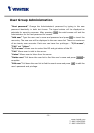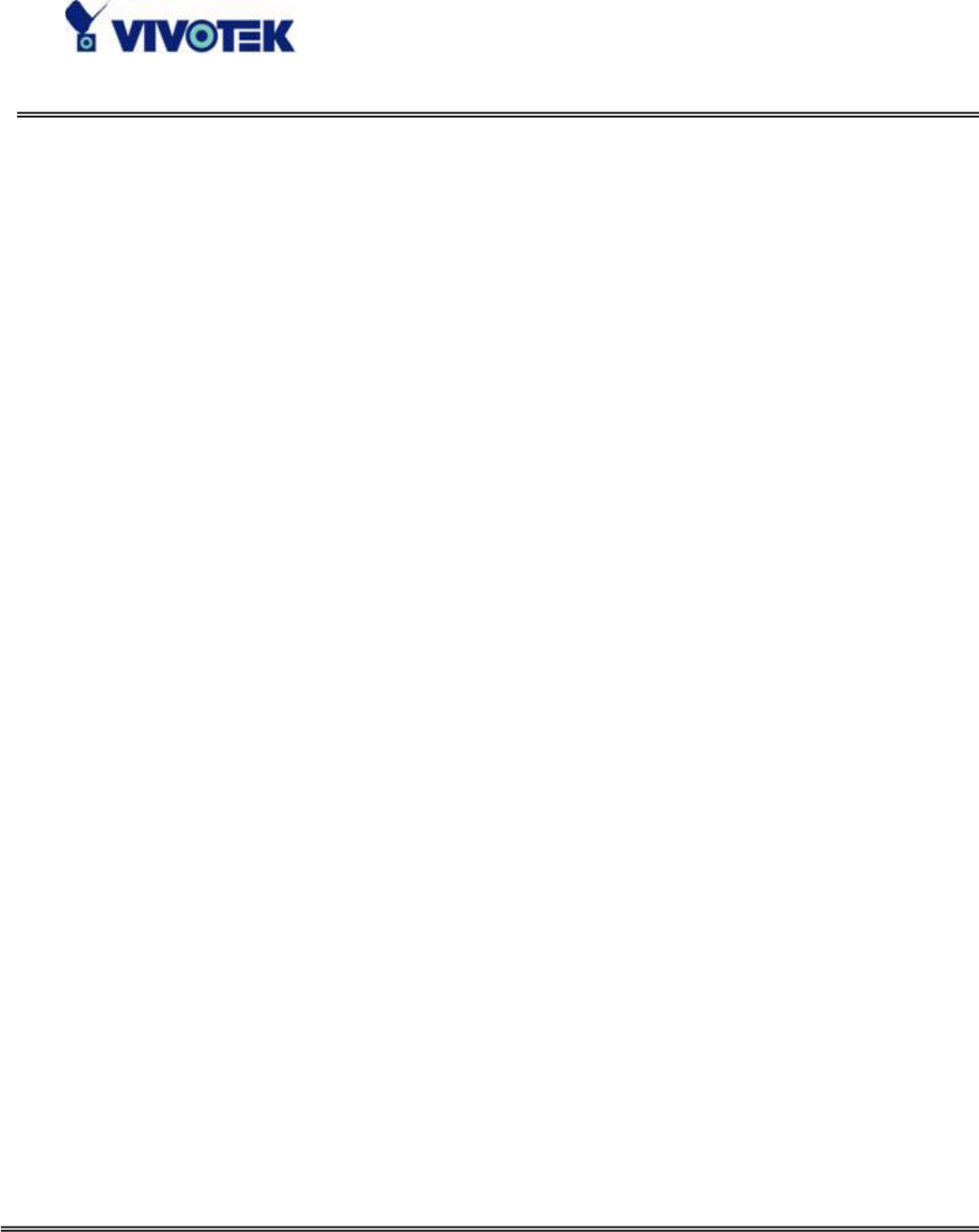
- 26 -
www.vivotek.com
T: 886-2-82455282
F: 886-2-82455532
1. Click on “Configuration” on the homepage,
2. Click on “Mail & FTP” in the left column,
3. Fill in the FTP related settings including server, server port, user name and
password, as well as the upload path if it is specified by the web space,
4. Click on “Save”,
5. Click on “Application” in the left column,
6. Select the day or days of the week in “Weekly schedule” you want to upload the
pictures,
7. Select “Sequential operation” and set the interval,
8. Unselect “FTP put snapshots with date and time suffix” as the upload method and
click on “Save”,
9. The image file uploaded to the web space is named “video.jpg”. Check if the file is
successfully uploaded to the correct folder,
10. Prepare a homepage with the embedded image reference to the image file
uploaded via FTP in advance.
If the web space has no FTP service
An auto-refresh homepage can be used to periodically poll the newest image from the
Network Camera. It is most efficient if using a free web space provider as the FTP
service may be limiting.
1. Prepare an auto-refresh homepage as the following example. The URL of image is
http://“IP address of the Network Camera”/cgi-bin/video.jpg. Modify the IP address
according to your Network Camera. Define the refresh interval according to your
network bandwidth for best result. If the refresh rate is too fast and there is a large
number of visitors, this may overload the Network Camera and slows the response.