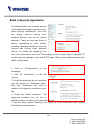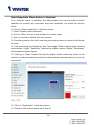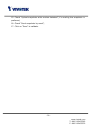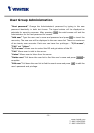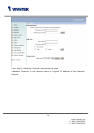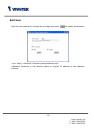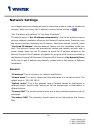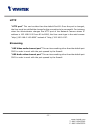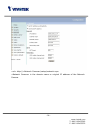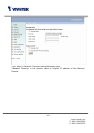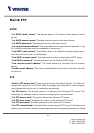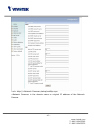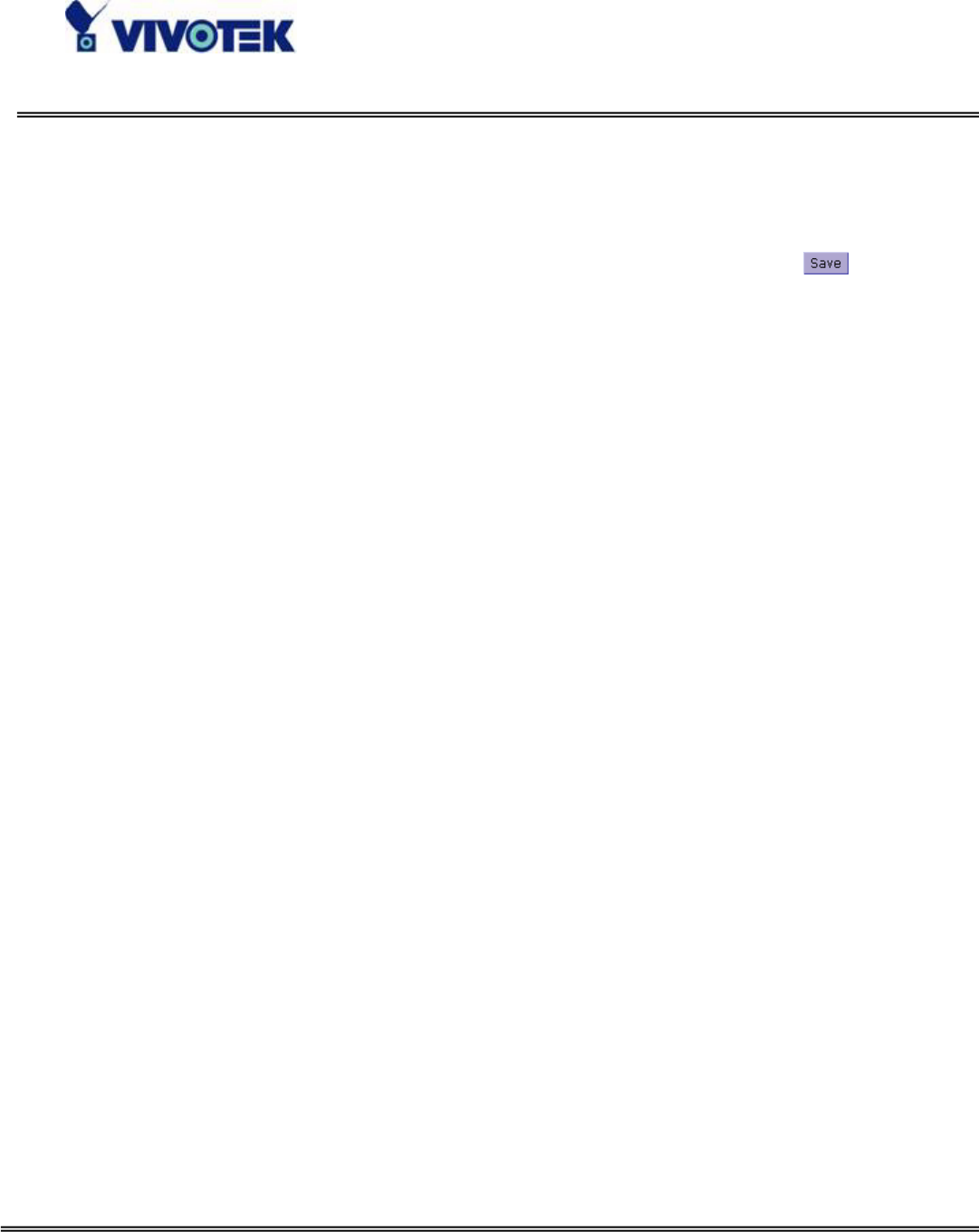
- 36 -
www.vivotek.com
T: 886-2-82455282
F: 886-2-82455532
Network Settings
Any changes made on this page will need to restart the system in order to validate the
changes. Make sure every field is entered correctly before clicking on
.
"Get IP address automatically" & “Use fixed IP address”
The default status is “Get IP address automatically”. This can be tedious having to
perform software installation whenever the Network Camera starts. Therefore, once
the network settings, especially the IP address, have been entered correctly, select
“Use fixed IP address” then the Network Camera will skip installation at the next
boot. The Network Camera can automatically restart and operate normally after a
power outage. Users can run IP installer to check the IP address assigned to the
Network Camera if the IP address is forgotten or using the UPnP function provided by
the Network Camera (MS Windows XP provides UPnP function at My Network Place).
As for how to get IP address automatically, please refer to the section of Software
Installation.
General
“IP address” This is necessary for network identification.
“Subnet mask” It is used to determine if the destination is in the same subnet. The
default value is “255.255.255.0”.
“Default router” This is the gateway used to forward frames to destinations in
different subnet. Invalid router setting will fail the transmission to destinations in
different subnet.
“Primary DNS” The primary domain name server that translates hostnames into IP
addresses.
“Secondary DNS” The secondary domain name server that backups the Primary
DNS.