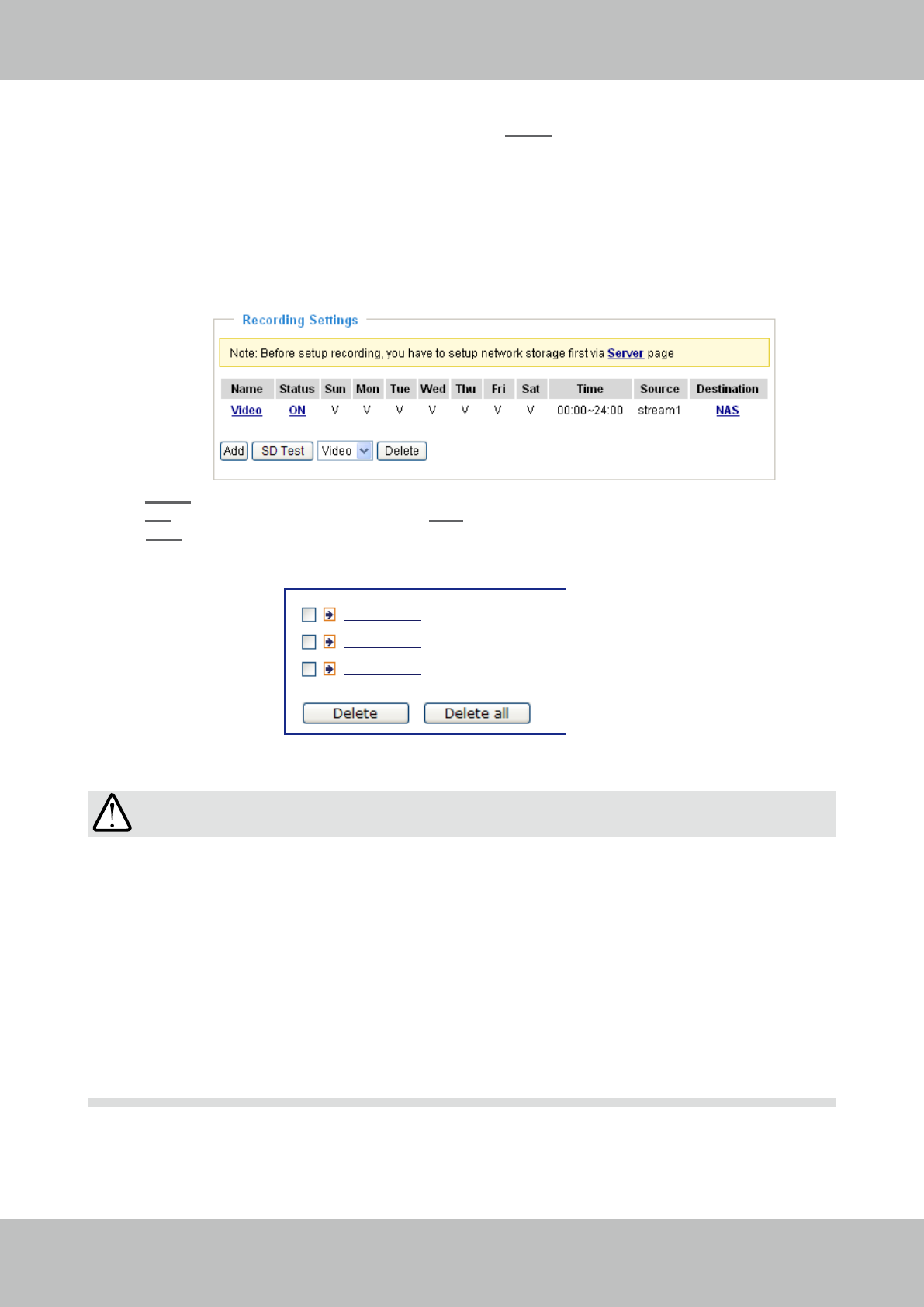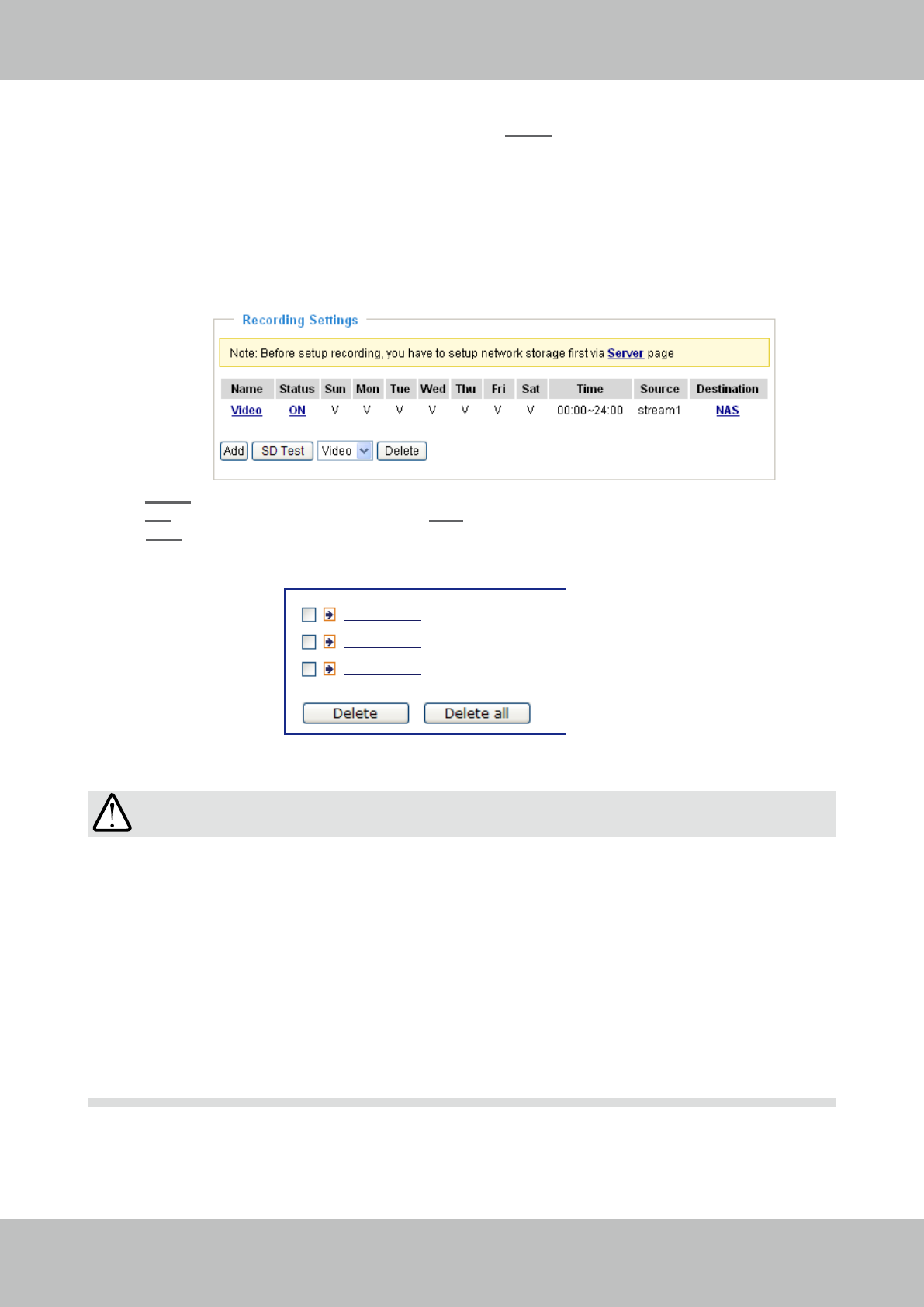
VIVOTEK
116 - User's Manual
To remove a recording setting from the list, select a recording name from the drop-down list and
click Delete.
■ Click Video (Name): Opens the Recording Settings page to modify.
■ Click ON (Status): The Status will become OFF and stop recording.
■ Click NAS (Destination): Opens the le list of recordings as shown below. For more information
about folder naming rules, please refer to page 101 for details.
20101210
20101211
20101212
IMPORTANT:
Due to the limitations of le system and video recording format, a video recording interrupted by
sabotage or power outage will produce inaccessible video fragments. And the loss of video makes
it difcult to identify who sabotaged the camera and the assets it aims to protect.
This revision of firmware (0100d0 and above) supports “Recoverable Recording,” a feature
that enables the usability of video footages taken immediately before (less than 1 second) an
interruption. By inserting meta tags and pointers to videos, videos recorded to the onboard SD card
or networked storage is viewable even when it is abnormally discontinued. Some video frames will
still be lost, yet it is now possible to retrieve important footages taken before a camera is destroyed
or its power disconnected.
You can select the Recovered checkbox to search for the videos particularly affected by an
interruption.
f you want to enable recording notication, please click
Event
to congure event triggering settings.
Please refer to Event > Event settings on page 95 for more details.
When completed, select Enable this recording. Click Save to enable the setting and click Close
to exit this page. When the system begins recording, it will send the recorded les to the network
storage. The new recording name will appear in the drop-down list on the recording page as shown
below.