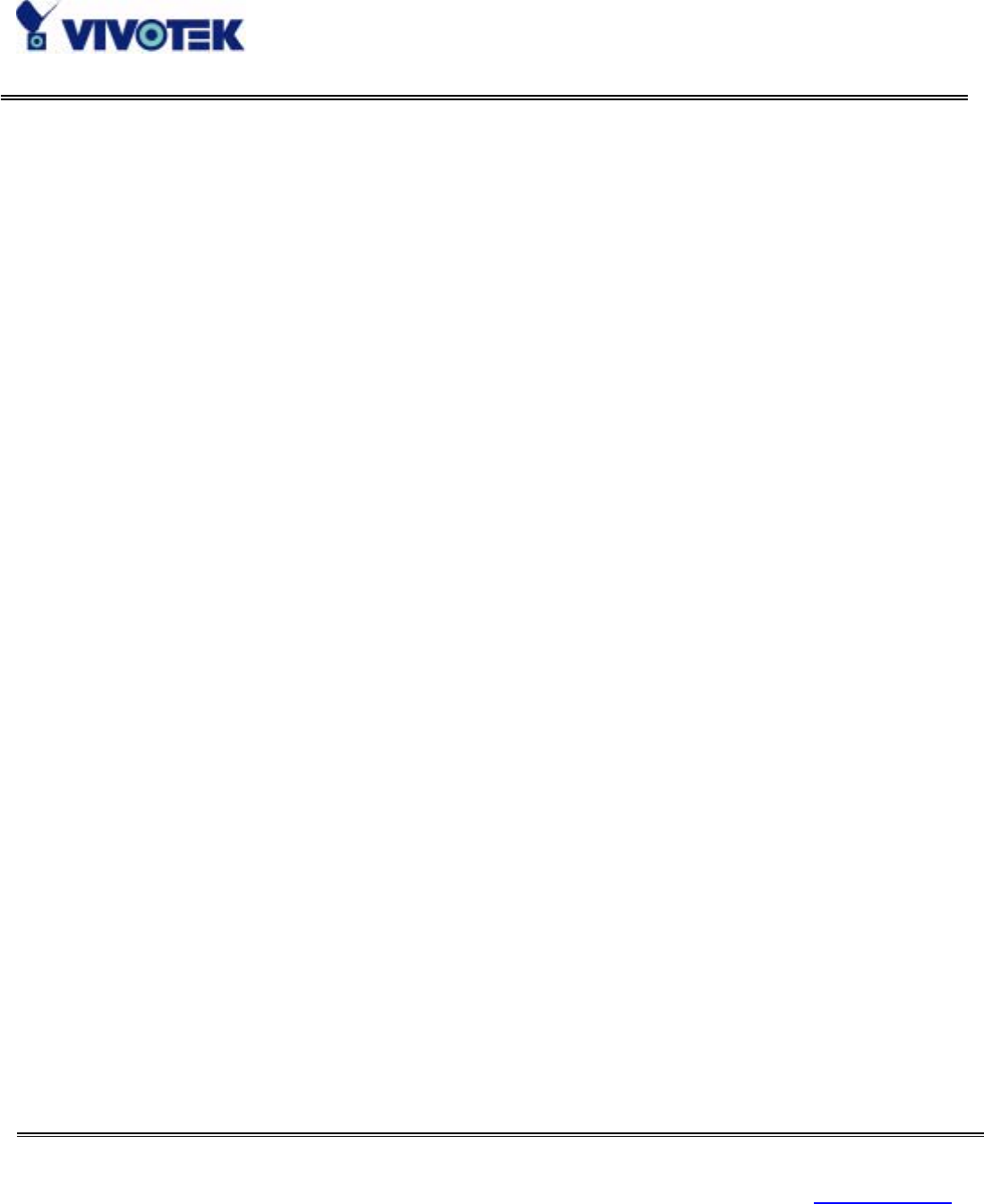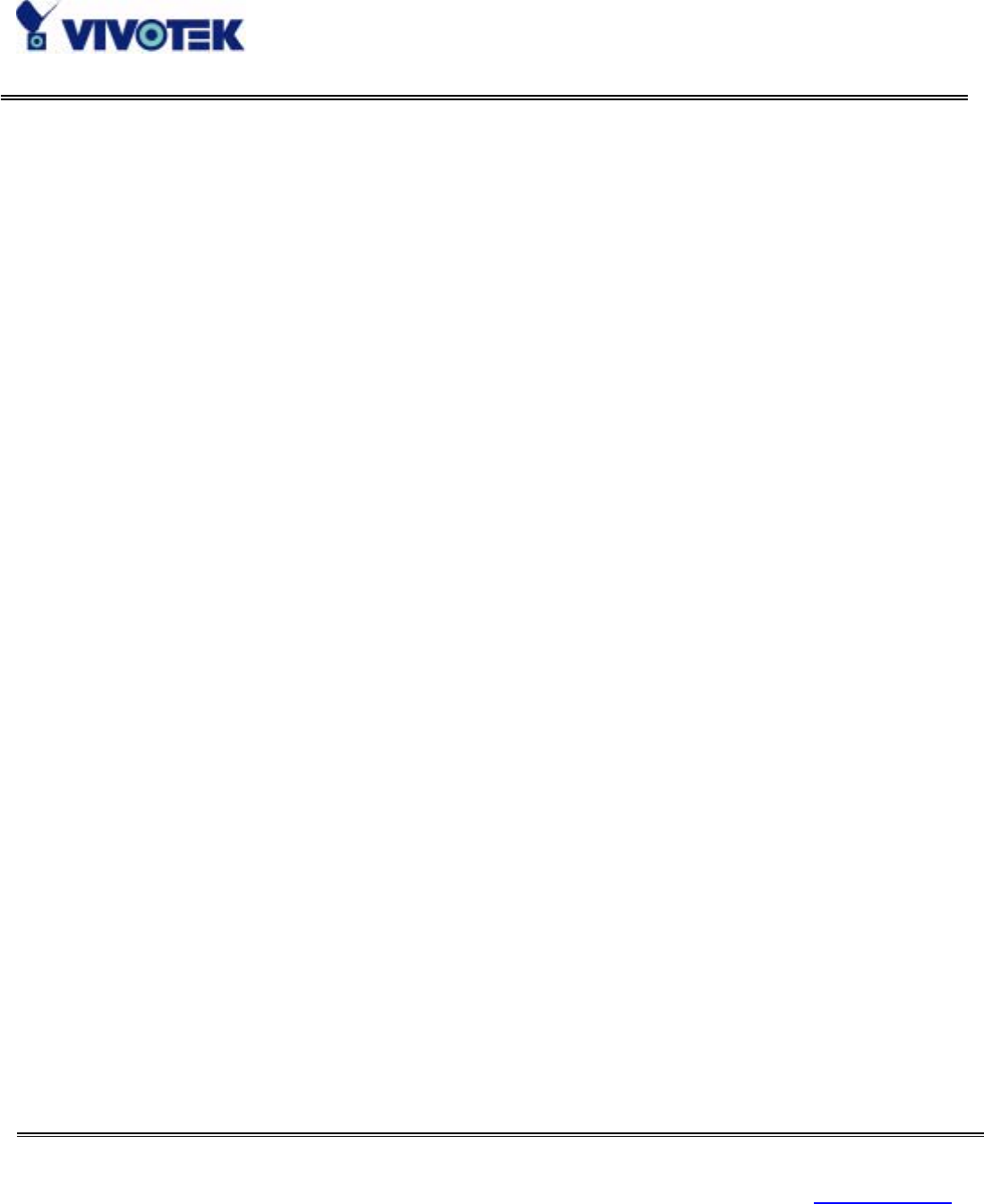
www.vivotek.com
T: 886-2-22404099
F: 886-2-22404097
55
configured on the network page. The snapshot period is between "Snapshot begin" and "Snapshot end"
and it will repeat everyday. The snapshot interval is set among 1 to 999 in "Snapshot every tenth
seconds" and thus the minimal interval can be 0.1 second.
The other "Event mode" can be used to combine motion detection with devices attached to the digital
input, to drive the device attached to the digital output, or send out snapshots for evidence. It helps users
to establish an all-purpose security system. Both or either one of motion detection and matched I/O scripts
will trigger NetworKam to snapshot three stages of events and send them to server outside. NetworKam
will continuously monitor the video channel every half second. If any event occurs, NetworKam will keep
the previous snapshot and current snapshot in memory and take another snapshot after certain delay set in
"Take snapshot at tenth seconds after event" by the administrator. Three stages of snapshots will be
VPRE.JPG, VTRG.JPG and VPOS.JPG. Since the same event may exist for a while, administrators can set
delay time in "Delay seconds before detecting next event" to reduce multiple triggers by the same event.
To ensure correct snapshots of events, the value cannot be shorter than the delay of "Take snapshot at
tenth seconds after event".
Note that "Event mode" should be checked in advance to enable event trigger application. Furthermore,
"Upload snapshot while motion detected" and/or "Upload snapshot while I/O script matched" should
be checked with to work. If neither upload condition is checked, "Event mode" will be cleared even if the
administrator has checked it previously. Similarly, if "Event mode" is not checked, any upload condition
will be cleared no matter the administrator has checked them or not. Only upload condition is checked as
well as "Event mode" is checked will make NetworKam check the condition in real time.
If motion detection is enabled or extended I/O scripts are edited, administrators can click on "Show alert
in image" to display the event status in upper-right corner of image. It will be white character with red
background. "M" means motion is detected while "1" to " 4" mean matched I/O script number "1" to "4".
If neither mode is checked, "Show alert in image" combined with motion detection and/or I/O script still
works for indication. To integrate with external recorder software, snapshots might be not important but
alert in image may help verify occurring events.