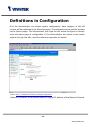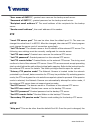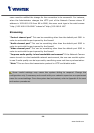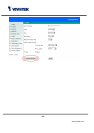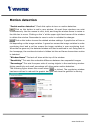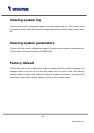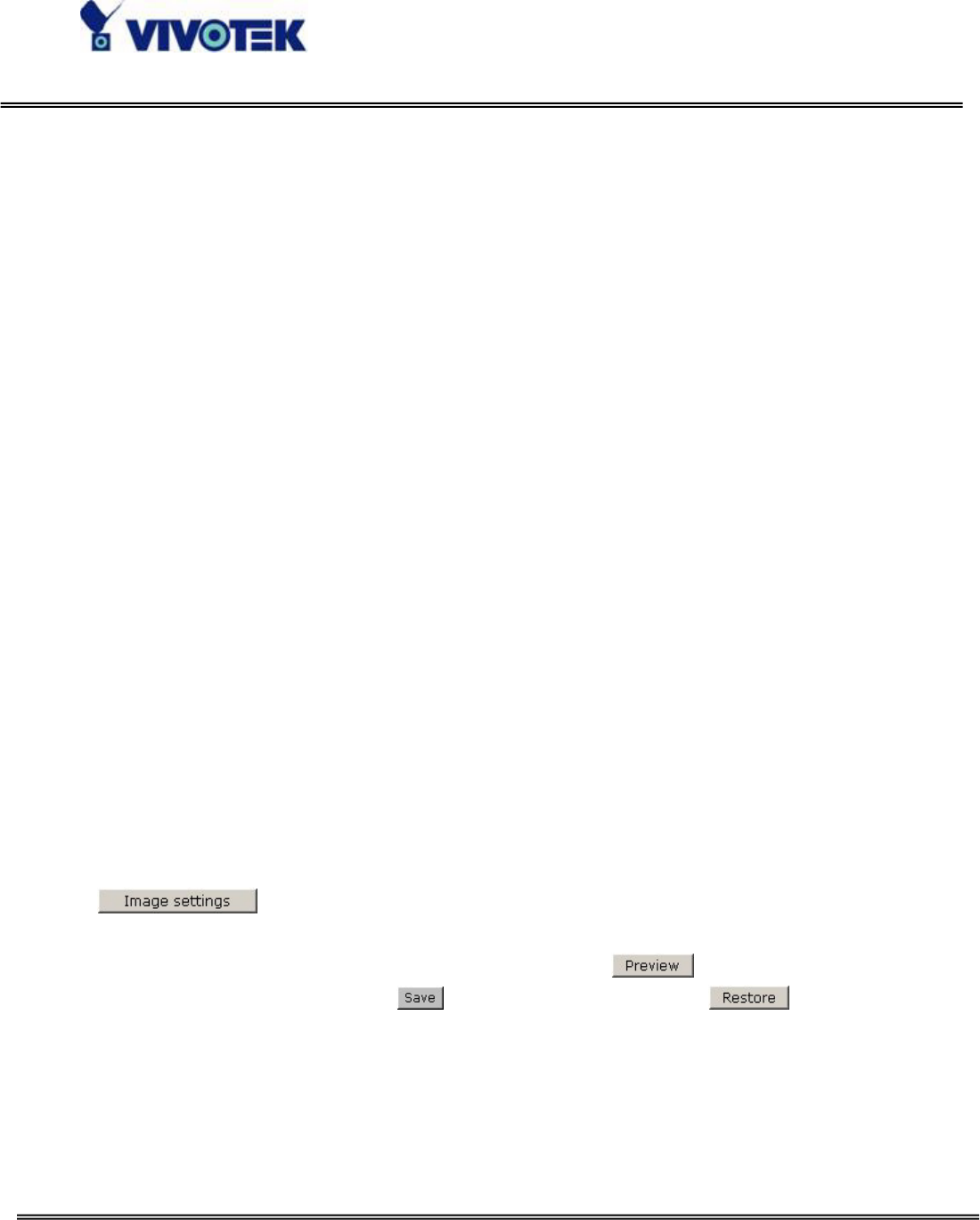
- 41 -
www.vivotek.com
Video codec parameters
“Text on video” The text will be displayed in the black bar above the video window
with a timestamp. The timestamp is captured from the date and time of the Network
Camera that is maintained by a built-in real-time clock.
“Color” Select either for color or monochrome video display.
“Size” There are five options for three video sizes. “Half” is the quarter size of
“Normal”. “Half x 2” has the same video size as “Normal” but of a lesser quality,
while consuming less network bandwidth. “Normal” is the quarter size of “Double”.
“Normal x 2” has the same video size as “Double” but of a lesser quality, while
consuming less network bandwidth.
There are three dependent parameters provided for video performance adjustment.
“Maximum frame rate” This limits the maximal refresh frame rate, which can be
combined with the “Video quality control” to optimize bandwidth utilization and
video quality. If the user wants to fix the bandwidth utilization regardless of the video
quality, choose “Fix bit rate” and select the desired bandwidth. The video quality may
be poor due to the sending of maximal frame rate within the limited bandwidth when
images are moving rapidly. Consequently, to ensure detailed video quality
(quantization rate) regardless of the network, it will utilize more bandwidth to send the
maximal frames when images change drastically.
“Flip” Vertically rotate the video.
“Mirror” Horizontally rotate the video. Check options both if the Network Camera is
installed upside down.
Click on this button to pop up another window to tune “Brightness”,
“Contrast”, “Hue” and “Saturation” for video compensation. Each field has eleven
levels ranged from -5 to +5. The user may press
to fine-tune the image.
When the image is O.K., press
to set the image settings. Click on this to
recall the original settings without incorporating the changes.