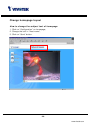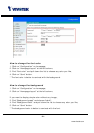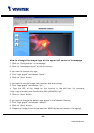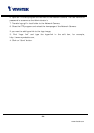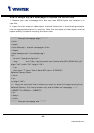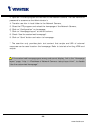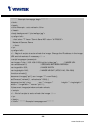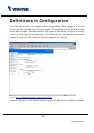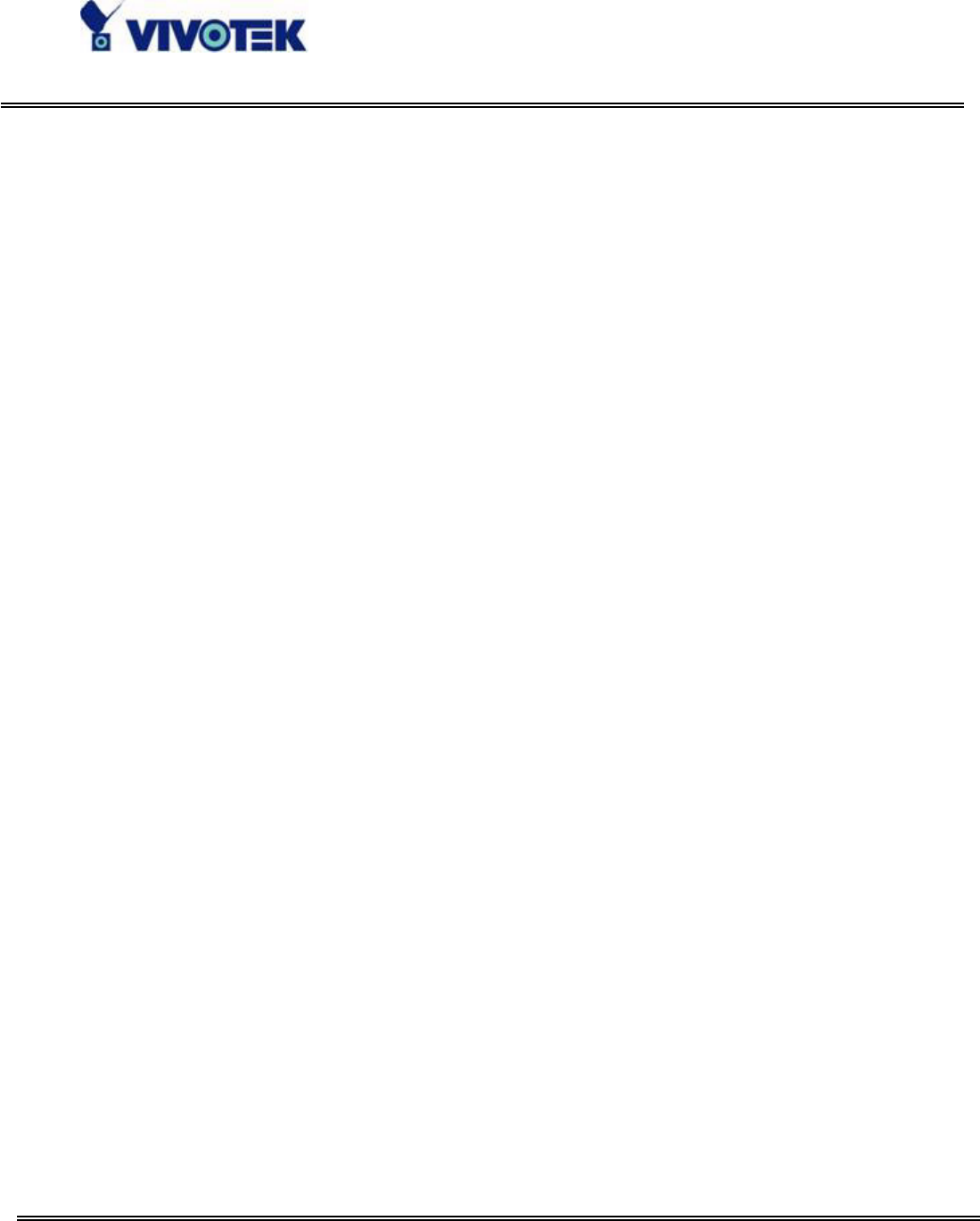
- 28 -
www.vivotek.com
If you want to expand to allow in more viewers, the host server should be able to
handle large network traffic, which must handle the picture refreshing from the
Network Camera.
If the web space has FTP service,
Set the Network Camera as an FTP client to upload the pictures. The access to the
Network Camera will be independent of the number of viewers and the picture quality
will remain constant.
1. Click on “Configuration” on homepage,
2. Click on “Network” at the left column,
3. Fill the FTP related settings including server, user name and password, as well as the
upload path if specified by the web space,
4. Click on save and wait for system restart,
5. Click on “Application” at the left column,
6. Select “Sequential operation” and set the interval,
7. Select FTP without date time suffix as the upload method and click on save,
8. The image file uploaded to the web space is named “video.jpg”. Check if the file is
successfully uploaded to the correct folder,
9. Prepare a homepage with the embedded image reference to the image file uploaded
via FTP in advance.
If the web space has no FTP service,
An auto-refresh homepage can be used to periodically poll the newest image from the
Network Camera. It is most efficient if using a free web space provider as the FTP
service may be limiting.
1. Prepare an auto-refresh homepage like the following example. The URL of image is
http://“IP address of the Network Camera”/cgi-bin/video.jpg. Modify the IP address
according to your Network Camera. Define the refresh interval according to your
network bandwidth for best result. If the refresh rate is too fast and there is a large
number of visitors, this may overload the Network Camera and slows the response.