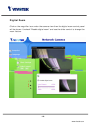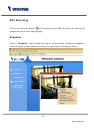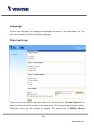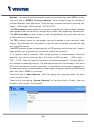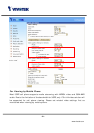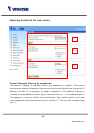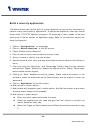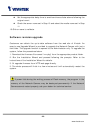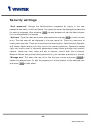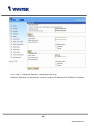- 24 -
www.vivotek.com
Build a security application
The Administrator can use the built-in motion detection to monitor any movement to
perform many useful security applications. To upload the snapshots, users can choose
either email, FTP, HTTP, Network storage or CF according to user’s needs. All servers
setting are in Server section on Application page. Refer to the definition section for
detail configuration.
1. Click on “Configuration” on homepage,
2. Click on “Motion detection” at the left column,
3. Check “Enable motion detection”,
4. Click on new to have a new window to monitor video,
5. Type in a name to identify the new window,
6. Use the mouse to click, hold, and drag the window corner to resize or the title bar to
move,
7. Fine-tune using the “Sensitivity” and “Percentage” fields to best suit the camera’s
environment. Higher ”Sensitivity” detects the slighter motion. Higher “Percentage”
discriminates smaller objects,
8. Clicking on “Save” enables the activity display. Green means the motion in the
window is under the watermark set by Administrator and red means it is over the
watermark,
9. Click on “Application” at the left column,
10.Add a server in server section,
11.Add a media with snapshot type in media section. And Set the number of pre-event
and post-event images to be uploaded
12.Add a event in event section
z Enter one event name and enable this event.
z Check the weekdays as you need and give the time interval to monitor the
motion detection every day,
z Select the Trigger on Motion detection and Check the window name set in step
5