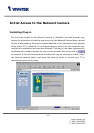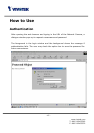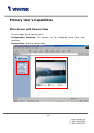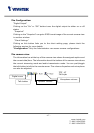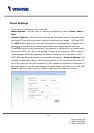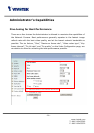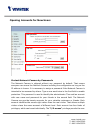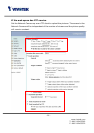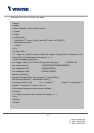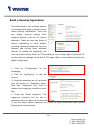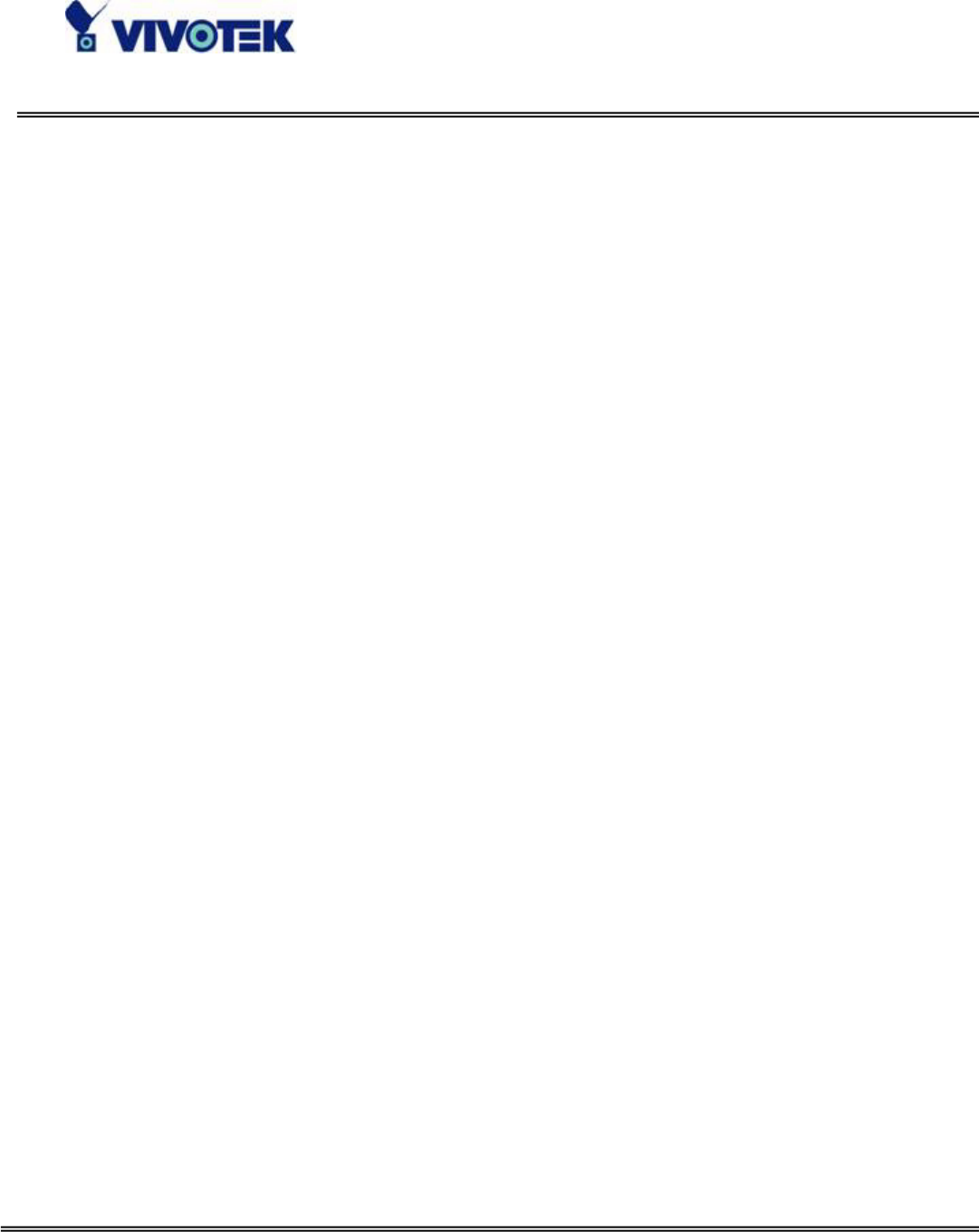
- 21 -
www.vivotek.com
T: 886-2-82455282
F: 886-2-82455532
For Best Real-time Video Images
To achieve good real-time visual effect, the network bandwidth should be large
enough to allow a transmission rate of greater than 20 image frames per second. If
the broadband network is over 1 Mbps, set the “Fix bit rate” to 1000Kbps or
1200Kbps, or set “Fix quality” at the highest quality. The maximum frame rate is 25
fps in a 50Hz system and 30 fps in a 60Hz system. If your network bandwidth is more
than 384Kbps, you can fix the bit rate according to your bandwidth and set the
maximum frame rate to 25 fps or 30 fps. If you are shooting fast-moving images, you
may want to slow the maximum frame rate down to 20 fps in order to lower the rate
of data transmission. This allows for better video quality and the human eyes cannot
readily detect the differences between those of 20, 25, or 30 frames per second. If
your network bandwidth is below 384 Kbps, set the “Fix bit rate” according to your
bandwidth and try to get the best performance by fine-tuning with the “Maximum
frame rate”. In a slow network, greater frame rate results in blur images. Another
work-around is to choose “Half” in the “Size” option for better images, or “Halfx2” for
a larger image view. Video quality performance will vary somewhat due to the
number of users viewing on the network; even when the parameters have initially
been finely tuned. Performance will also suffer due to poor connectivity because of
the network’s burst constraint.
In multi-user environment, the user who has poor network performance will receive
only the key frame in MPEG4 format. Try to reduce the key frame interval can improve
the frame rate for poor network performance, but the penalty is the increasing of
network traffic. If the server is running on the Internet, select the “improve efficiency
in the multi-user environment” will improve the efficiency in the multi-user
environment.
Only Quality Images Will Do
To have the best video quality, you should set “Fix quality” at “Detailed” or “Excellent”
and adjust the “Maximum frame rate” to match your network’s bandwidth. If your
network is slow and you receive “broken” pictures, go to the HTTP protocol in
“Connection type” and choose a more appropriate mode of transmission. The images
may suffer a time delay due to a slower connection.