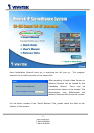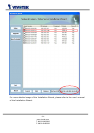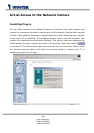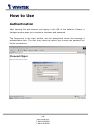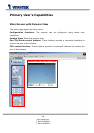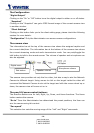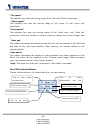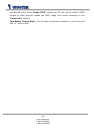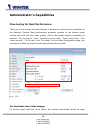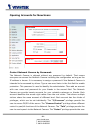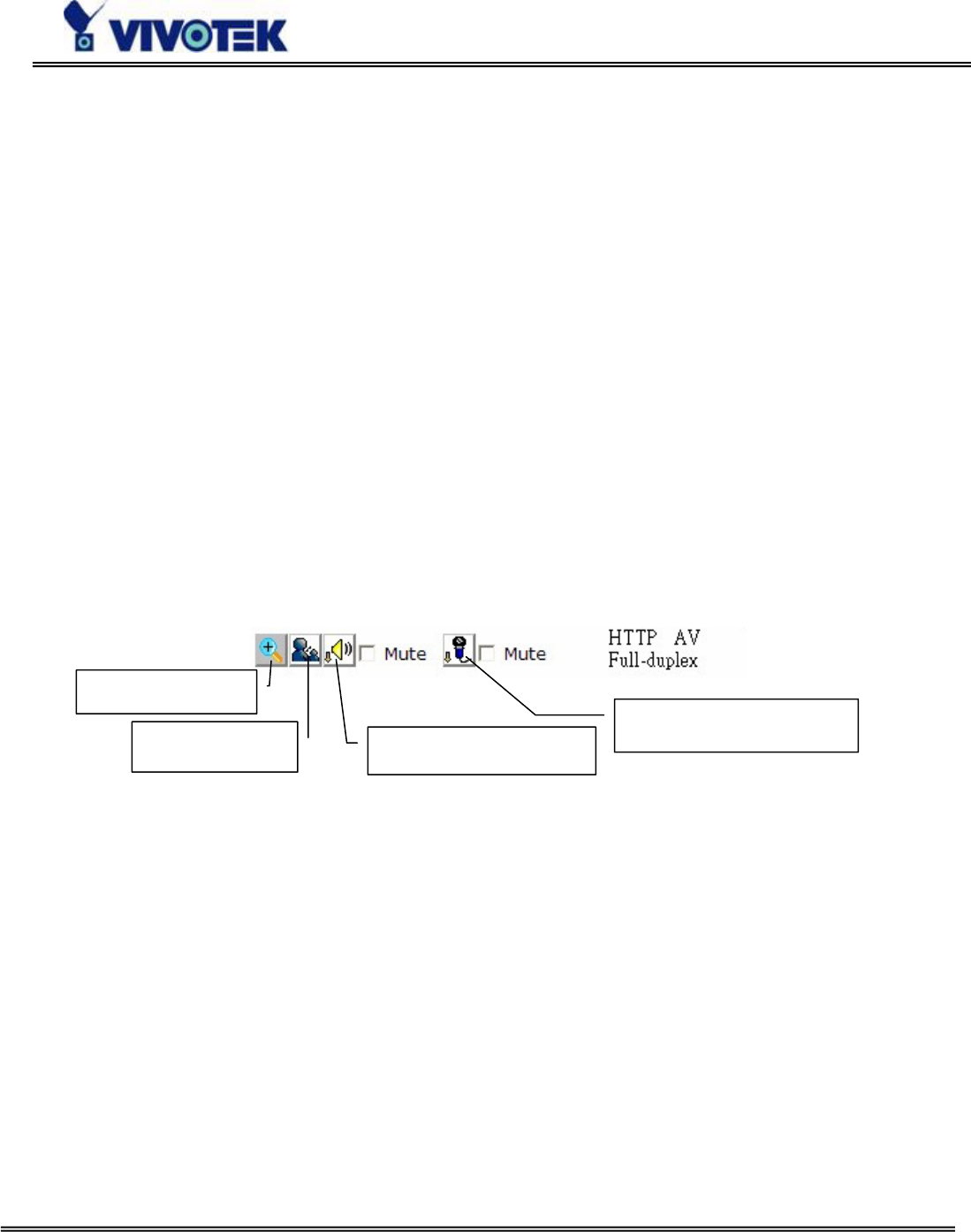
- 14 -
www.vivotek.com
T: 886-2-82455282
F: 886-2-82455532
The Configuration:
“Digital Output”
Clicking on the “On” or “Off” button turns the digital output to either on or off status.
“Snapshot”
Clicking on the “Snapshot” can get a JPEG format image of the current camera view
in another window.
“Client Settings”
Clicking on this button links you to the client setting page, please check the following
session for more details.
“Configuration” Only the Administrator can access camera configurations.
The camera view
The information bar at the top of the camera view shows the assigned caption and
the current date/time. The information bar at the bottom of the camera view shows
the current streaming mode and audio transmission mode. You can push/toggle the
talk button to talk to the remote server. The volume of speaker and microphone can
also be adjusted.
The camera view provides not only the live video, but also a way to aim the Network
Camera to different target. Using mouse to click on the target inside the video will
command the Network Camera to aim at the target and with the mouse wheel up or
down, the camera view will zoom out or in.
The pan/tilt/zoom control buttons:
The direction buttons are for Left, Right, Up, Down, and Home functions. The Home
button centers the camera.
“Go to” Once the Administrator has determined the preset positions; the User can
aim the camera using this control.
“Pan speed”
This selection box sets the moving range of the “Left” and “Right” commands.
Digital zoom
Talk b utton
Speaker volume
Microphone volume