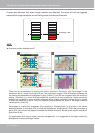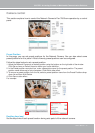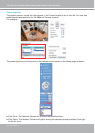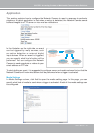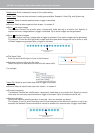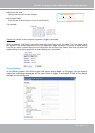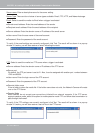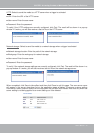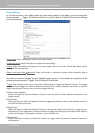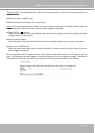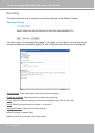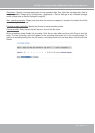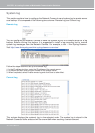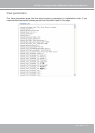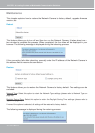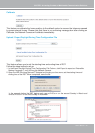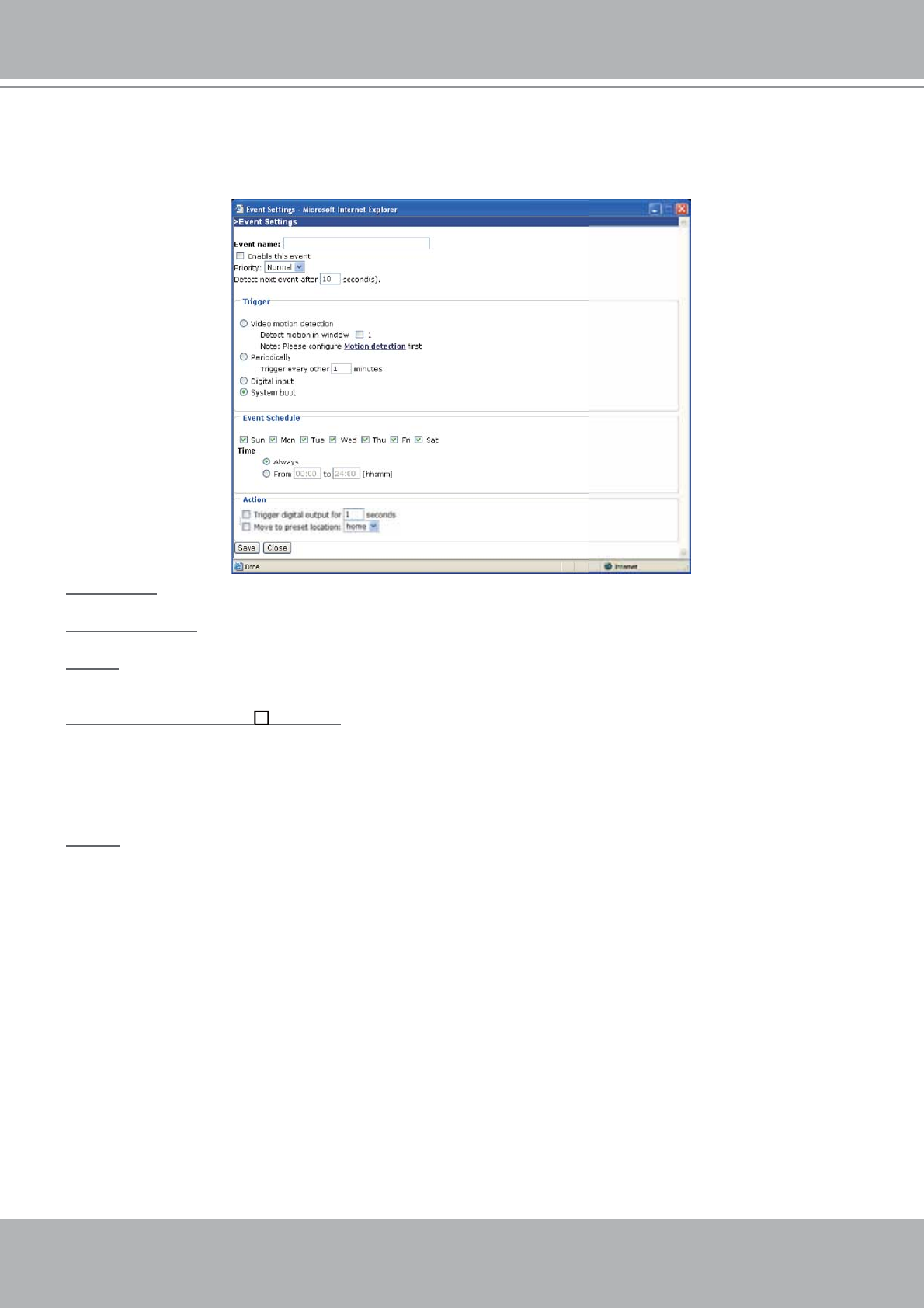
VIVOTEK - A Leading Provider of Multimedia Communication Solutions
58 - User's Manual
Event Settings
In the Event column, click Add to open the event setting page. In this page, you can arrange the
three elements -- T
rigger, Schedule and Action to plot an event. A total of three event settings
can be confi gured.
Event name: Enter a descriptive name for the event setting.
Enable this event: Select this option to enable this event setting.
Priority: Select the relative importance of this event (High, Normal, and Low). Events with higher priority
setting will be executed fi rst.
Detect next event after
seconds: Enter the duration in seconds to pause motion detection after a
motion is detected.
An event is an action initiated by user-defi ned trigger source; it is the causal arrangement of the
following three elements: Trigger, Event Schedule, and Action.
Trigger: Also referred as the cause or stimulus, defi nes when to trigger the Network Camera. The trigger
source can be confi gured to use the Network Camera’s built-in motion detection mechanism or external
digital input devices.There are four choices of trigger sources:
■ Video motion detection
Select this option to allow the Network Camera to use the built-in motion detection mechanism as a
trigger source.
■ Periodically
Select this option to allow the Network Camera to trigger periodically for every other defi ned minute. At
most 999 minutes can be set.
■ Digital input
Select this option to allow the Network Camera to use external digital input device as a trigger source.
Depending on your applications, there are choices of digital input devices on the market which helps to
sense any changes in temperature, vibration, sound and light, etc.
■ System boot
Select this option to allow the Network Camera to trigger when the power of Network Camera is
disconnected.