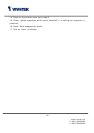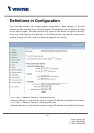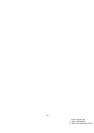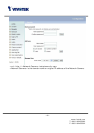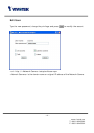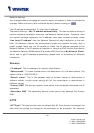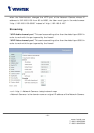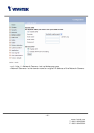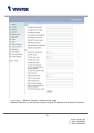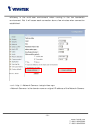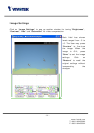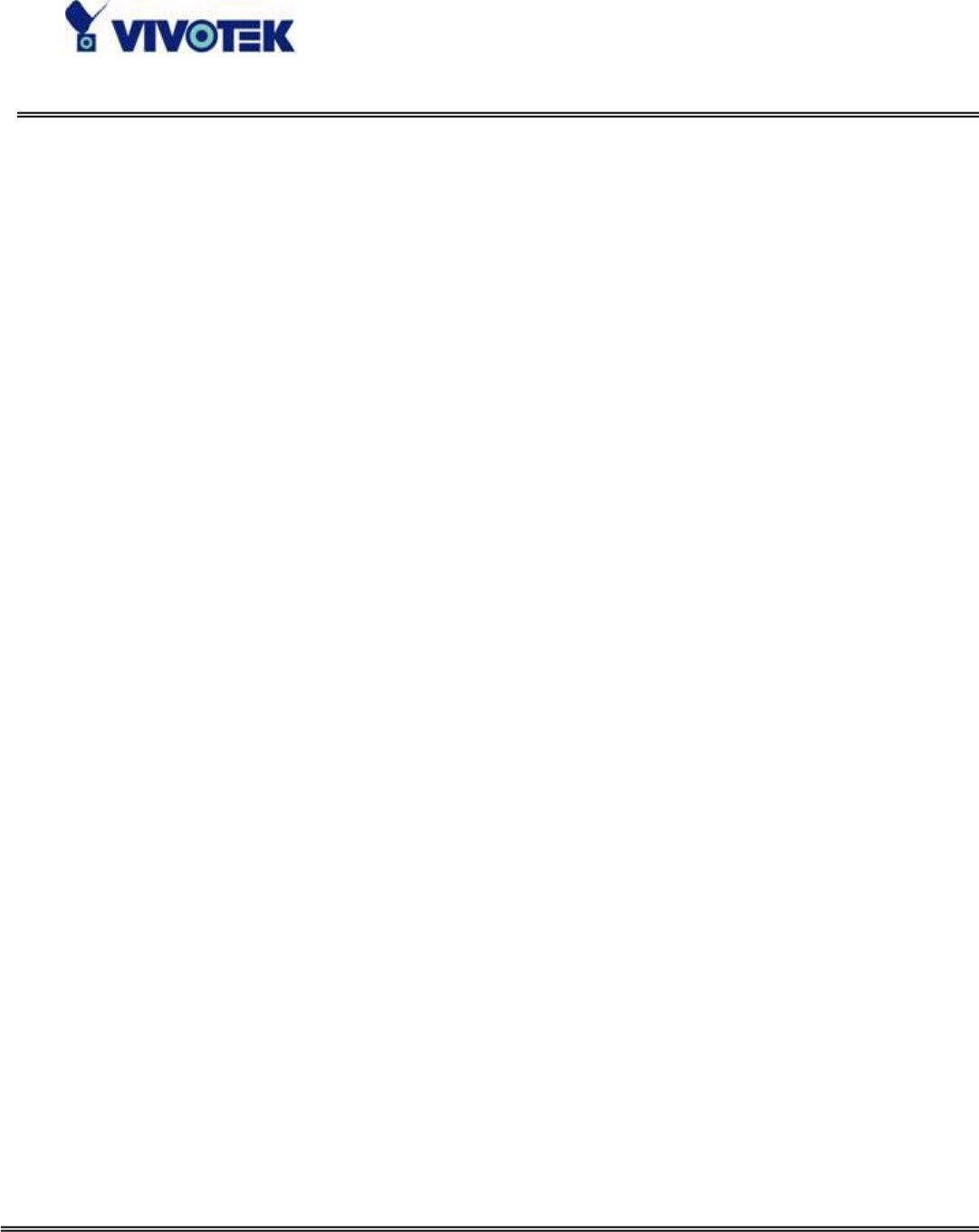
- 44 -
www.vivotek.com
T: 886-2-82455282
F: 886-2-82455532
DDNS & UPnP
“Enable DDNS” This option turns on the DDNS function.
“Provider” The provider list contains four hosts that provide DDNS services. Please
connect to the service provider’s website to make sure the service charges.
“Host Name” If the User wants to use DDNS service, this field must be filled. Please
input the hostname that is registered in the DDNS server.
“Username/E-mail” The Username or E-mail field is necessary for logging in the
DDNS server or notify the User of the new IP address. Note: when this field is input as
“Username” the following field must be input as “Password”.
“Password/Key” Please input the password or key to get the DDNS service.
“Enable UPnP” This turns on or off the UPnP function. When UPnP is turned off, the
camera cannot be found through network neighbors in MS Windows XP. If the UPnP
network component is installed in Windows XP, the hostname of the Network Camera
will be shown with bracketed IP address in the Network neighbors. Ex: Network
Camera with Pan/Tilt (xxx.xxx.xxx.96). That is: The hostname of the Network Camera
is “Network Camera with Pan/Tilt”, and the IP address of the Network Camera is
xxx.xxx.xxx.96, depends on the last value of the IP address assigned to the Network
Camera.
“Enable UPnP Port Forwarding” This turns on or off the UPnP port forwarding
function. If your camera is behind an NAT router and your router supports UPnP port
forwarding, turn on this option will help you to access your camera.
“Save” Click on this button to save current settings for the DDNS service and UPnP
function.
<url> http://<Network Camera>/setup/ddnsupnp.vspx
<Network Camera> is the domain name or original IP address of the Network Camera.