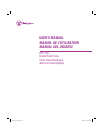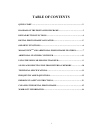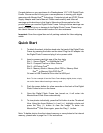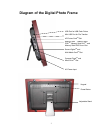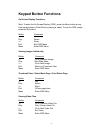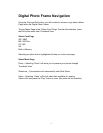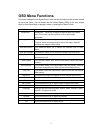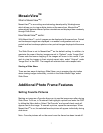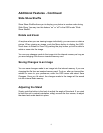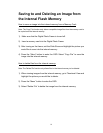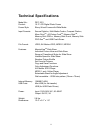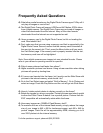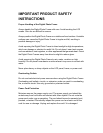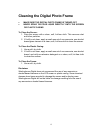2
Congratulations on your purchase of a Westinghouse 10.2” LCD Digital Photo
Frame. We are excited to bring you a new experience in viewing your digital
memories with MosaicView
TM
Technology. Contents include an AC/DC Power
Supply Adapter and User’s Manual. Please read carefully and follow all
warnings and instructions in this User's Manual and those marked on the
product before you use the Digital Photo Frame. Failing to follow warnings can
result in personal injury or damage to the Digital Photo Frame. Please keep
this User’s Manual in a convenient location for future reference.
Important: Save the original box and all packing material for future shipping
needs.
Quick Start
1. To attach the stand, slide the stand onto the back of the Digtal Photo
Frame by pressing the button on the stand. Plug the AC adapter into
the Digital Photo Frame and plug it into a power outlet.
2. Insert a memory card into one of the four slots:
Slot 1 - Secure Digital
TM
or MultiMedia Card
TM
Slot 2 - Compact Flash
TM
or Micro Drive
TM
Slot 3 - xD-Picture Card
TM
Slot 4 - Memory Stick
TM
, Memory Stick PRO
TM
, Memory Stick
Duo
TM
, or Memory Stick PRO Duo
TM
Or insert a USB Thumbnail Drive into the USB port.
Note: To view a sample of how the Photo Frame displays digital photos, simply
turn on the frame without inserting a memory card.
3. Push the power button for a few seconds on the back of the Digital
Photo Frame to turn on the frame.
4. Once the Digital Photo Frame has turned on, it will enter into
MosaicView
TM
Slide Show automatically.
5. To view photos individually, press the Exit button to enter Thumbnail
View. Using the Arrow Buttons (<<) and (>>), highlight a photo and
press the Play (
4)
button to view the image. To enter into
MosaicView
TM
Slide Show again, press the Play (
4)
button.
Note: To delete photos from the internal memory or save photos to the internal
memory, please refer to page 9 or 10 for instructions.