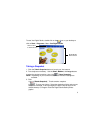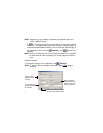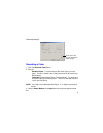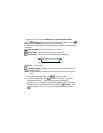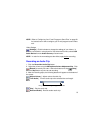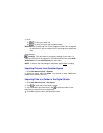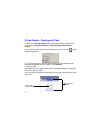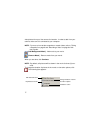11
4. Click:
a) - To save your audio clip.
b) - To email your audio clip to another person.
NOTE: Refer to “Configuring Your E-mail Program to Send Files” on page29
for instructions on how to configure your E-mail program to send audio
clips.
Audio Settings
[Settings] - Click this button to change the settings of your audio. In
order to use the built-in microphone for Veo Advanced Connect, select USB
Audio Device from the Audio Source pull-down menu.
NOTE: In order for the new settings to take effect, apply before recording.
Importing Pictures from Another Source
1. Click Other Source Inputs > Scanner.
2. Select your source, then click Select. Your scanner (or other TWAIN com-
patible device) software will start.
Importing Files to a Folder in the Digital Studio
1. Click Other Source Inputs > File Import.
2. Click to locate the file you want to import.
3. In the Destination pull-down menu, click to select the folder or sub-
folder that you want the file to be imported to.
4. Click OK to import the file to the destination folder.