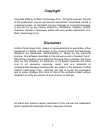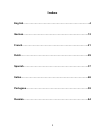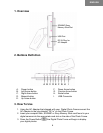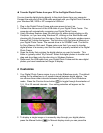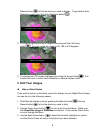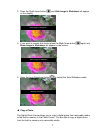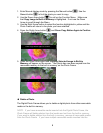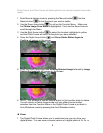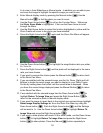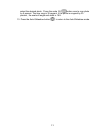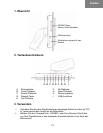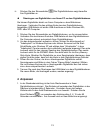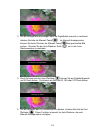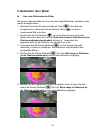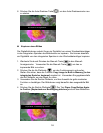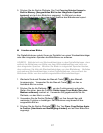10
4x to view in Auto-Slideshow or Manual mode. In addition you are able to pan
and scan the image to highlight the specific image you want to see.
2. Enter Manual display mode by pressing the Manual button . Use the
Manual button to find the photo you want to zoom.
3. Use the Down Arrow button to call up the Function Menu. Make sure
that Enter Zoom Mode is highlighted. If not use the Down Arrow to scroll
through the Menu.
4. Use the Right Arrow button to select the function highlighted in yellow and the
Photo Frame will return to the photo you have selected.
5. Press the Right Arrow button again and the Zoom Pan Menu will appear.
6. Use the Down Arrow button to highlight the magnification ratio you prefer,
2x, 3x or 4x.
7. Press the Right Arrow button and the photo will be displayed in the zoom
ratio you have chosen.
8. If you want to reverse this choice press the Manual button to return back
to the Zoom Pan Menu.
9. If you are satisfied with the zoomed image, use the Up, Down, Right and Left
Buttons to locate the exact image you want to display on your Photo Frame.
Do this by holding down the button until the correct area is displayed. When
you have the correct image displayed press the Manual Button
to return
to the Zoom Pan Menu.
10. If are satisfied with the zoomed image Use the Down Arrow button to
highlight Return To Image View and press the Right Arrow Button
to
return to the zoomed-in photo in Manual display mode.
11. If you want the image to revert back to the original non-zoomed image highlight
Reset Image Display Settings to 1x on the Zoom Pan Menu by using the
Down Arrow button
. Push the Right Arrow button and the Settings
will be reset to 1x. Use the Down Arrow button
to highlight Return To
Image View and press the Right Arrow button .
12. If you want to show photos with scale 16:9,in zoom mode, use the Down Arrow
button to highlight Return To Image View and press the Right Arrow
button
to show photos. Press the Manual button repeatedly to
Zoomin
g
PICT0025.JPG at 2
X