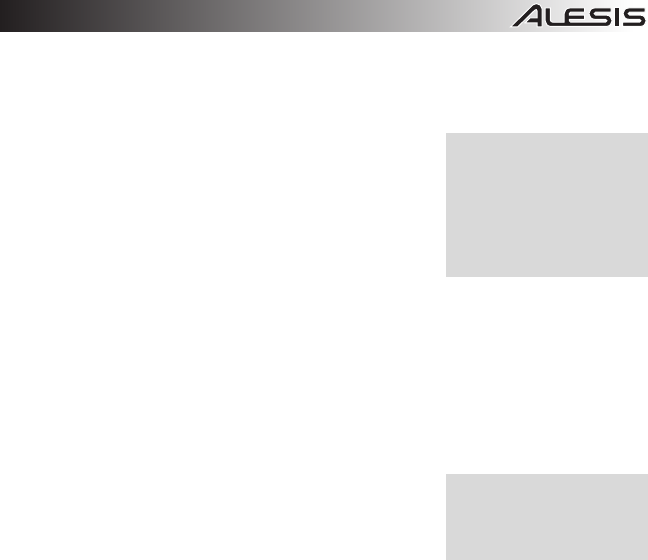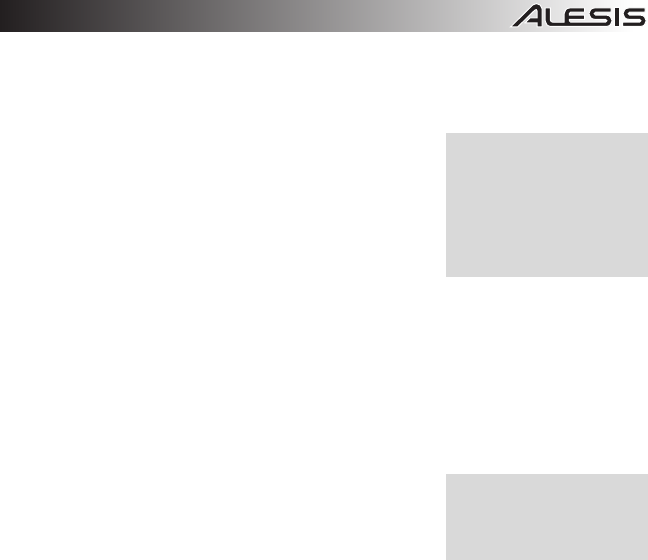
33
4. Adjusting the sample rate: You can change the sample rate that the MasterControl uses in this
area.
Some audio programs require that you change the sample rate under their Project Setup or
similar menus. For instance, Cubase will take control of this parameter.
5. Adjusting latency by changing the buffer size: “Latency”
refers to the amount of time it takes for audio to get into and
out of the computer. In the best of all possible worlds, there
would be no such thing as latency – we would hear audio the
moment it was created. However, computers have limited
processing power, and they can “choke,” cut off recording, or
crash programs if they are asked to handle too much data all at
once.
To minimize this risk, audio can be stored in a buffer for a
certain amount of time. This buffering helps smooth out the stream of data that the computer
needs to handle. In the end, all of the audio is sorted out and played correctly, but with a delay.
Here are the basic considerations to consider when adjusting buffer sizes:
y Lower buffer size = less latency but higher risk of audio problems
y Higher buffer size = more latency but lower risk of audio problems
y Very high buffer size = possible system instability
For most systems, there is a “sweet spot” where latency is not too high and system performance is
good. Experiment with raising or lowering buffer sizes to hit this sweet spot.
As you begin adding plug-in EQ, compression, and so forth to
your project, your computer will need to work harder. If you
start to hear clicks, pops and other glitches in your audio,
consider increasing your buffer size at this time.
As a final note, one tremendous benefit that the MasterControl
offers is that you can monitor through it without latency at all.
Press the DIRECT MONITOR button (and mute the input monitoring in your DAW) to hear what
you’re recording without any delay between the incoming and monitored signal.
6. Specify how sample rates can change: Since Windows (and various Windows applications)
have a nasty tendency to try and take control over your audio sample rate – often without notice –
this section allows you to ignore those sample change events.
If you do not mind your sample rate changing freely, choose “Allow SR Changes.”
To allow only ASIO applications (like Cubase) to change the sample rate, select “Allow ASIO
changes only.”
You can lock the sample rate – such that it can only be changed using this control panel – by
selecting “Apps cannot change SR.” This is the safest of all these options.
Whichever setting you choose, the sample rate can always be changed from within this control
panel. Note, however, that if you have an audio application open, you can cause conflicts with it if
you try to set the sample rate differently here compared to the setting in the open audio
application.
7. Enable or disable WDM Audio (Windows only): If you are using ASIO applications exclusively
and do not need access to Windows system sounds, Windows Media Player or other media
players, consider un-checking this box. Doing so helps ensure that unwanted audio from other
applications does not intrude on your intended audio output.
8. Specify the System Sounds Configuration: These buttons will call up other windows where you
can set the configuration of input and output channels of the MasterControl. The default will be
“Stereo,” though the number of channels on the MasterControl allow for a variety of configurations
ranging from mono to 7.1 surround sound. The channels available in each drop-down menu in the
window will depend on the option selected in the “MultiChannel Config” menu.
9. Specify the System Latency Compensation: If you are experiencing system instability,
experiment with these settings in order to find the best combination of buffer size and latency
compensation. Note that, if you choose an option other than “none,” the lowest buffer sizes will not
be available.
Many people use two latency
settings—a lower one when
recording tracks and a higher
one when mixing.
In digital recording systems, all
digital input devices must be
synchronized to the same
clock. Use word clock cables
or other connections to
synchronize multiple external
converters, if you are using
them.