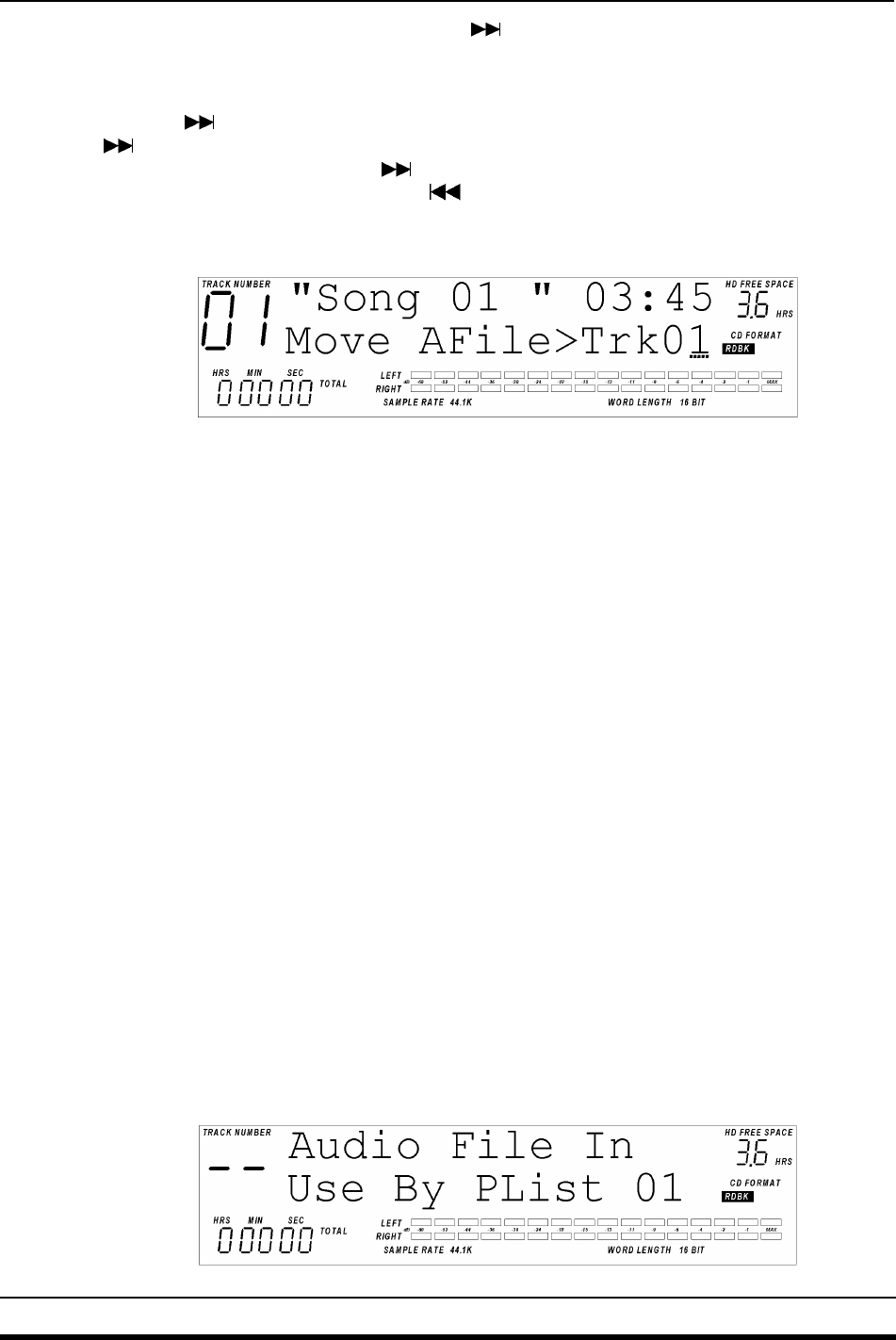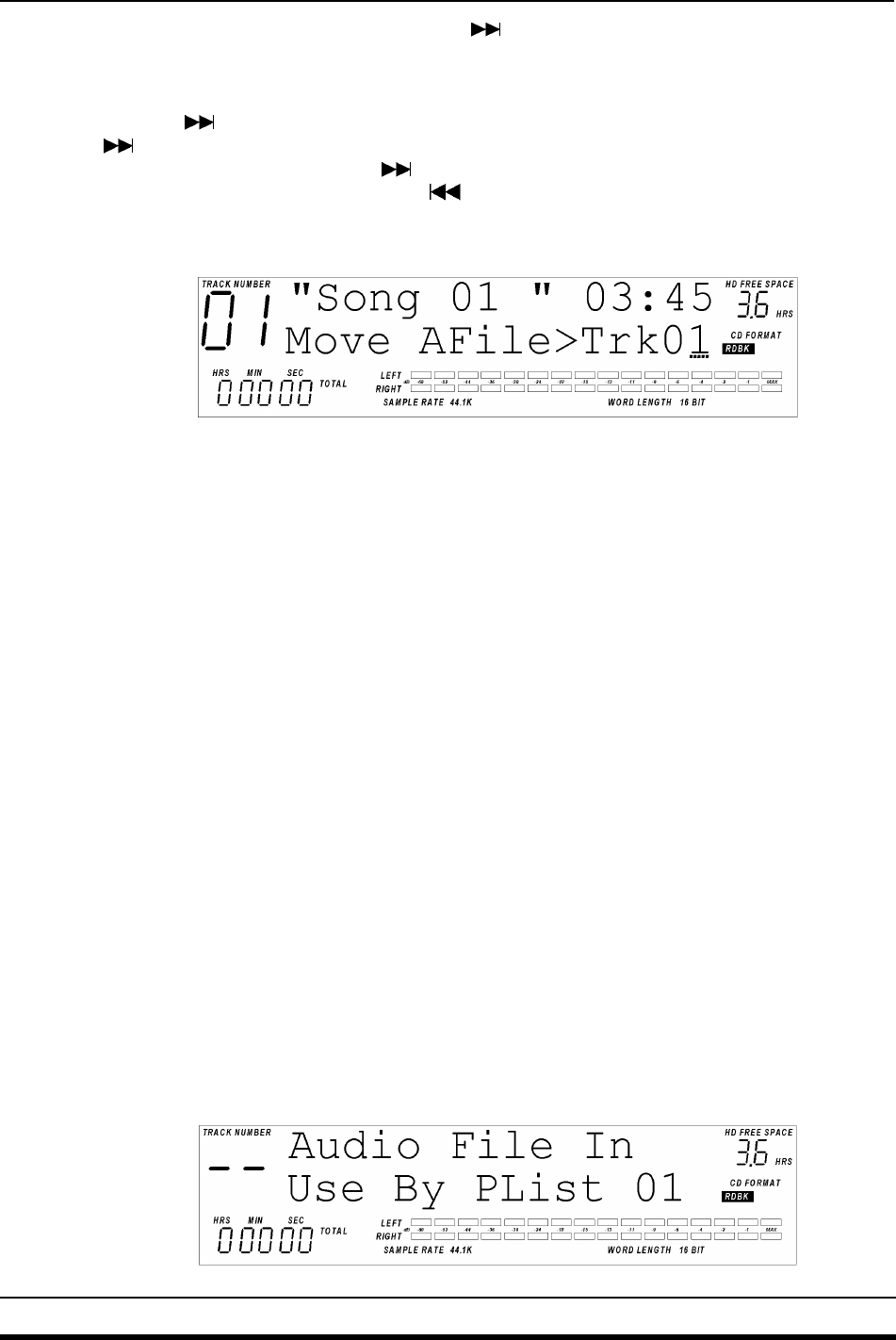
Chapter 2
6 ALESIS ML-9600 REFERENCE MANUAL 1.00
Audio File. Subsequent presses of the SKIP
button will skip through all of the Audio Files
on the hard drive.
TIP: To quickly skip to the last Track in a Playlist, hold the PLAYLIST EDIT button and press
the SKIP
button. After releasing the PLAYLIST EDIT button, one more press of the SKIP
button will show the first Audio File. To skip to the last Audio File, hold the PLAYLIST
EDIT button and press the SKIP
button. To skip to the first Audio File, hold the
PLAYLIST EDIT button and press the
SKIP button.
Once you have selected the Audio File you wish to copy, press the TRACK MOVE button
once. Figure 2.6.1 shows the Audio File move screen.
Figure 2.6.1
Audio File Move Screen
In this display, the second line of the 2X16 display changes to show "Move AFile >
(destination track)". The cursor will be under the destination Track; pressing the
UP/YES and DOWN/NO keys will scroll through the possible destination Track numbers.
Press the UP/YES button until the destination Track changes to "Copy". Press the TRACK
MOVE button once more to initiate the copy, causing the display to prompt "Are You Sure?".
Pressing UP/YES will confirm the copy; any other key will cancel the copy.
Once the copy is confirmed, the MasterLink will begin to copy the Audio File, and the Play
and Record LEDs will light to indicate the copy is in progress. Additionally, the display will
read "Audio File Copy – Copying" while the copy is occurring, and "Audio File Copy –
Complete" when the copy has completed.
NOTE: When an Audio File is copied, the copy has its name changed automatically so that the
last three letters of the name are "Cxx"; C indicating that the file is a Copy, and xx being a two-
number designation of the Copy generation (first generation = C01, second generation = C02,
etc.) Of course, you can change the name to whatever you like after the copy has been made;
the automatic name change is designed to help avoid the confusion of having two or more
Audio Files with duplicate names.
2.7 AUDIO FILE DELETE OVERRIDE
When you attempt to delete an Audio File that is currently in use by a playlist, a message will
temporarily be displayed indicating that that Audio File is in use, as shown in Figure 2.7.1.