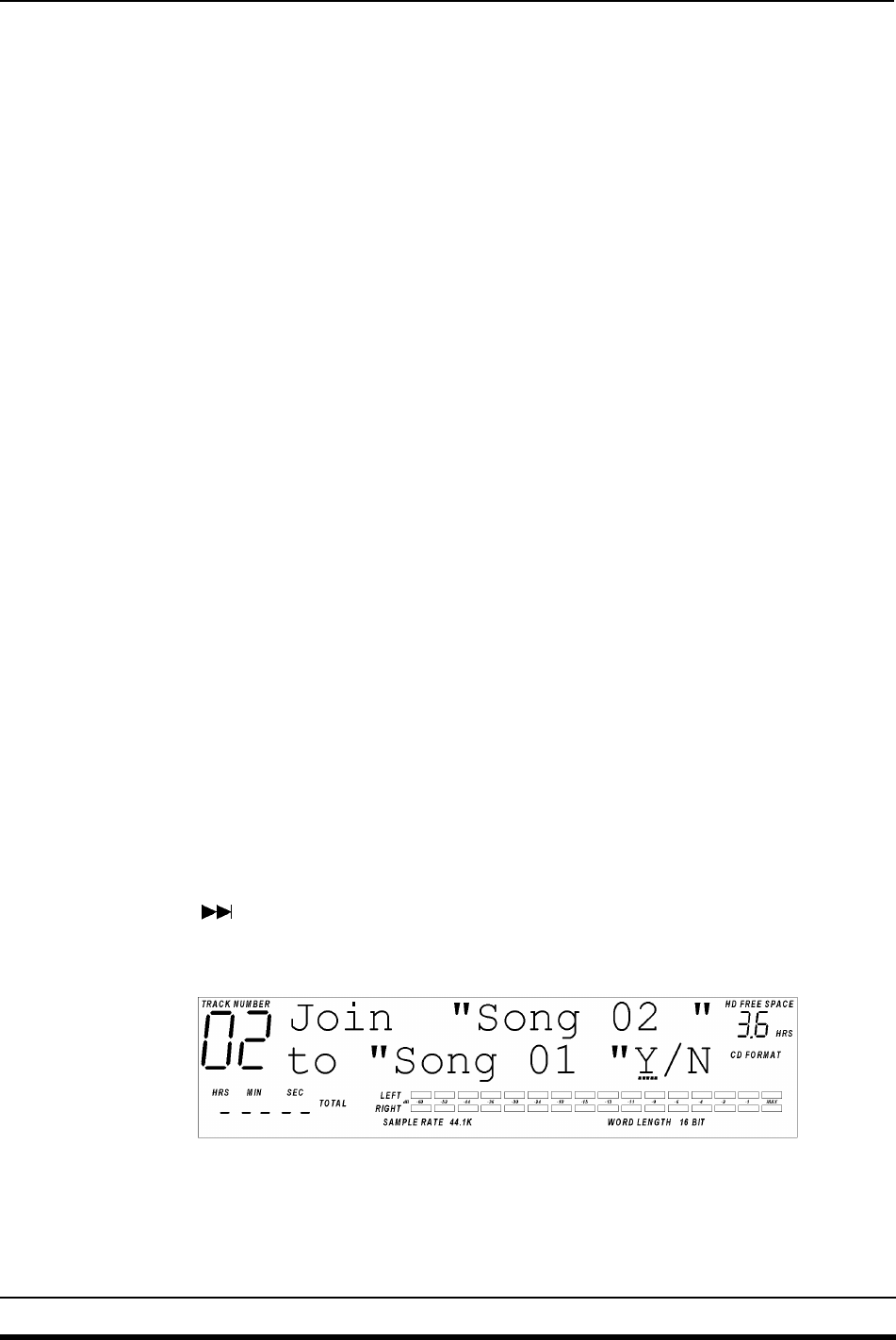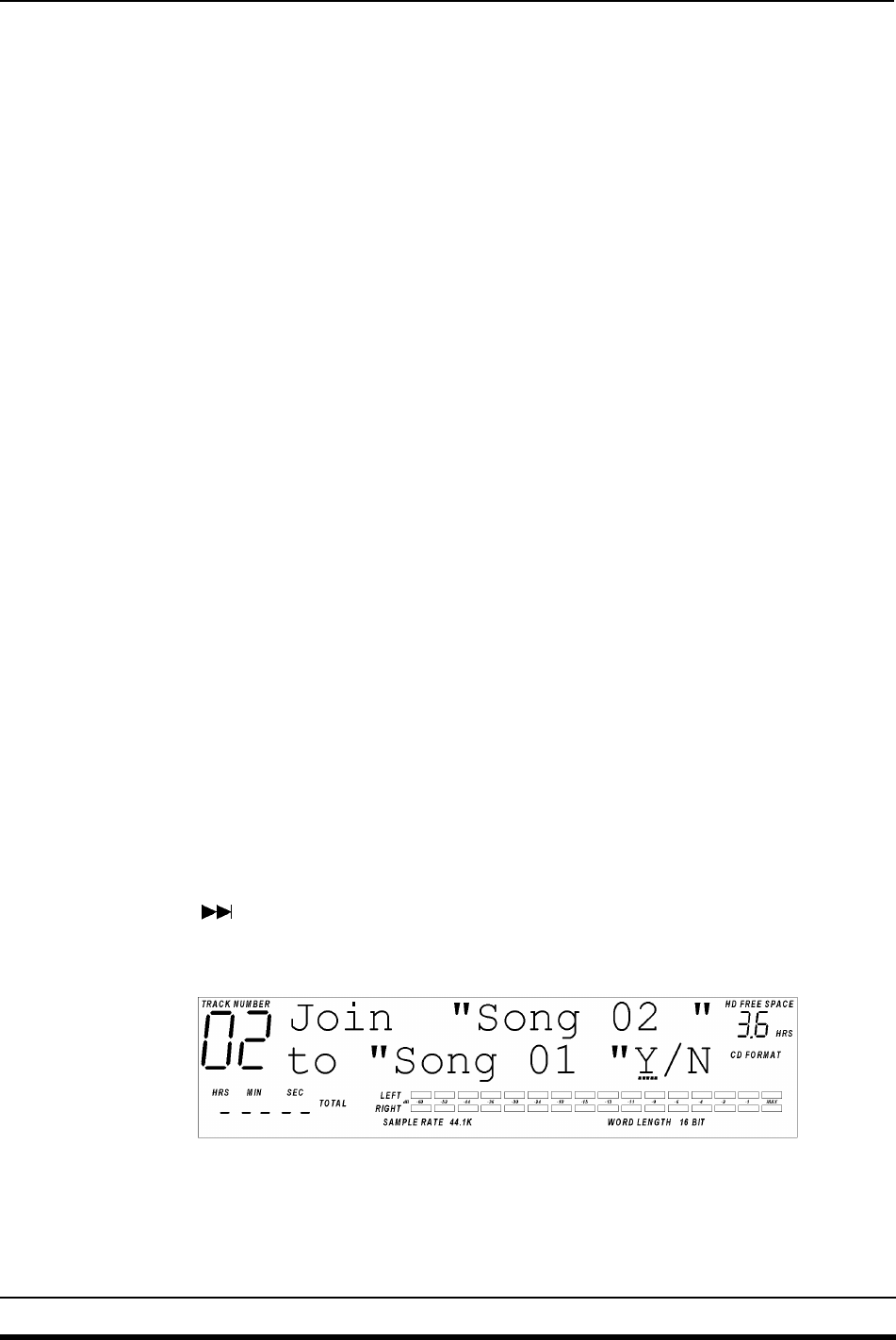
Chapter 2
4 ALESIS ML-9600 REFERENCE MANUAL 1.00
Track Split Confirmation Screen
Pressing DOWN/NO while this screen is displayed will cancel the Split operation and return
the machine to its previous state. Pressing UP/YES while this screen is displayed will cause
the track to be split at the TRACK START pointer. Because MasterLink defaults to 0.0
seconds of "gap" between Tracks, the audio during the transition from the first track to the
second track will play back seamlessly, as if the track had not been split. However, if the
original Track had DSP applied to it before it was split, the two resulting Tracks will both
have the original DSP applied to them, and will not play back seamlessly until the DSP is
either turned off or rendered to the Audio File (see Section 3.4 for details on rendering DSP to
an Audio File).
Note that the second Track will have the characters "Sxx" appended to the track name. This
designates Split xx, where xx designates the split number. For instance if you split a track
named "MyHit ", the resulting Tracks will be named "MyHit " and "MyHitS01". If
"MyHitS01" is then split, the resulting track names will be "MyHitS01" and "MyHitS02".
2.2A AN ALTERNATE METHOD...
An alternative to using the Track Start pointer to determine the Split point is to play the track
up to the point at which you wish the split to occur, then press PAUSE to pause the Track. If
you then hold the PLAYLIST EDIT button and press NEW TRACK, the Track will be split,
with the split point set to equal the pause point (the last audio that you heard). This method
may be preferred when you are roughly breaking a long recording into smaller parts, and do
not need the accuracy of the scrubbing process.
NOTE: Using the "Pause" method to split a Track will override the Track Start pointer, if it has
been set.
2.3 TRACK JOIN
The Track Join operation is the opposite of a Track Split; Track Join will combine two adjacent
Tracks (and their associated Audio Files) into one. If there is DSP applied to the first track, it
will be applied to the entire joined track. If there is DSP applied to the second track, it will be
removed after the Join (because the second track is always joined to the first).
Performing a Track Join is a simple procedure. Assuming Track 1 and Track 2 are in a playlist,
press SKIP
until Track 2 is selected. Hold the PLAYLIST EDIT button and press DELETE
TRACK. The display will change to the Track Join Confirmation Screen, as shown in Figure
2.3.1.
Figure 2.3.1
Track Join Confirmation Screen