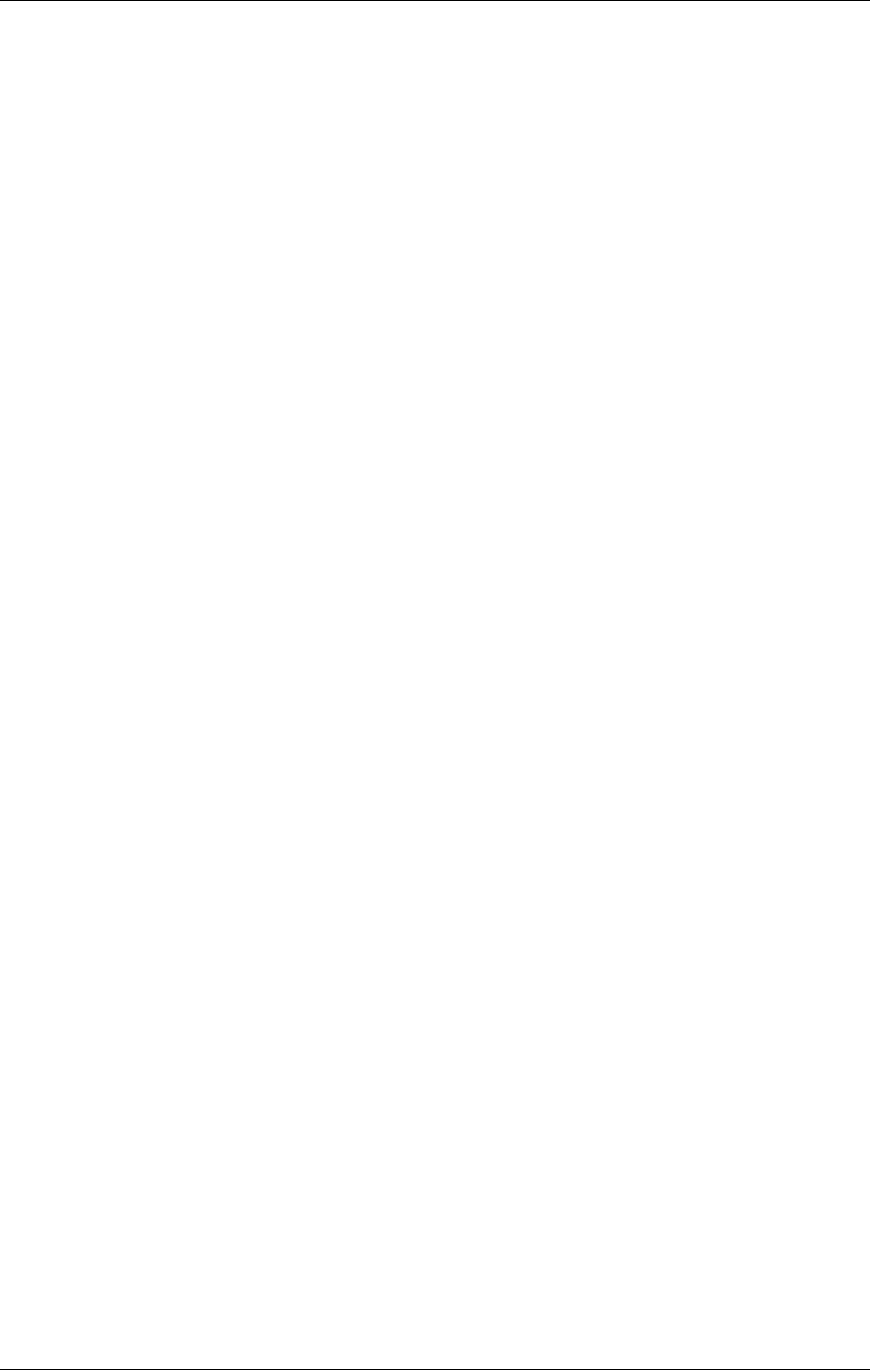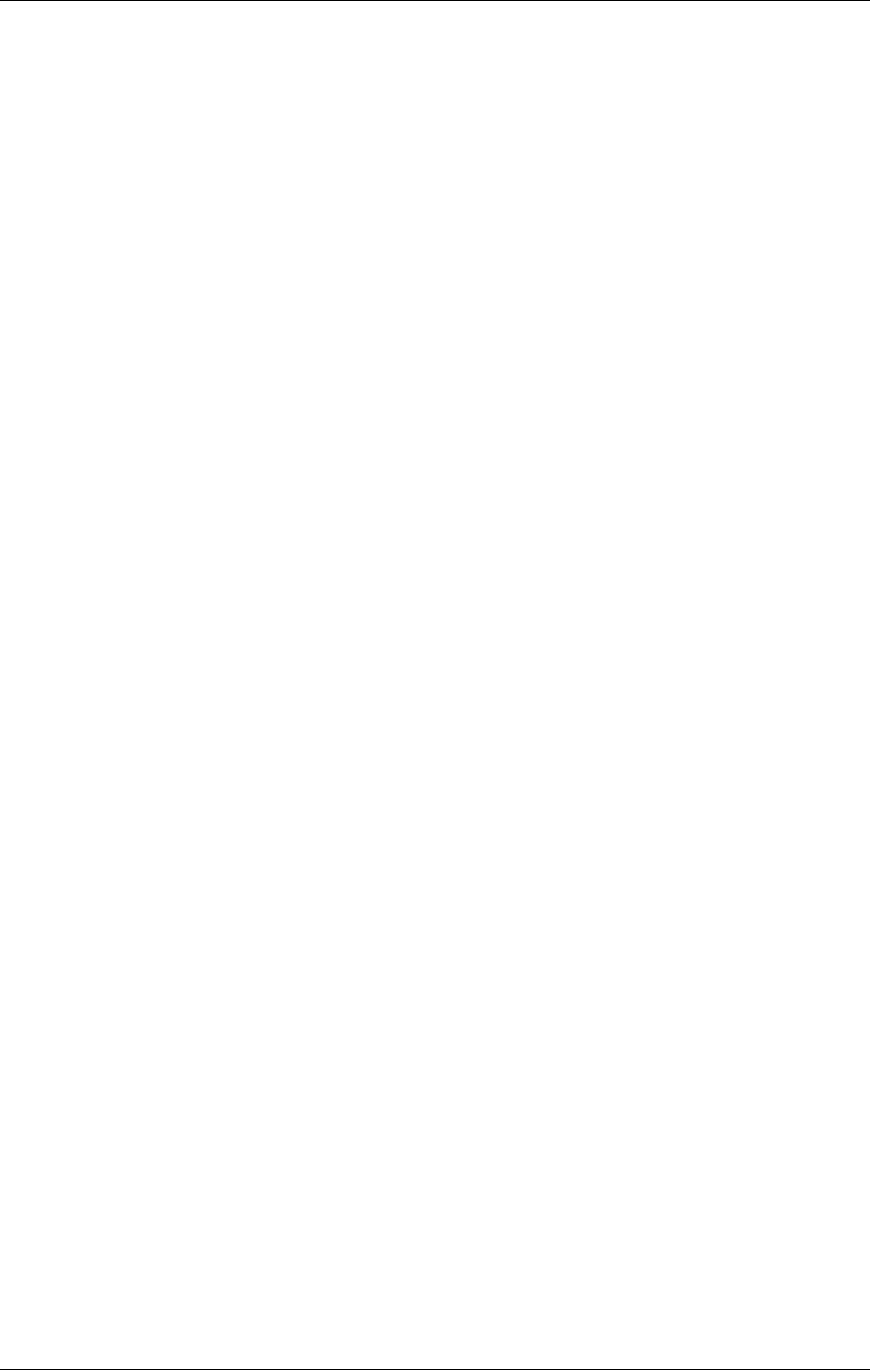
Editing Programs: Chapter 6
QSR Reference Manual 38
Selects how much velocity will affect the selected drum’s tuning (0-7). When this
value is set to 7, the drum will be played sharp when the associated note is played
hard; when played soft, the drum’s tuning will be unaltered.
FILTER
Velocity>Filter (0 to 3) Page 1
The Filter function lets you control the “brightness” of the selected drum by
modulating the filter frequency with velocity. When set to 3, playing the associated
note will result in a brighter sound (more high frequencies), while playing softer will
result in a duller sound (less high frequencies). When this parameter is set to 0,
velocity will have no affect on the filter.
AMP/RANGE
Velocity Curve (13 choices) Page 1
Page 1 of the Amp/Range function lets you select one of 13 velocity curves. This
determines how the drum will respond to the dynamics of your playing the keyboard.
A LINEAR curve is the norm, whereby the increase in level is equal to the increase in
velocity; the velocity values increase as you play harder. Many of the Velocity Curves
make up sets to be used by 2, 3 or 4 drums in order to facilitate velocity crossfading,
whereby a different drum is played depending on how hard or soft the keyboard is
played. However, each drum must be in a different sound layer of the Program in
order to be stacked on the same note.
If you want to create your own velocity crossfading Program, assign the related
versions of the same drum samples (“Conga High” and “Conga Lo”) the same key in
different Program Sound layers, then use the appropriate velocity curves for each
drum (in a three-way velocity split, drum 1 would use curve “1 of 3,” drum 2 would
use curve “2 of 3” while drum 3 would use “3 of 3”). For more details about the 13
velocity curves, see the illustration on page 62.
Note # (000 to 127/C-2 to G8) Page 2
Each drum can be assigned to a single note which will trigger the drum sound when
played. While the Lower Limit parameter’s value is selected in the display (the
cursor appears beneath it), you can set the note assignment by tapping the key on the
keyboard you want to set as the note for the drum.
Only one drum can be assigned to a single note within a single Program sound. If more than
one drum in a sound is assigned to the same note, only the higher number drum will sound.
Note # Range (0 to +3) Page 3
Each drum can be assigned a range of notes (up to 3) above the root note which will
trigger the drum sound when played. This parameter specifies the note range of the
selected drum (0 to +3).
AMP ENVELOPE
Decay (0 to 99, Gate00 to Gate99) Page 1
✪