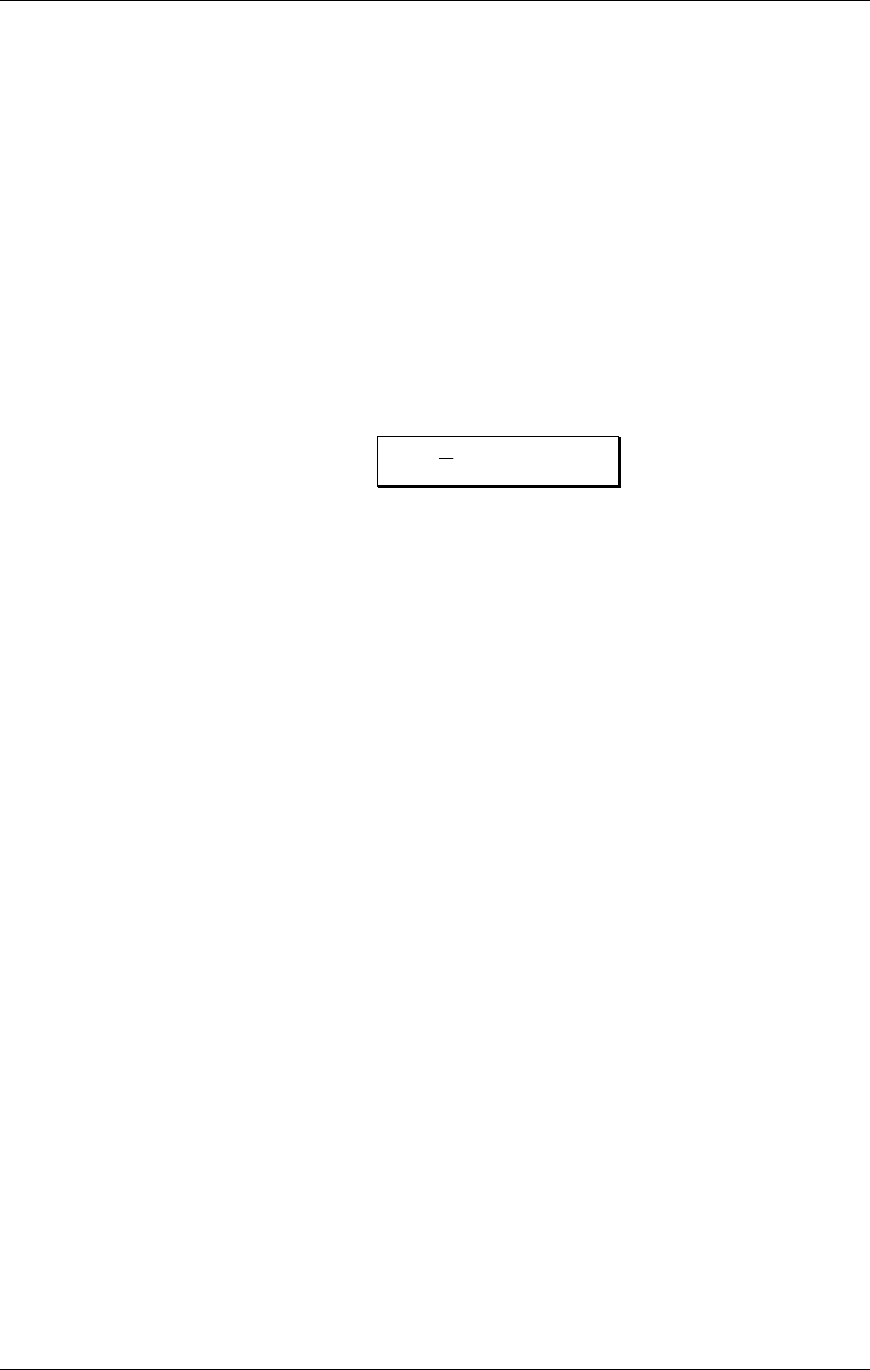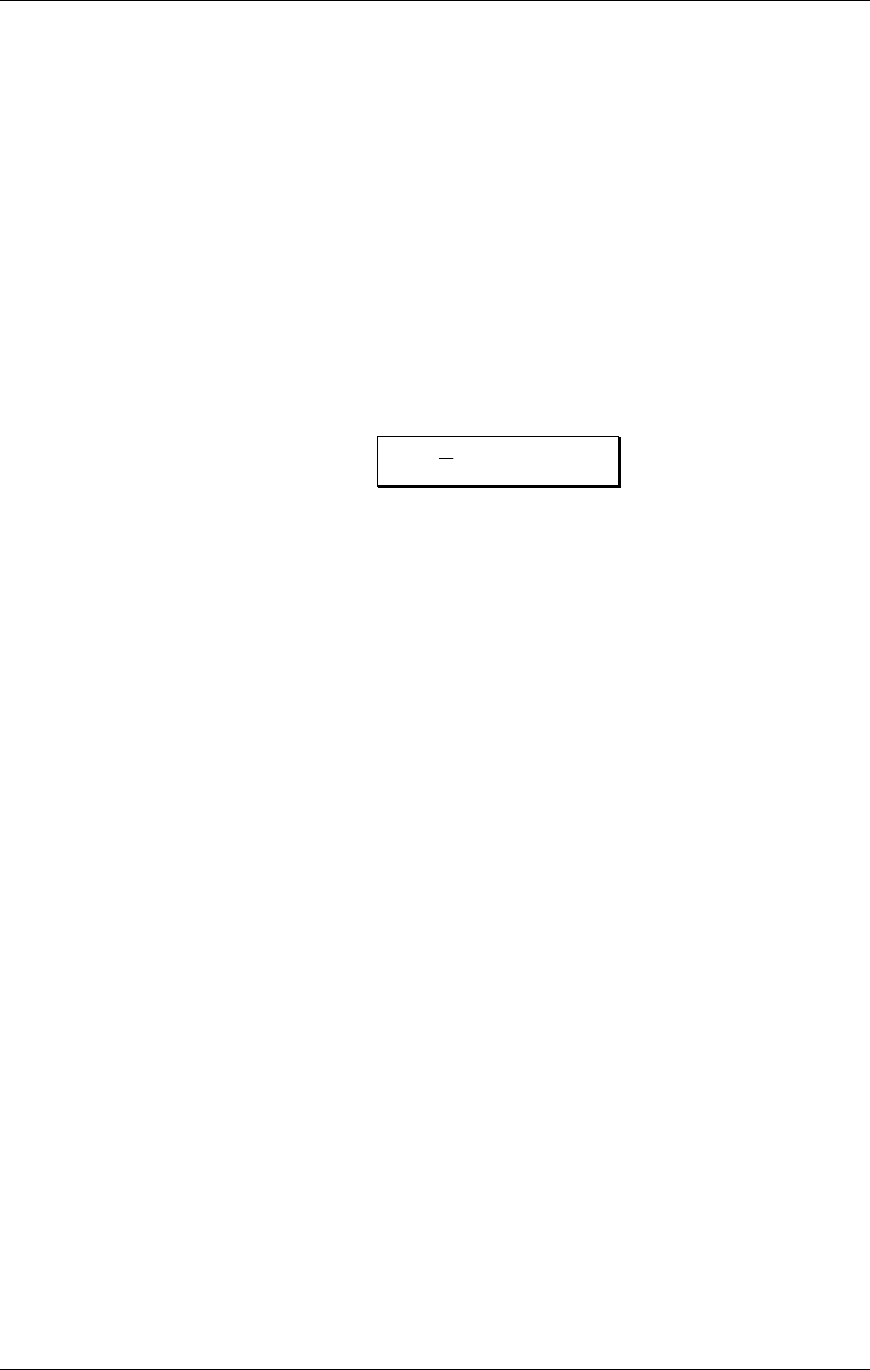
Editing Effects: Chapter 7
QSR Reference Manual 3
Effects Patch. So keep in mind that when you edit an Effects Patch, it may affect the
sound of any other Mixes that also use it.
CLIP
If the input to the effects becomes overloaded, the “!” symbol will temporarily
appear in the upper display (directly after the Mix/Program name) when in either
Mix Play or Program Play Modes. If this should occur, try reducing the Input Levels
for each of the effects devices in the current configuration, and (if necessary) reduce
the Effects Levels in the Mix and/or Program.
EDITING EFFECTS
The Effects Patches themselves are not edited in Program Edit Mode or Mix Edit
Mode, but (could you guess it?) Effects Edit Mode. You can enter Effects Edit Mode
from Program Mode by pressing the [EDIT] button twice, or until the display looks
something like this:
Send
1 :CONFIG πå
1 REVERB
In Program Mode, each time the [EDIT] button is pressed the display will alternate
between Program Edit and Effects Edit Modes.
You can enter Effects Edit Mode from Mix Mode by pressing the [EDIT] button three
times. In Mix Mode, each time the [EDIT] button is pressed the display will cycle
between Mix Edit, Program Edit and Effects Edit Modes.
NAVIGATING
The basic method of navigating through the displays in Effects Edit mode is similar
to that in Program Edit Mode and Mix Edit Mode.
• When the cursor appears near the word “Send” in the upper-left line of the
display, the [VALUE] knob is used to select one of the four effects buses (1-4).
• When the cursor appears to the right of the word “:” in the upper line of the
display, the [VALUE] knob is used to select an Effect Function (Configuration,
EQ, Mod, Lezlie, Pitch, Delay, Reverb, Overdrive and Mix).
• Similar to Function Groups in Program Edit or Mix Edit modes, most Effect
Functions consist of more than one page/parameter. When the cursor appears in
the lower line of the display, the [VALUE] knob is used to scroll through a
Function’s parameters.
The important thing to understand is the hierarchy of the displays. Think of it as a
three dimensional game of Chess, where you can move among three different axes.
Each function has 1 or more pages. But, the number of pages a function has available
will differ when another effect send is selected (Send1 through Send4). For
example, if you are using Configuration #1 and trying to edit the Reverb parameters,
you would need to have effect send 1 selected, because that’s where the Reverb is
located. So, you not only have to be aware of how to select a function and a page, but
how to select the effect send as well.
Not all effects are available in each Configuration. For example, if you were to select
the Pitch function on effect send 4 in Configuration #1, the display would read,