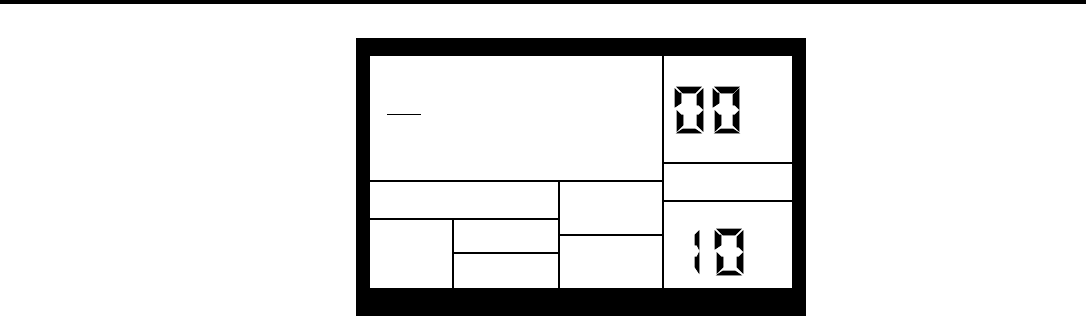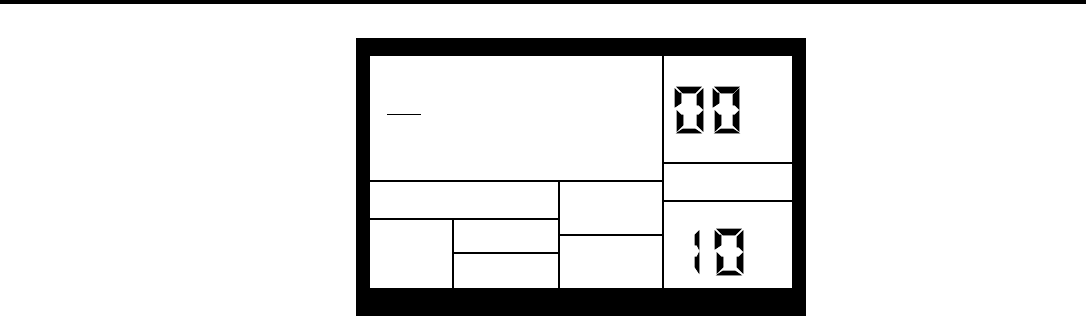
18
2.9A Add a New Drum to a Step
Use the PAGE buttons to select the step where the drum is to be added. Press the pad that
corresponds to the sound you want to add. That drum, along with its volume (how hard the
pad was hit), will be recorded into the displayed step.
If you play a pad and there is already a drum event played by that pad on the displayed step,
you will edit the volume rather than add another event. This is true even if there are several
events on the displayed beat, and an event other than the one to be edited is showing.
2.9B Erase a Drum Sound From a Step
Use the PAGE buttons to locate the step containing the drum to be erased. While holding
down the ERASE button, press PLAY. The drum that was being displayed will be erased.
2.9C Change a Drum Sound's Volume in a Given Step
Use the PAGE buttons to select the step containing the drum whose volume needs to be
changed. Either press a number button from 1-8 (1=softest, 8=loudest), use the INC/DEC
buttons, or tap the displayed drum pad at the desired level. If you play a pad to change the
level and there are several events on the same step, the display need not show the specific
drum whose volume you want to edit.
2.9D Exit Step Mode
To exit step mode, press STOP, RECORD SETUP, or PLAY (the latter will begin playing the
Pattern from the beginning).
2.10 PAGE 10: NAME THE PATTERN (NAME)
NO NAME
NAME
The display shows NAME and the current name (or NO NAME if the Pattern has not yet
been named). To name, use the PAGE UP/DOWN buttons to select the character to be
changed; select the desired character with the INC/DEC buttons. Lower case and upper case
letters, numbers, punctuation, and various special-purpose characters are available. You can
also enter numbers with the number buttons.