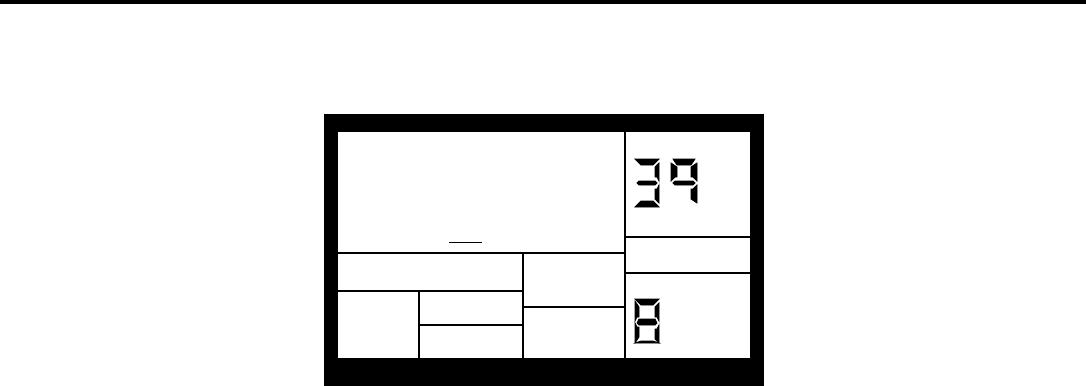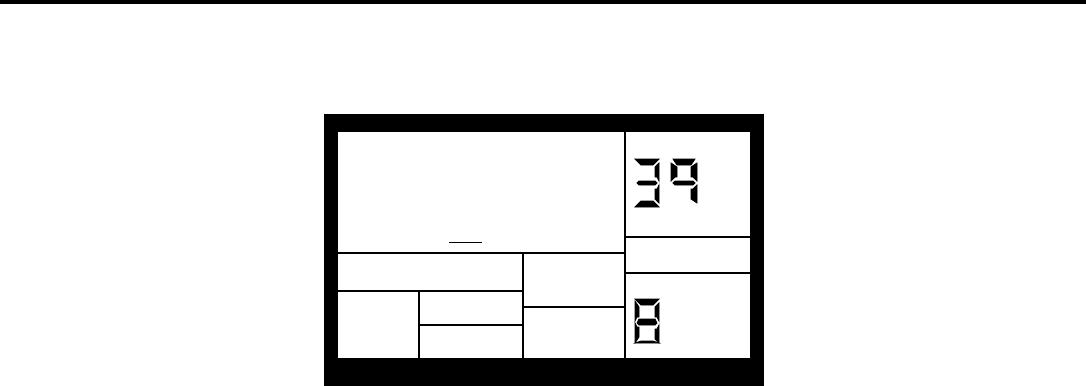
34
Stereo with Fixed Placement: Plug the left Main output into the left channel of your amp (or mixer), and the right
Main output into the right channel. The default voice mix for the preset Drum Sets pans the drums between the
Main output jacks in a way that works well for most applications.
Stereo with Variable Placement: Plug the left Main output into the left channel of your amp (or mixer), and the right
Main output into the right channel. With the User Drum Sets, you can pan the drums between the Main output
jacks as desired.
Stereo with Individual Outputs: This requires a stereo mixer with at least four channels, and provides individual
outputs for any two drum voices. Plug the left Main out into a mixer channel panned fully to the left. Plug the right
Main out into a mixer channel panned fully to the right. Plug the left Aux output into a third channel (panned to
center for now) and the right Aux output into a fourth channel (also panned to center for now). Decide which two
voices should be individual voices, such as kick and snare; assign these to the Aux outputs, and all other drums
(panned as desired) to the Main outputs.
Pan the kick full left and the snare full right. Thus, the kick will appear in the left aux output, and the snare will
appear in the right aux output. These outputs can feed different signal processors and then sent to a mixing
board. Make sure that the drums selected for individual outputs are panned to the extreme left or right in the SR-
16. Otherwise, some of the sound from one drum will leak into the other output.
Separate Percussion/Drum Outputs: Standard drum kit sounds can be spread in stereo and assigned to the main
outputs, with percussion sounds spread in stereo and assigned to the Aux outputs. Run the outputs to a mixing
console, and you can treat the drum kit and percussion sounds as two submixes. This technique might also be
useful if you're recording the part on tape; feed the drums to two tape tracks, and the percussion to two other
tracks. Adjust the balance between the two in the mix, or fade the percussion in and out independently of the trap
drum sounds. Or, process the two groups individually.
4.8 PAGE 8: SAVE DRUM SET (SAVE SET)
The display shows SAVE SET?, the currently selected Drum Set number (location), and a
two-digit number that's the same as the currently selected Drum Set.
TO 3
USER
To save the Drum Set to the existing location, press PLAY. The display will say DRUMSET
SAVED for as long as PLAY is held down.
To save the Drum Set to a different location, enter the new Drum Set number with the
INC/DEC or number buttons (allowable range is 00-49), then press PLAY. The display will
say DRUMSET SAVED for as long as PLAY is held down.
If you were editing a Preset Drum Set and want to save it, you will be given the option to save
it to a User Drum Set since you cannot overwrite a Preset Drum Set. This technique can also