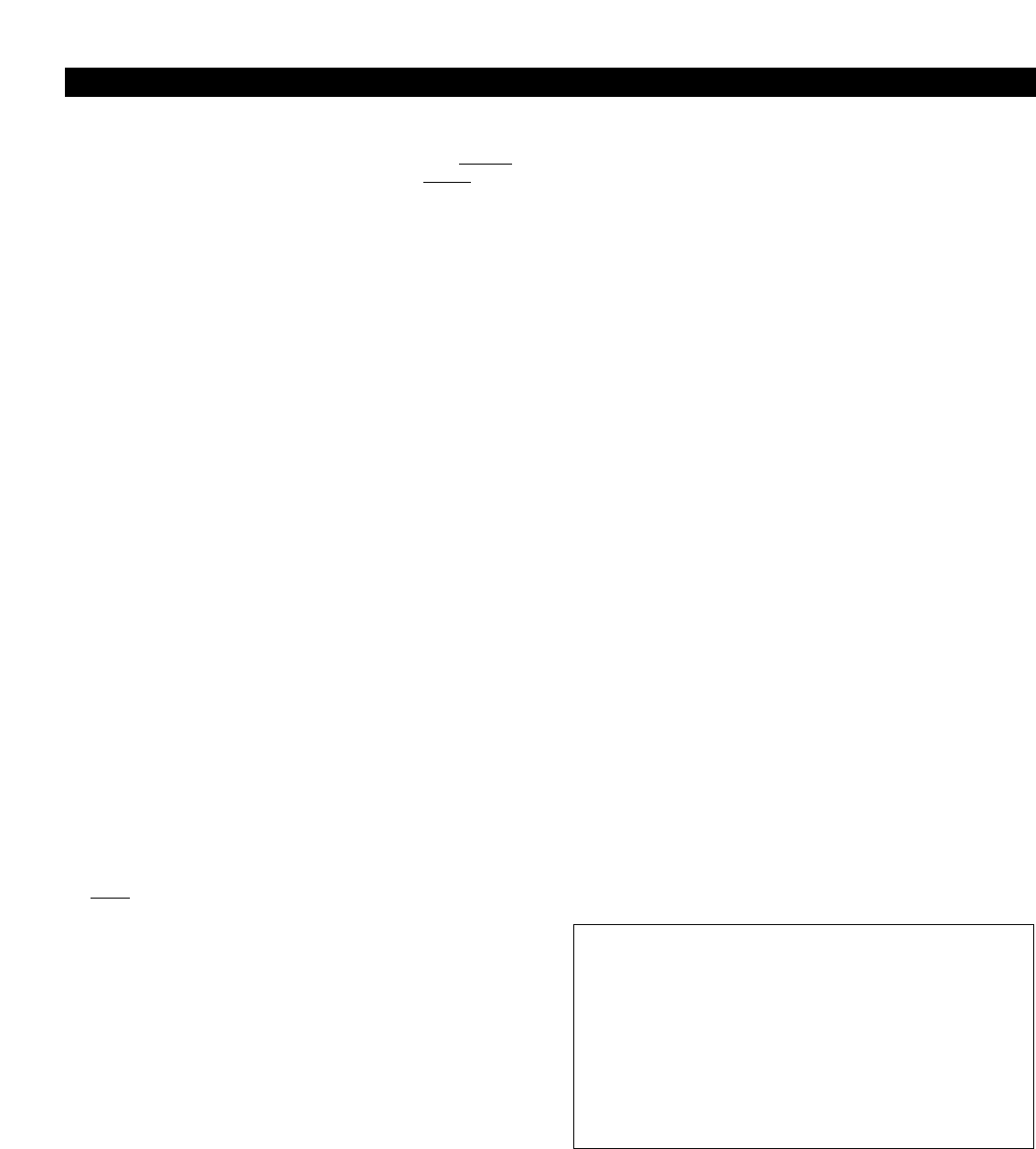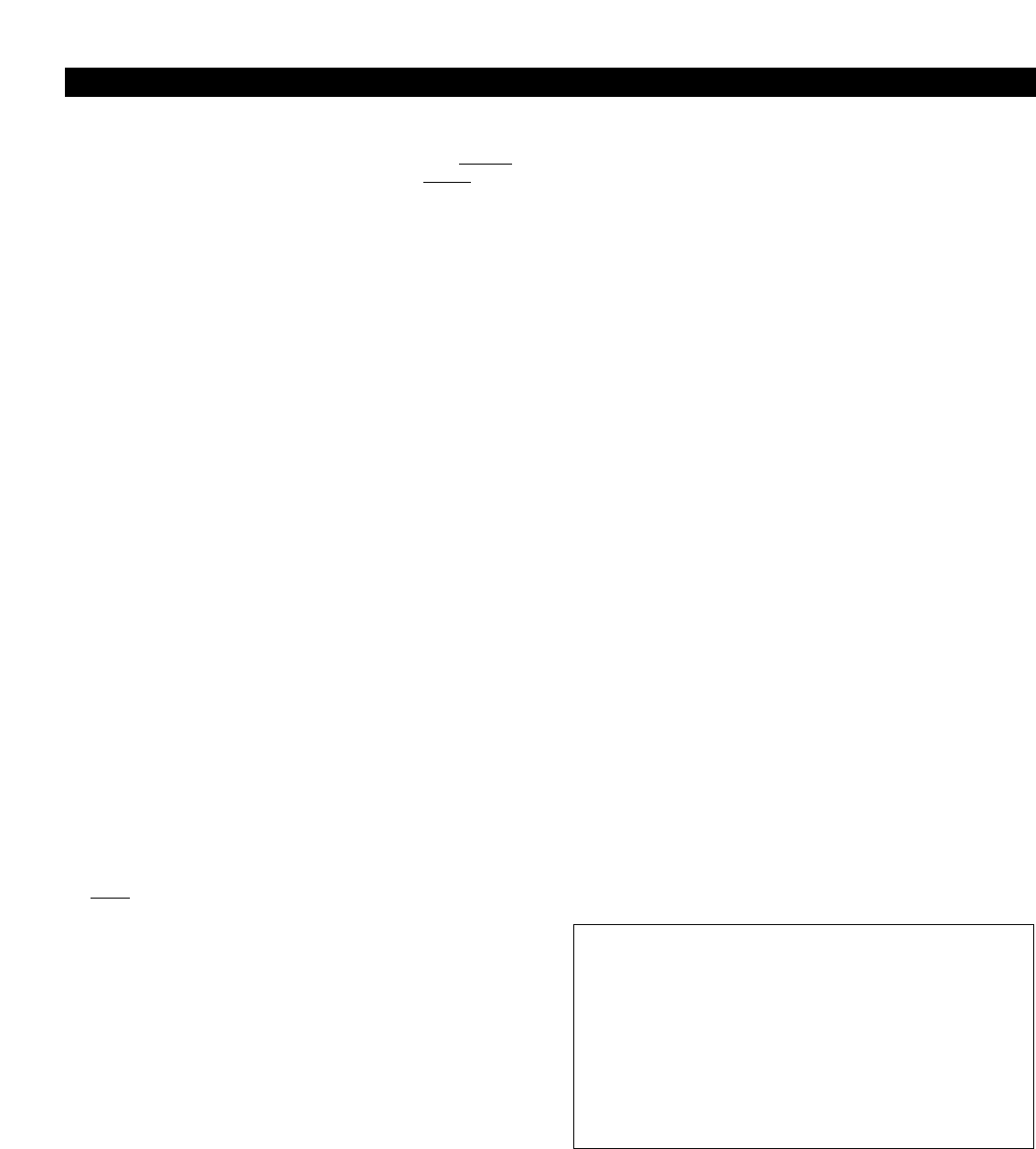
Receiver Contr
ols and Functions
(Continued)
Meter Hold
When activated (“METER HOLD”), this function permits the bar
meters in the LCD window to captur
e and display the
highest-
level “
AF” audio modulation (a solid bar) and the lowest-level
“
RF” signal (a flashing bar) received from the transmitter. This
is particularly useful when setting up the system initially,
performing a sound-check, or diagnosing operating problems.
The default setting is Off (“
METER NORMAL”).
When the Meter Hold is On, it is possible to reset it – to obtain
a new set of RF and AF readings – without turning it off-and-on
using the Menu/Edit functions. Simply press the transmitter’s
Power/Mute button once (to mute the transmitter) and
wait
until the r
eceiver’s Alert light comes on
, indicating the Mute
condition. Then pr
ess the transmitter’s Power/Mute button
once again, to un-mute the transmitter.
After the Alert light
goes out
, a new set of min/max RF/AF readings will be
indicated on the bar meters. (Note that, depending upon the
digital updating-and-confirming sequence of the Mute condition
data from the transmitter, it can take from a few to many
seconds for the Alert light condition to change.
The Meter Hold
readings are not reset until the Alert light has turned on,
then off.
)
Note: Any or all of these receiver functions may be stored to, or
loaded from, one of the five user presets.
Using "PRESET" Store and Recall
There are two aspects to Preset operation: Storing a particular
collection of settings for future use (“
STORE”), and recalling a
stored collection of settings (“
LOAD”). All Artist Elite receivers
and transmitters permit the storing and recalling of up to five
user-defined Preset combinations—with customized names, if
desired—plus the recalling of the factory-defined Default
(“
DEF”) settings.
While the standard Preset names (“
PRSET1” – “PRSET5”) can
be used, customized receiver and transmitter identification can
simplify system operation, especially in larger systems. For
example, a guitar channel’s Rx Name could be “
GUITAR”, while
the transmitters for the performer’s two different guitars could
be named “GTR-1” and “GTR-2”.
To stor
e Preset configurations:
1. Touch the Mode/Set button once to move to Menu mode.
2.
T
ouch
the Up ar
r
ow twice to move to “
PRESET” in the LCD
window. (The second line of LCD will show currently loaded
presets.)
3.
T
ouch
the Mode/Set button once. “LOAD” (or “STORE”)
appears in the LCD.
4.
T
ouch
the Up or Down ar
r
ow once, if needed, to change the
selection to “
STORE.”
5.
Hold the Mode/Set button until “PRSET1” (or the name
of the cur
rently loaded Preset) appears on the second line
of the LCD.
6.
If desir
ed,
touch the Up or Down ar
r
ow to cycle thr
ough the
available choices: “
PRSET1” thr
ough “
PRSET5” (or their
previously changed names).
7. Accept or enter a name for the Preset:
a. To accept the
standard name “PRSET1“ – “PRSET5” (or
previously stored name) for a new Preset configuration
and to update (overwrite) any previously stored
configuration choices:
a1. At the desired choice,
hold Mode/Set until the first
character blinks, giving an opportunity to change the
name.
a2. To accept the standard (or existing) name,
hold the
Mode/Set button again until “
STORED” appears in the
window. This stores the standard or existing Preset
name with the associated function choices and returns
the unit to normal operation. The name of the stored
preset will appear in the top line of the display.
b.To enter a
custom name for a Preset:
b1. At the desired choice,
hold the Mode/Set button.
The first character blinks.
b2. Using the Up or Down arrow, move through the
available characters (see box below) until the desired
character is reached.
Touch an arrow button for single
steps, or
hold it down to scroll through the characters
at increasing speed.
b3.
T
ouch
the Mode/Set button once to accept the first
character and move to the second character, which now
is blinking. Use an Up/Down arrow button to find the
desired second character;
touch the Mode/Set button
once to accept it and move to the third position. Repeat
this selection process until the character for the sixth
position has been selected.
b4. Once the sixth character has been selected as desired,
hold the Mode/Set button until “STORED” appears in
the window. This stores the custom Name with the
associated function choices and returns the unit to
normal operation. The display shows the custom name
in the top line.
Note: If a correction or change is desired while entering
characters, simply
touch the Mode/Set button once when
the sixth (last) character has been reached. The window will
flash “
ESCAPE.” Touch the Mode/Set button once more to
start the name-entry process over at the first character. (To
leave any characters as they are, simply
touch Mode/Set
once to skip over them.)
16
Available receiver Name character choices:
A …through… Z,
__ (underscore) … (
space) …
[ (
left bracket) … ] (right bracket),
* … + … -- … / ,
0 …through… 9,
| … < … > … ?