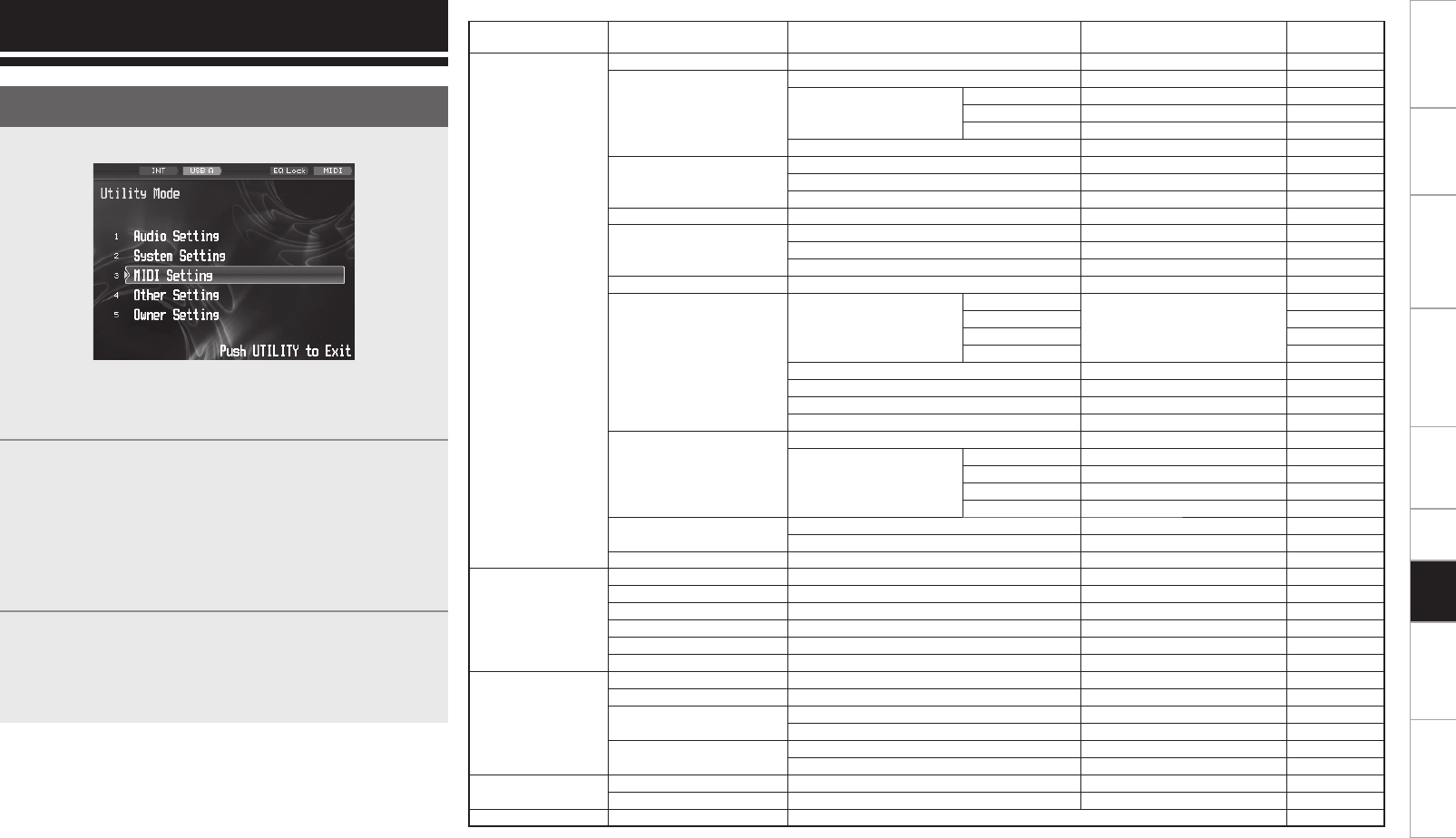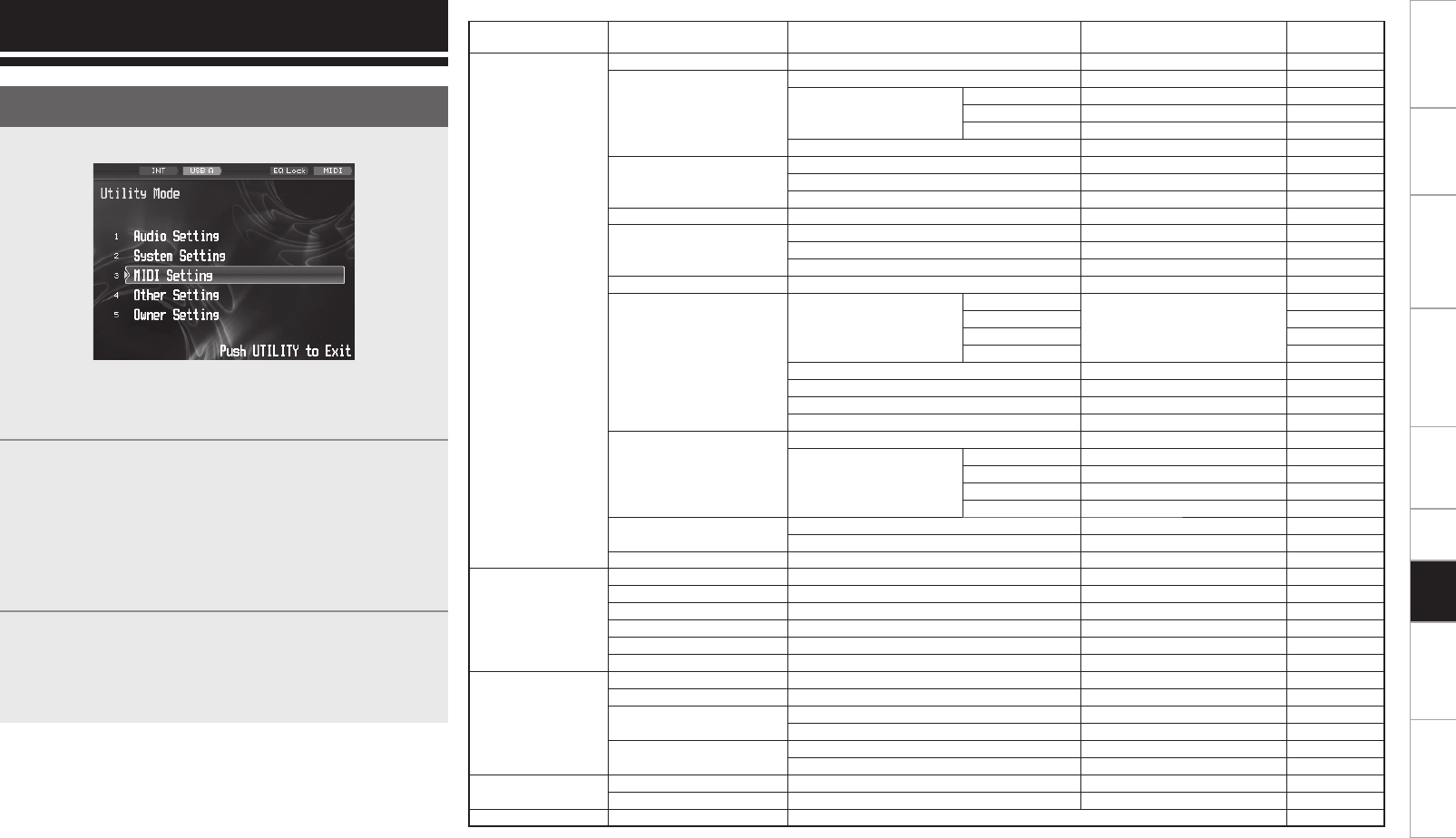
17
Getting Started Connections Basic Operations Specifi cations Troubleshooting
Effector Function Fader Start UtilityUSB
In the Utility mode, the preset data inside the device can be set.
1
Press the UTILITY/–USB A/USB B button. The utility
screen now appears.
2
Using the EFFECT SELECT2 control, select the item,
and press the control to enter the selection.
When the selection is entered, the items and data
are switched using the hierarchy shown in the table
below.
To go back to the selection, press the BACK button.
Operation then returns to the previous screen.
3
In the Utility mode, press the UTILITY/–USB A/USB B
button to turn off the Utility mode.
The data which has been set is now stored in the
internal memory.
Utility settings
Utility operations
Preset Items and Data
Category Item Parameter Value
Default
Settings
1 Audio Setting
1 Master Setting 1 MONO ON / OFF OFF
2 Mic Setting
1 Ducking Level -20dB to -40dB -30dB
2 Mic EQ
1 Hi 1kHz to 4kHz 2kHz
2 Low 500Hz to 2kHz 1kHz
3 Default -
3 Mic to Booth/Rec ON / OFF OFF
3 Isolator EQ
1 X.Over Hi 1kHz to 8kHz 2kHz
2 X.Over Low 100Hz to 800Hz 350Hz
3 Default -
4 Cue Setting 1 Cue Mode *¹ CUE (Mix) / Solo CUE (Mix)
5 Head Phones EQ
1 EQ Hi -15dB to +15dB 0dB
2 EQ Low -15dB to +15dB 0dB
3 Default -
6 EFX Send/Rtn 1 Unity Level Select -10dBV / 0dBV -10dBV
7 USB Audio Setting
1 OutputSourceSelect
1 USB1 / USB2
Non, CH1, CH2, CH3, CH4,
Master, Rec, Mic
Master
2 USB3 / USB4 Mic
3 USB5 / USB6 CH2
4 USB7 / USB8 CH3
2 Output Level VR -20dB to +20dB 0dB
3 CH Input Level VR -20dB to +20dB -6dB
4 Mas Input Level VR -20dB to +20dB -6dB
5 Cue Input Level VR -20dB to +20dB -6dB
8 Digital I/O Setting
1 Digital Output VR -20dB to +20dB 0dB
2 Digital Input Level
CH1 -2dB / -8dB / -14dB -8dB
CH2 -2dB / -8dB / -14dB -8dB
CH3 -2dB / -8dB / -14dB -8dB
CH4 -2dB / -8dB / -14dB -8dB
9 X-Fader Setting
1 A Side Cut Position *² -2.0mm to +8.0mm 0.0mm
2 B Side Cut Position *² -2.0mm to +8.0mm 0.0mm
10 Beat Breaker Setting 1 to 5 1
2 System Setting
1 Sampling Frequency 44.1KHz / 48KHz / 96KHz 96kHz
2 Display Brightness 1 to 40 27
3 Display Backlight 1 to 25 5
4 Display Contrast 1 to 16 15
5 PC/MAC*³ PC Mode / MAC Mode PC Mode
6 Version(SYS) XXXX -
3 MIDI Setting
1 MIDI INPUT CH 1 to 16, OMNI 1
2 MIDI OUTPUT CH 1 to 16 1
3 MIDI Output Enable
1 5Pin ON / OFF ON
2 USB ON / OFF ON
4 MIDI CLK
1 5Pin ON / OFF ON
2 USB ON / OFF ON
4 Other Setting
1 Preset Export Exit / Execute*
4
Exit
2 DN-X1700 Initialize Exit / Execute*
5
Exit
5 Owner Setting Display only
*1 When SOLO is selected as the CUE mode setting, only one of the two CUE buttons, whichever was pressed last, becomes operational.
*2 The cut-off position of the Crossfader can be adjusted separately for each side.
*3 When the unit is connected to a computer which runs Windows XP, Vista or a similar operating system, select the PC Mode.
When it is connected to a computer which runs Mac OSX or a similar operating system, select the MAC Mode.
*4 The settings for these Preset and the Owner mode settings can be stored on an external USB memory or other memory device.
*5 The settings for these Preset are set to the factory settings.
Utility