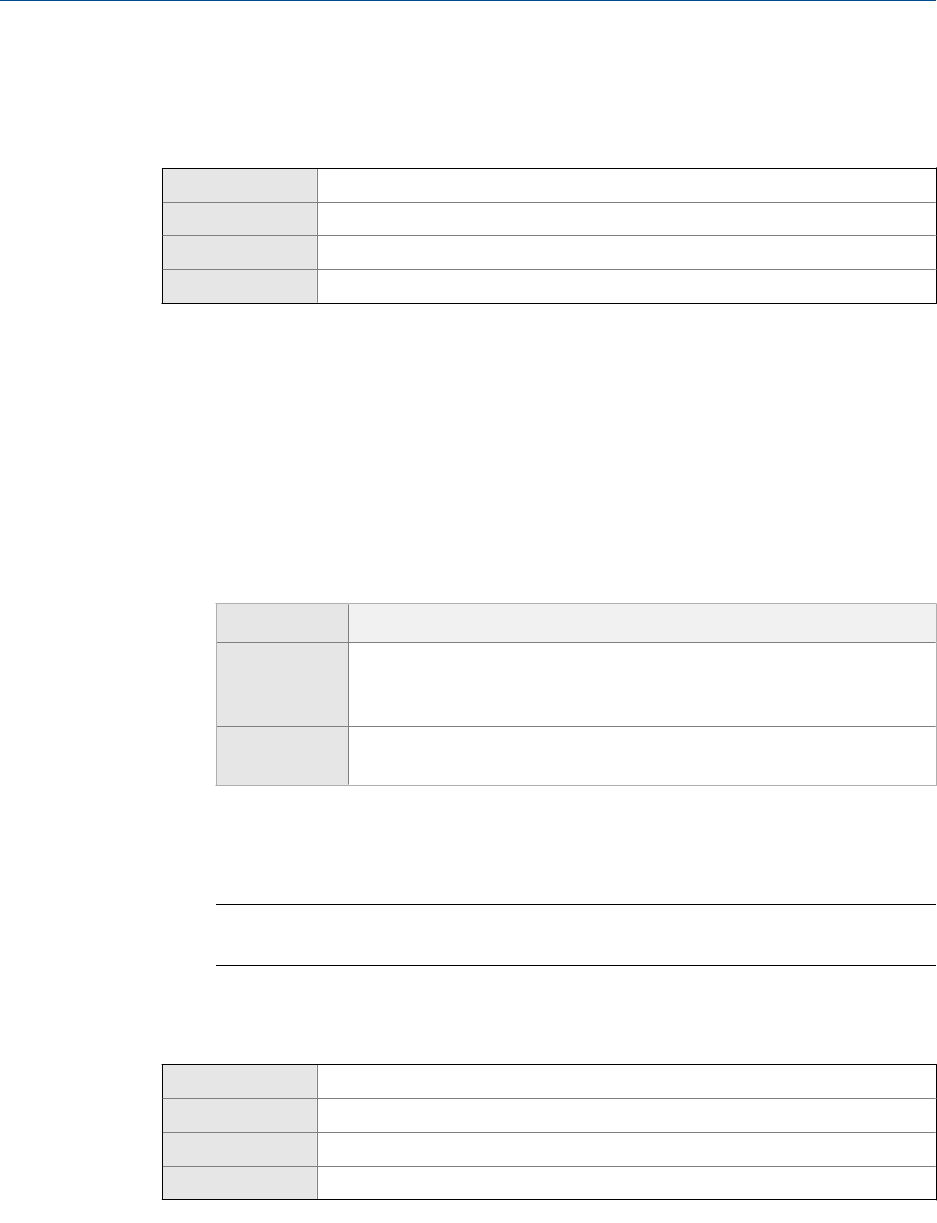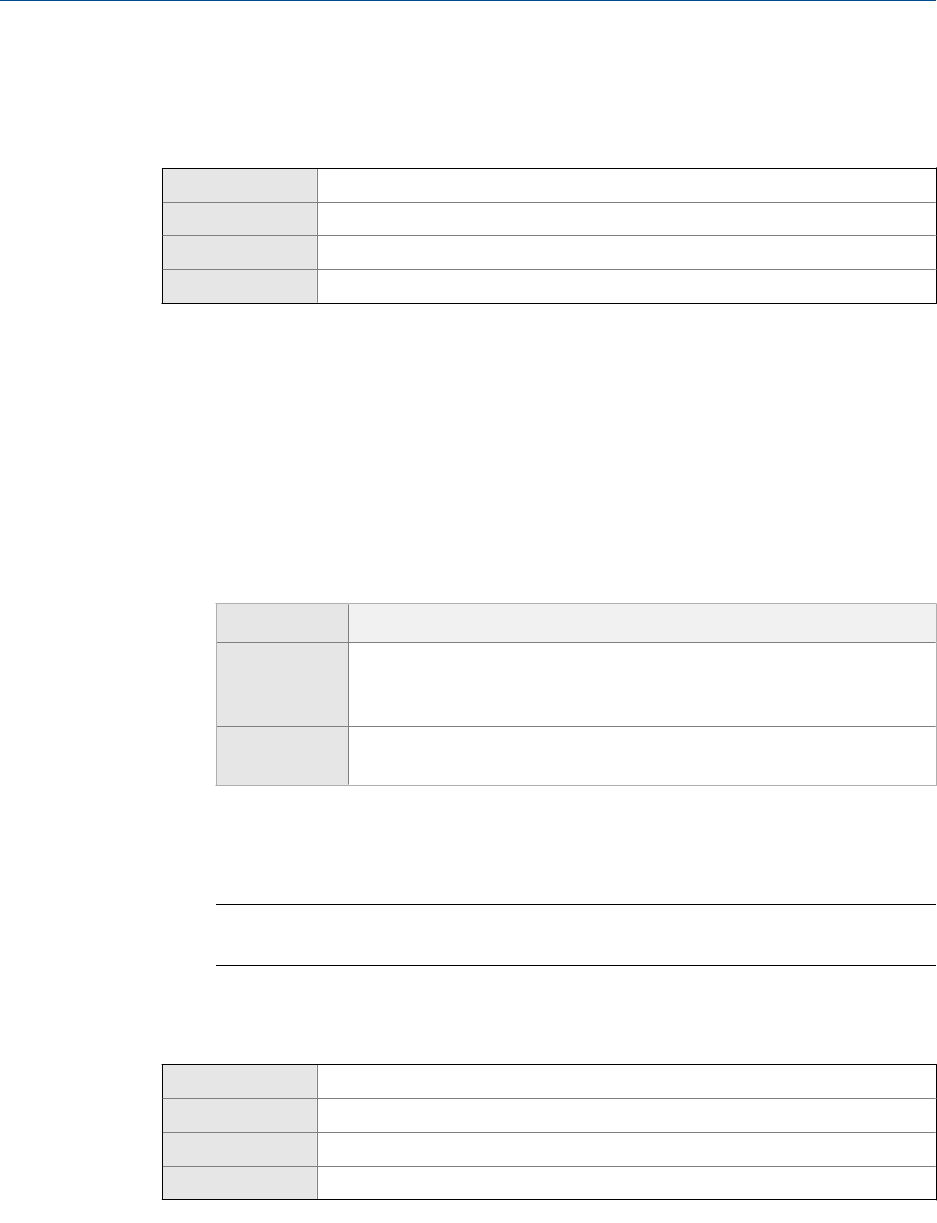
5.1.5 Enable or disable automatic scrolling through the
display variables
Display OFF-LINE MAINT > OFF-LINE CONFG > DISPLAY > AUTO SCRLL
ProLink II ProLink > Configuration > Display > Display Options > Display Auto Scroll
ProLink III Device Tools > Configuration > Transmitter Display > General
Field Communicator Configure > Manual Setup > Display > Display Variable Menu Features > Auto Scroll
Overview
You can configure the display to automatically scroll through the configured display
variables or to show a single display variable until the operator activates Scroll. When you
set automatic scrolling, you can also configure the length of time each display variable is
displayed.
Procedure
1.
Enable or disable Auto Scroll as desired.
Option Description
Enabled
The display automatically scrolls through each display variable as specified
by Scroll Rate. The operator can move to the next display variable at any
time using Scroll.
Disabled (de-
fault)
The display shows Display Variable 1 and does not scroll automatically. The
operator can move to the next display variable at any time using Scroll.
2. If you enabled Auto Scroll, set Scroll Rate as desired.
The default value is 10 seconds.
Tip
Scroll Rate may not be available until you apply Auto Scroll.
5.1.6 Enable or disable the display backlight
Display OFF-LINE MAINT > OFF-LINE CONFG > DISPLAY > BKLT
ProLink II ProLink > Configuration > Display > Display Options > Display Backlight On/Off
ProLink III Device Tools > Configuration > Transmitter Display > General
Field Communicator Configure > Manual Setup > Display > Backlight
Overview
You can enable or disable the display backlight.
Configure device options and preferences
Configuration and Use Manual 81