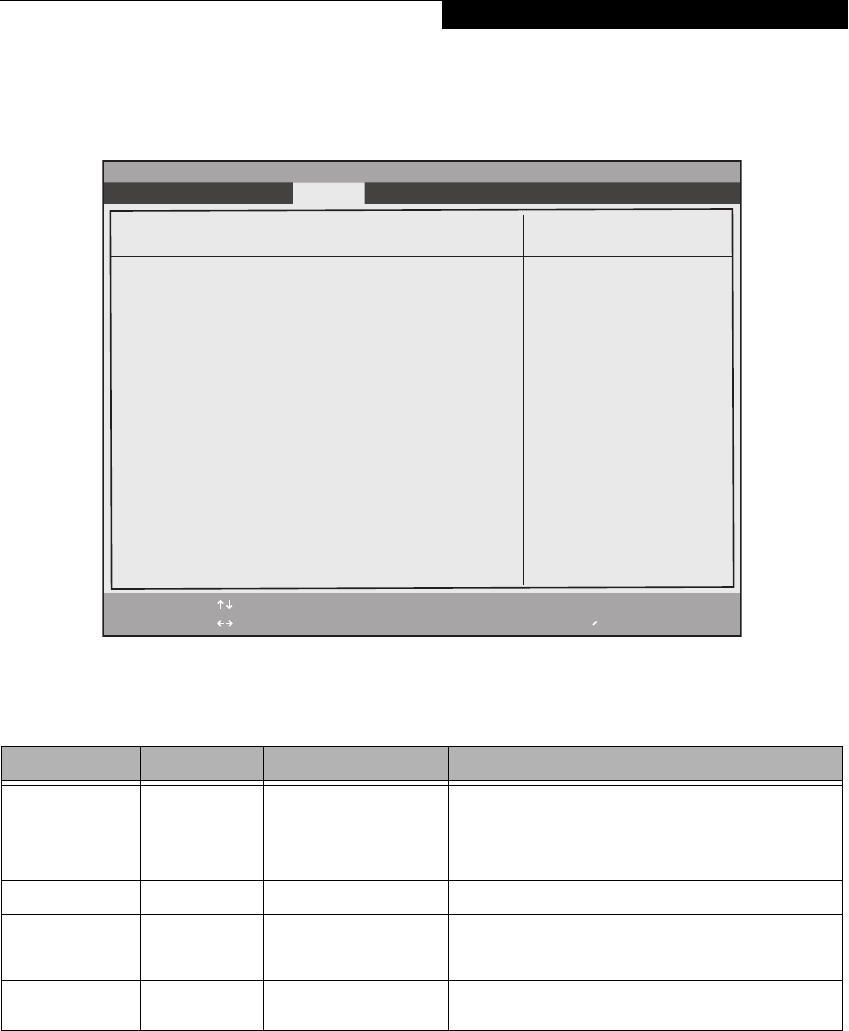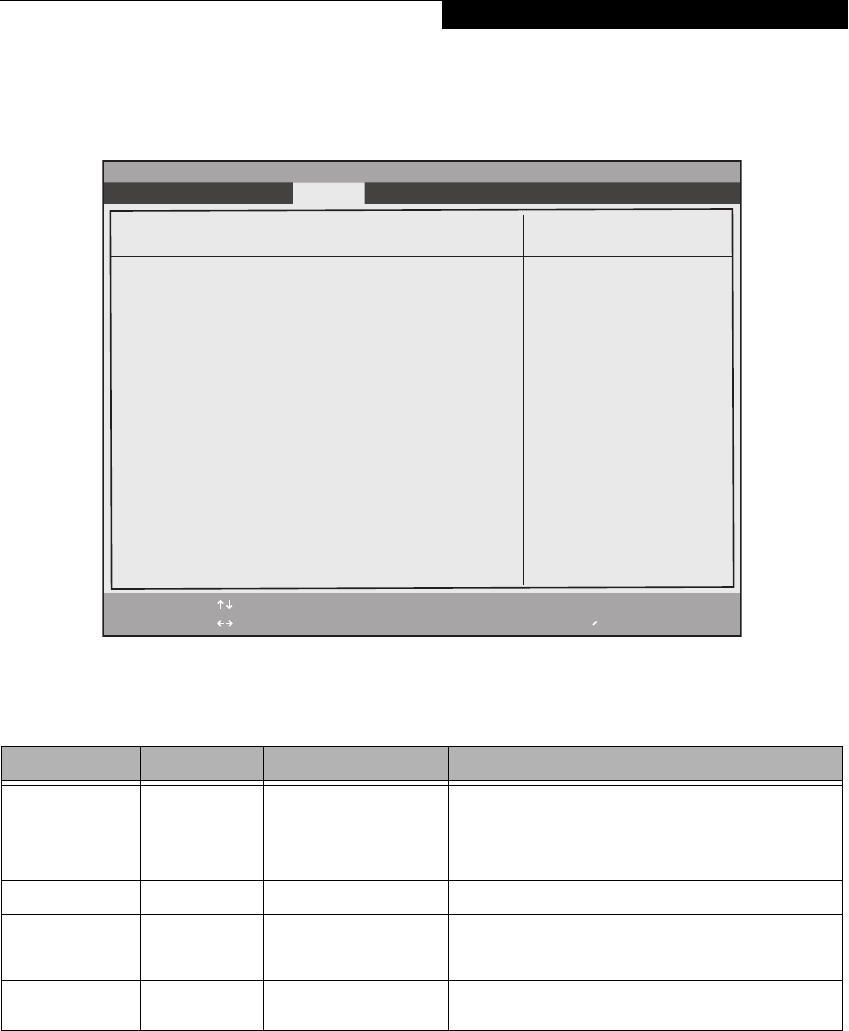
25
TPM (Security Chip) Setting Submenu of the Security Menu
The Trusted Platform Module (TPM) Security Chip Setting submenu is used to enable or disabled the embedded secu-
rity chip.
Figure 17. TPM (Security Chip) Setting Submenu
Table 17: Fields, Options and Defaults for TPM (Security Chip) Submenu of Security Menu
Menu Field Options Default Description
Security Chip:
■
Disabled
■
Enabled
[Enabled] Allows you to enable or disable the Trusted Platform Module
(TPM) chip. Note that this is only active if a Supervisor Pass-
word has been entered. A reboot is required after exit to con-
figure the Security Chip correctly. Clear Security Chip option
becomes selectable after reboot.
Current TPM State: –— Disabled and Deactivated Indicates the current state of the TPM chip.
Change TPM State:
■
No Change
■
Disable and
Deactivate
[No Change] Allows you to enable or disable the TPM chip when the Super-
visor Password has been set.
Clear Security Chip
■
Enter [Enter] Allows you to clear the Security Chip. Note that this does not
allow you to access already-encrypted data.
F1 Help
ESC Exit
Select Item
Select Menu
-/Space
Enter
F9 Setup Defaults
F10 Save and Exit
Change Values
Select Sub-Menu
▲
Main Advanced Security Power Savings Exit
Item Specific Help
PhoenixBIOS SecureCore(tm) Setup Utility
TPM (Security Chip) Setting
Security Chip: [Enabled]
Current TPM State: Disabled and Deactivated
Change TPM State: [No Change]
Clear Security Chip: [Enter]
Security Menu