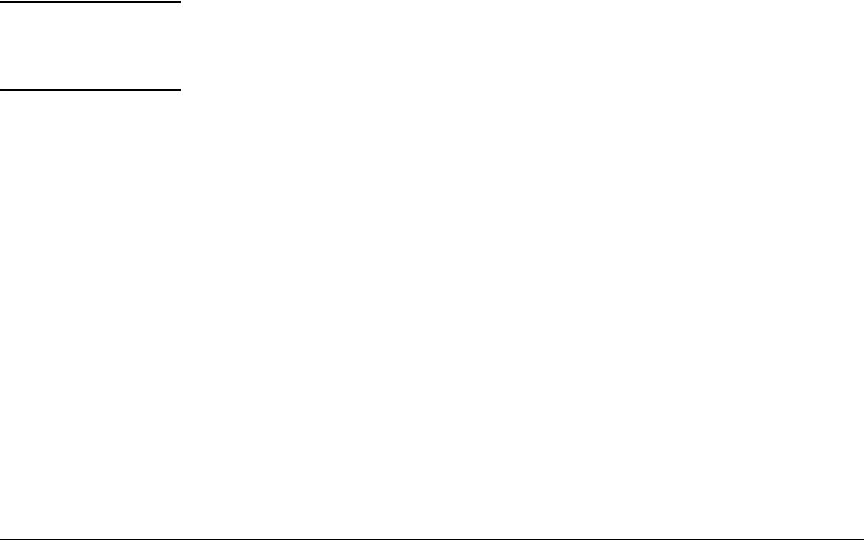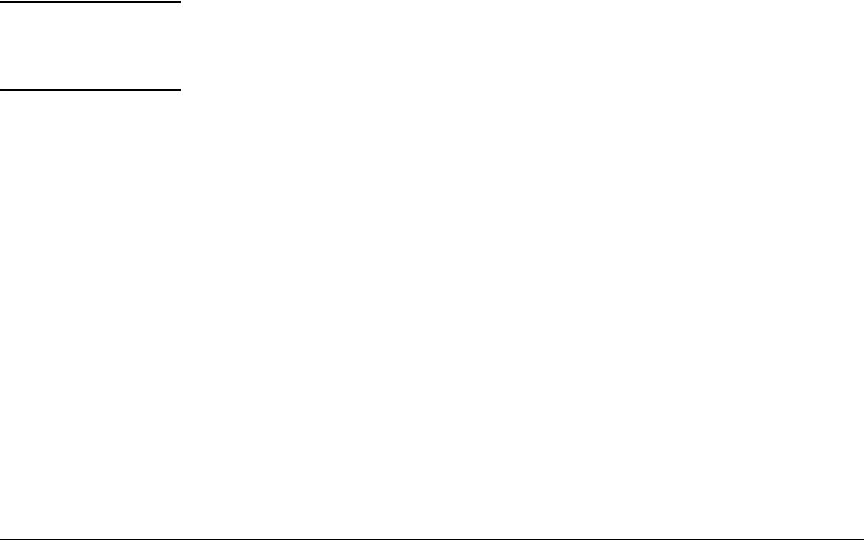
7-13
Configuring Secure Socket Layer (SSL)
Configuring the Switch for SSL Operation
Generate a Self-Signed Host Certificate with the Web browser
interface
You can configure SSL from the web browser interface. For more information
on how to access the web browser interface, refer to the chapter titled “Using
the Web Browser Interface” in the Management and Configuration Guide for
your switch.
To generate a self signed host certificate from the web browser interface:
i. Select the Security tab then the
[SSL] button. The SSL configuration
screen is divided into two halves. The left half is used for creating
a new certificate key pair and (self-signed / CA-signed) certificate.
The right half displays information on the currently installed
certificate.
ii. Select the Create Certificate/Certificate Request radio button.
iii. Select Self-Signed in the Certificate Type drop-down list.
iv. Select the RSA Key Size desired. If you want to re-use the current
certificate key, select Current from this list.
v. Fill in the remaining certificate arguments. (Refer to “Comments
on Certificate Fields.” on page 7-11.)
vi. Click on the
[Apply Changes] button to generate new certificate and
key, if selected.
Note: When generating a self-signed host certificate, if no key is present and the
current option is selected in the RSA key size box and error will be generated.
New key generation can take up to two minutes if the key queue is empty.