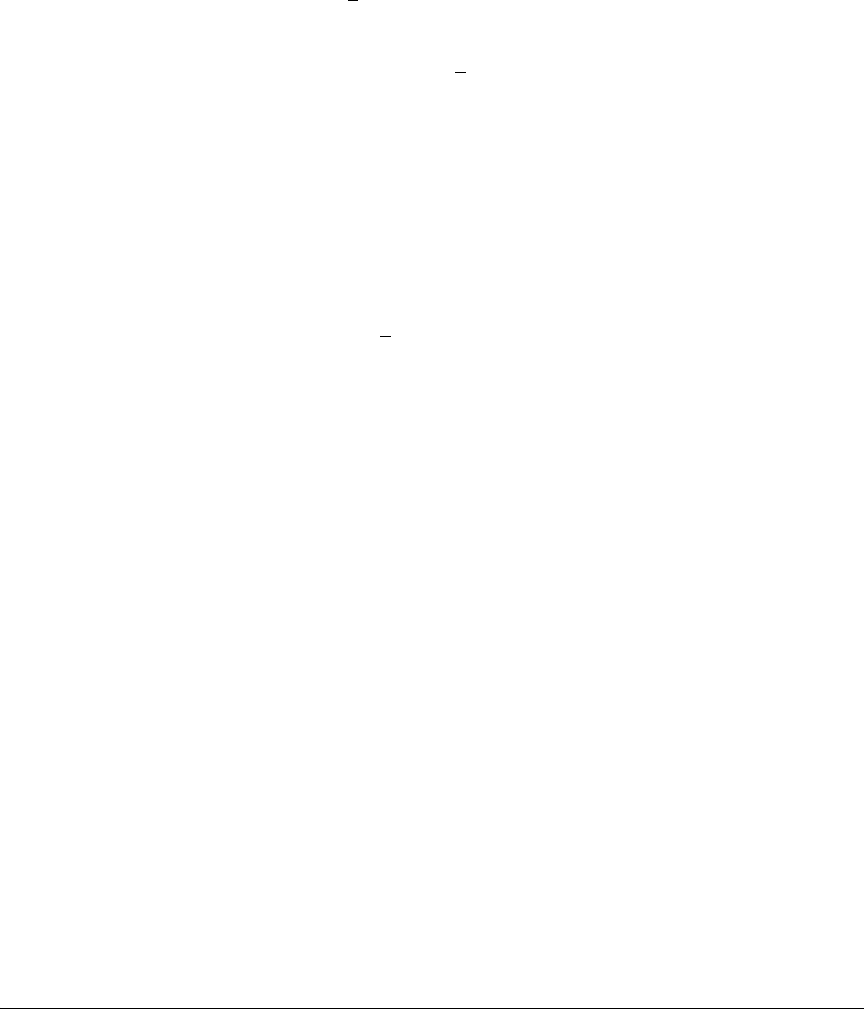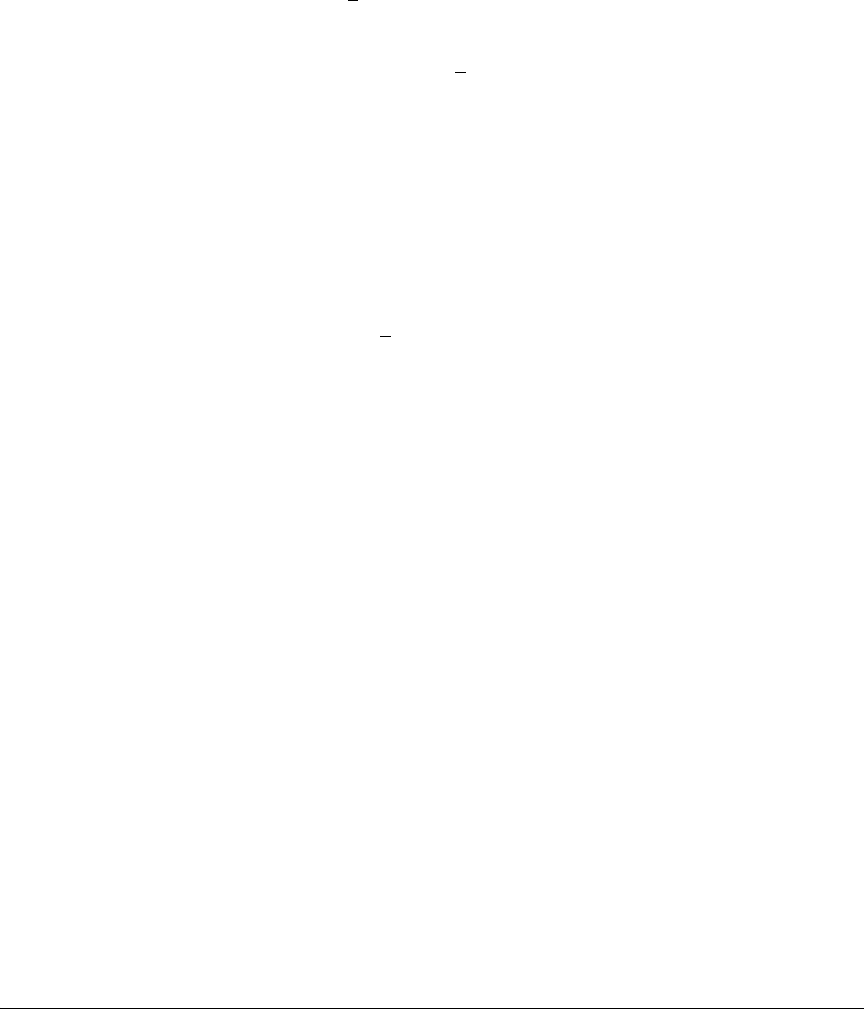
File Transfers
Downloading Switch Software
1. From the console Main Menu, select
7. Download OS
2. Press
[E] (for Edit).
3. Use the Space bar to select XMODEM in the Method field.
4. Press
[Enter], then [X] (for eXecute) to begin the switch software download.
The following message then appears:
Press enter and then initiate Xmodem transfer
from the attached computer.....
5. Press
[Enter] and then execute the terminal emulator command(s) to begin
Xmodem binary transfer. For example, using HyperTerminal:
a. Click on Transfer, then Send File.
b. Type the file path and name in the Filename field.
c. In the Protocol field, select Xmodem.
d. Click on the S
end button.
The download will then commence. It can take several minutes, depend-
ing on the baud rate set in the switch and in your terminal emulator.
6. After the primary flash memory has been updated with the new operating
system, you must reboot the switch to implement the newly downloaded
software. Return to the Main Menu and press
[6] (for Reboot Switch). You
will then see this prompt:
Continue reboot of system? : No
Press the space bar once to change No to Yes, then press
[Enter] to begin
the reboot.
7. To confirm that the switch software downloaded correctly:
a. From the Main Menu, select
1. Status and Counters
1. General System Information
b. Check the Firmware revision line.
CLI: Xmodem Download from a PC or Unix Workstation to
Primary or Secondary Flash
Using Xmodem and a terminal emulator, you can download a switch software
file to either primary or secondary flash.
Syntax: copy xmodem flash [< primary | secondary >]
A-12