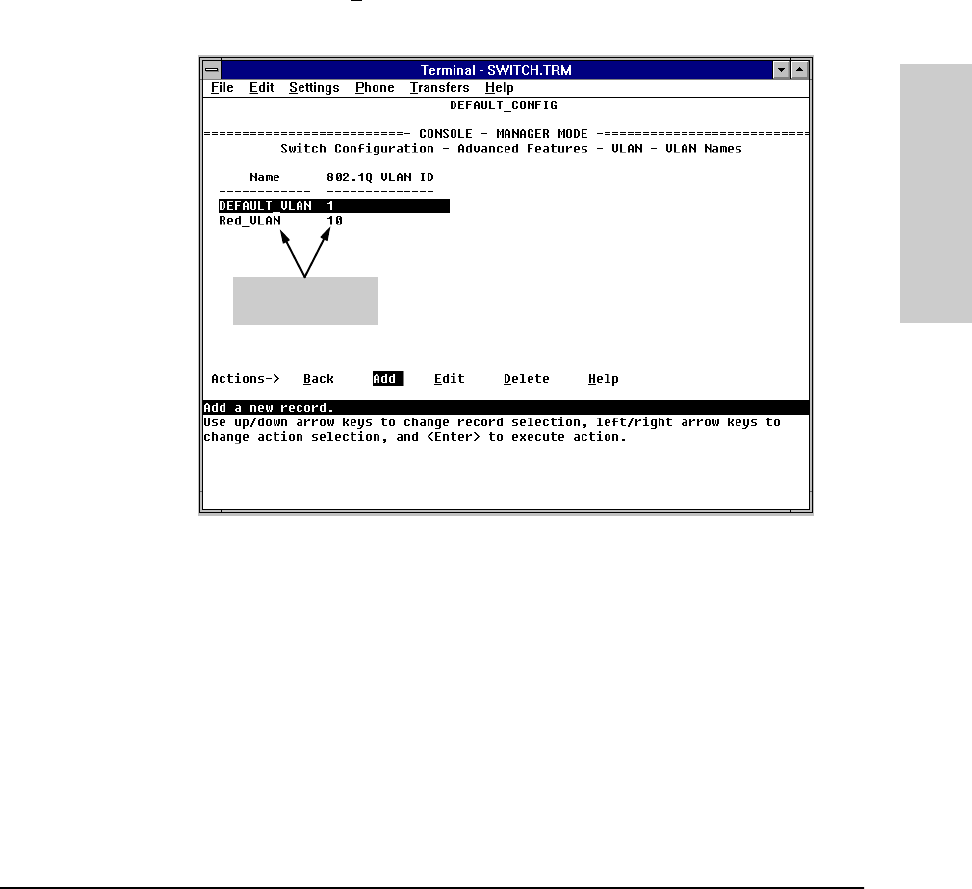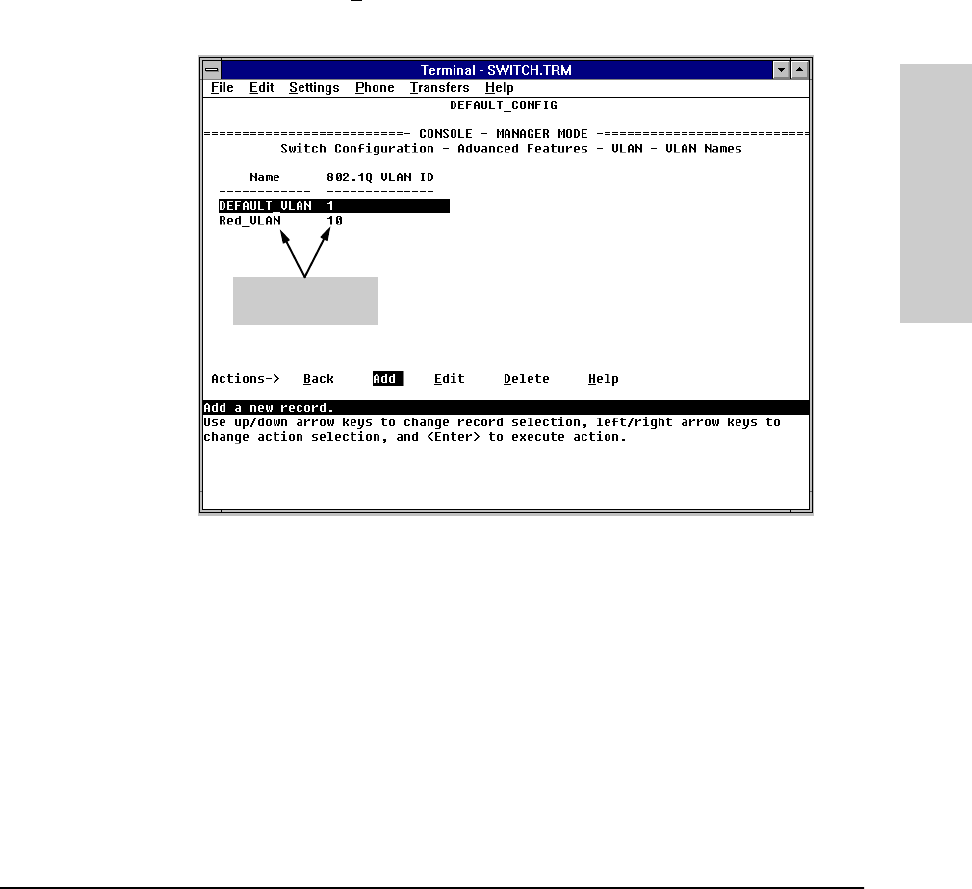
6-59
Configuring the Switch
Port-Based Virtual LANs (VLANs)
Configuring the Switch
3. Type the name (up to 12 characters, with no spaces) of a new VLAN that
you want to add.
4. Press [v] to move the cursor to the 802.1Q VLAN ID line and type in a VLAN
ID number, then press [Enter]. (This can be any number between 1 and 4095
that is not already being used by another VLAN.) Remember that a VLAN
must have the same VLAN ID in every switch in which you configure that
same VLAN.
5. Press [S] (for S
ave). You will then see the VLAN Names screen with the
new VLAN listed.
Figure 6-42. Example of the VLAN Names Screen with a New VLAN Added
6. Repeat steps 2 through 5 to add more VLANs. Remember that you will be
allowed to add only as many VLANs as you specified in the Total Number
of VLANs field on the VLAN Support screen (see step 4 on page 6-57).
7. Return to the VLAN Menu to assign ports to the new VLAN(s) as described
in the next section, “Adding or Changing a VLAN Port Assignment”.
Example of a New
VLAN and ID