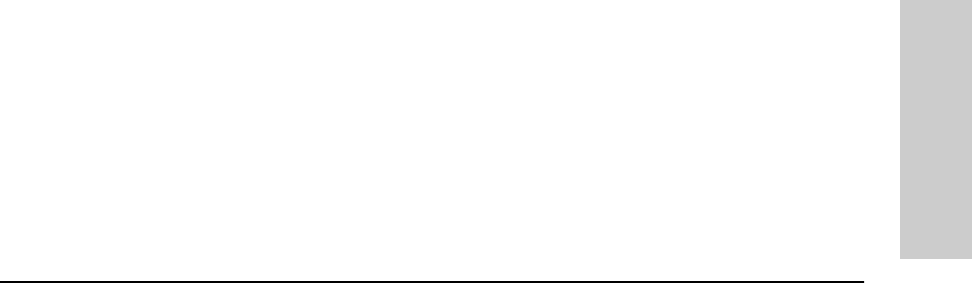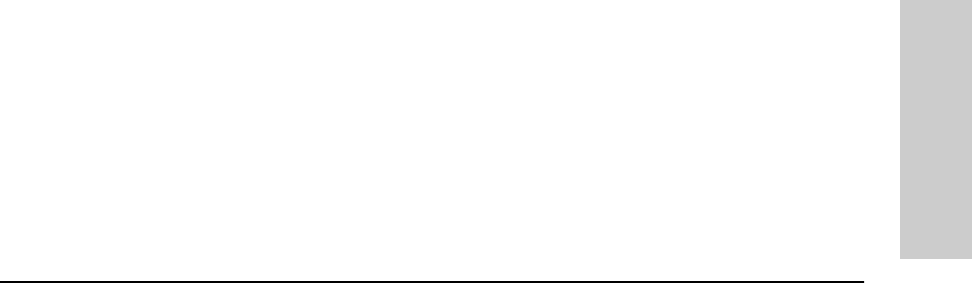
4-3
Using the Switch Console Interface
Starting and Ending a Console Session
Using the Switch Console
Interface
• If no password has been set, you will see this prompt:
Press any key to continue.
Press any key to display the Main Menu (figure 4-1).
If there is any system-down information to report, the switch displays it
in this step and in the Event Log.
For a description of Main Menu features, refer to “Main Menu Features” on
page 4-4.
How To End a Console Session:
The process of ending the console session depends on whether, during the
console session, you have made any changes to the switch configuration that
requires a reboot of the switch to activate. Configuration changes requiring a
reboot of the switch are indicated by an asterisk (*) next to the configured
item in the Configuration menu and also next to the Switch Configuration item
in the Main Menu.
1. If you have not made configuration changes in the current session that
require a switch reboot to activate, return to the Main Menu, and press [0]
to log out. Then just exit from the terminal program, turn off the terminal,
or quit from the Telnet session.
2. If you have made configuration changes that require a switch reboot:
a. Return to the Main Menu.
b. Press [6] to select Reboot Switch and follow the instructions on the
reboot screen.
Rebooting the switch terminates the console session, and, if you are using
Telnet, disconnects the Telnet session.
(See “Rebooting To Activate Configuration Changes” on page 4-13.)
3. Exit from the terminal program, turn off the terminal, or close the Telnet
application program.