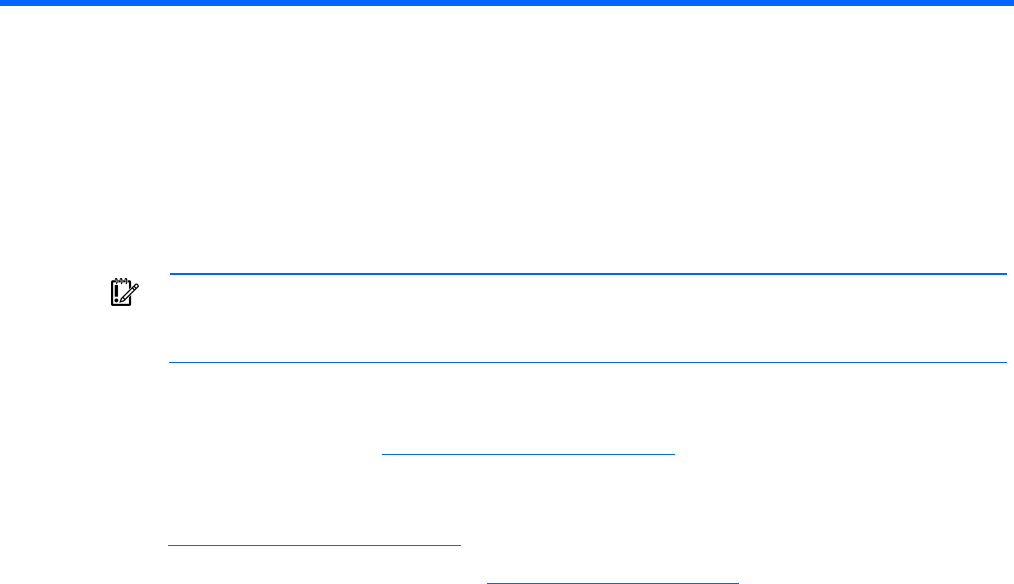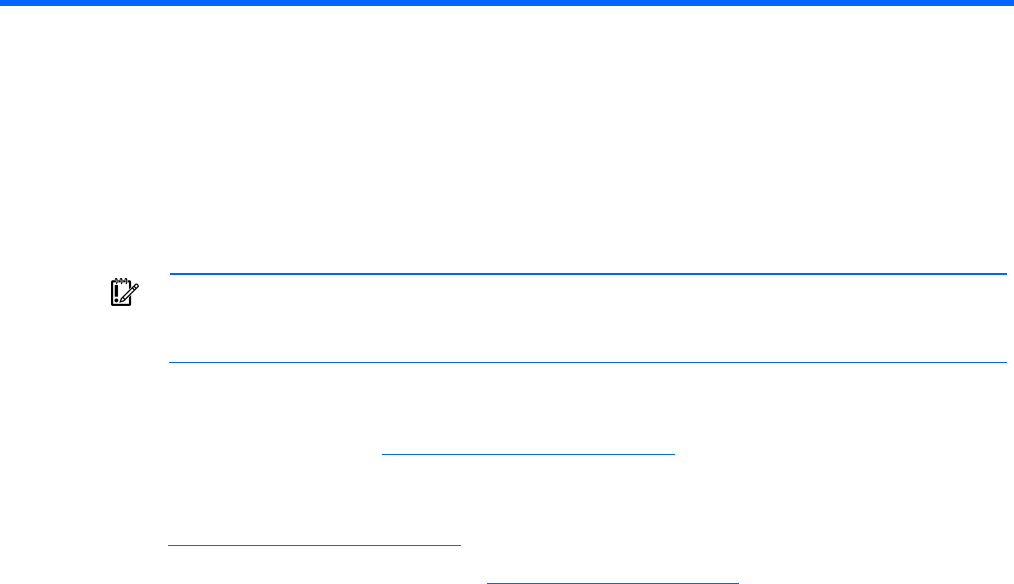
Installing device drivers and Management Agents 11
Installing device drivers and Management
Agents
Installing device drivers
IMPORTANT: Enable the HP Smart Array B110i SATA RAID Controller before installing
device drivers. For more information see "Enabling the controller and setting the boot order
(on page 5)."
A device driver is required for the operating system to communicate with the disk drive controller. For
more information on supported operating systems, see the HP Smart Array B110i SATA RAID Controller
product page on the HP website (http://www.hp.com/go/sataraid
).
The controller drivers are located on the Easy Set-up CD. For more information on using the Easy Set-up
CD to install drivers, see the HP Smart Array B110i SATA RAID Controller product page on the HP
website (http://www.hp.com/go/sataraid
).
Driver Updates are posted to the HP website (http://www.hp.com/support
). When prompted for product
information, enter the appropriate server model name.
Windows operating systems
For Windows operating systems, the device drivers install automatically with the assisted installation
option on the Easy Set-up CD or SmartStart CD.
For manual installation of Microsoft® Windows Server® 2003, the driver must be added using the virtual
install disk or the F6 option at the beginning of the installation process.
If the server model supports the virtual install disk feature, the driver installs automatically. Updates can be
applied after the OS installation is complete.
Linux operating systems
For Linux operating systems, use the driver update diskette (DUD) images located on the Easy Set-up CD
or SmartStart CD.
The readme file provided on the DUD image provides detailed instructions for installing device drivers on
specific versions of the Linux operating system.
Installing Management Agents
If you use the Assisted Installation path feature of SmartStart to install the operating system on a new
server, the Management Agents are automatically installed at the same time.