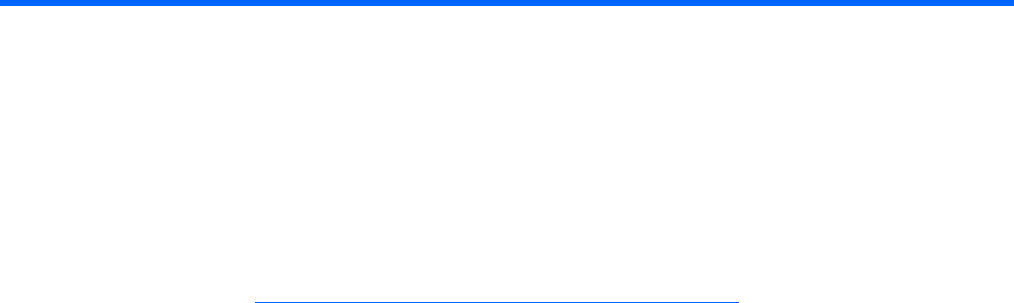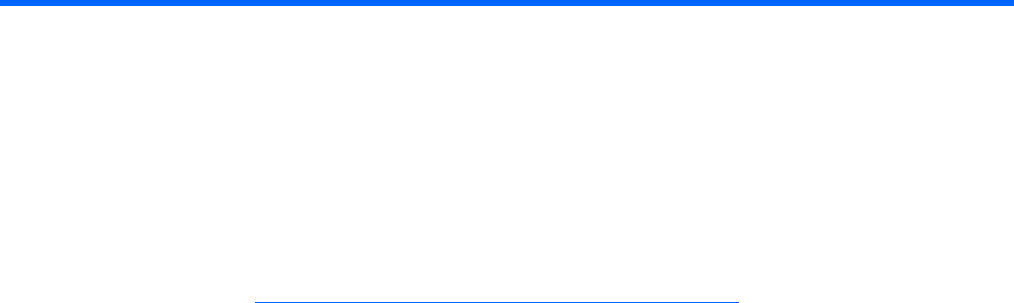
Enabling and configuring the controller 5
Enabling and configuring the controller
Enabling the controller and setting the boot order
The HP Smart Array B110i SATA RAID Controller is not enabled by default and must be enabled in RBSU.
For more information on RBSU, see the HP ROM-Based Setup Utility User Guide on the Documentation CD
or the HP website (http://www.hp.com/support/smartstart/documentation
).
HP ProLiant 100 Series servers
To enable the controller and set boot order:
1. Power up the server.
2. When prompted during the start-up sequence, access RBSU by pressing the F10 key.
3. Select Advanced or Advanced Settings.
4. Select SATA Configuration or Hard Drive Configuration.
5. Change SATA #1 to RAID.
6. Return to the previous screen by pressing the Escape key.
7. Select the Boot Menu by pressing the right arrow key.
8. Select Hard Disk Drives.
9. To assign the HP Smart Array B110i SATA RAID Controller as the boot controller, set Ctrl 1 to HP
Smart Array B110i SATA RAID Controller.
10. Press the F10 key to save the setting and to exit RBSU.
HP ProLiant 300 Series servers
To enable the controller and set boot order:
1. Power up the server.
2. When prompted during the start-up sequence, access RBSU by pressing the F9 key.
3. Select Advanced Settings.
4. Select Embedded SATA RAID.
5. Select Enabled.
6. Return to the previous screen by pressing the Escape key.
7. Select Boot Controller Order.
8. To assign the HP Smart Array B110i SATA RAID Controller as the boot controller, set Ctrl 1 to HP
Smart Array B110i SATA RAID Controller.
9. Press the F10 key to save the settings and to exit RBSU.